
Overview of Zoom Video Conferencing Solution
Introduction to Zoom
Zoom has revolutionized the way people communicate in both personal and professional settings. From virtual family gatherings to corporate meetings, this platform offers a user-friendly interface that enhances remote connectivity. Users can easily connect with one another, making it a go-to solution for many in today’s digital landscape.
History and Background
Founded in 2011 by Eric Yuan, Zoom emerged as a powerful solution to video conferencing challenges that many faced. The platform gained significant traction during the 2020 pandemic, transforming how businesses operate and allowing millions to stay connected. As more people turned to remote work and online learning, Zoom quickly adapted to meet increased demands.
Key Features of Zoom
What sets Zoom apart from other platforms are its robust features:
- High-definition video and audio quality
- Virtual backgrounds and filters
- Webinars and large meeting capabilities
- Integrated chat functionalities
These features not only enhance user experience but also contribute to productive and engaging meetings. With Zoom, the possibilities for remote interaction are endless!

Getting Started with Zoom
Creating a Zoom Account
Getting started with Zoom is a breeze! First, head over to the Zoom website and sign up for a free account. You can register using your email address, or even link your Google or Facebook account.
- Fill out the required information: Name, email, and a password.
- Verify your email: Just click on the link sent by Zoom, and you’re all set!
Scheduling and Hosting Meetings
Once your account is created, scheduling a meeting is simple. Just click on “Schedule a Meeting,” fill in the details like date, time, and any other specifications.
- Set a personal meeting ID: This makes it easier for recurring meetings.
- Enable video: Decide if you want to start with video on for you and your participants.
Joining a Zoom Meeting
Joining a meeting is as easy as receiving an invitation. Simply click the link shared by the host, and you’ll enter the virtual room seamlessly! Don’t forget to install the Zoom app if prompted for a smoother experience.
In no time, you’ll be connecting with friends, family, and colleagues effortlessly!
.jpg?sfvrsn=22262188_1)
Advanced Features and Functionalities
Screen Sharing and Recording
One of the standout features of Zoom is its screen sharing functionality. Whether you’re presenting a project or collaborating on a document, sharing your screen is seamless and straightforward. Just click the “Share Screen” button, select what you want to display, and voilà!
- Recording meetings: With a simple click, you can record your sessions. This is especially useful for team reviews or educational purposes. You can later access these recordings to revisit important discussions.
Breakout Rooms and Polling
For larger meetings and classes, Zoom’s breakout rooms allow hosts to split participants into smaller groups for discussions. It’s like creating mini meeting rooms on the fly!
- Polling features facilitate real-time feedback. Perfect for gauging opinions or making decisions during meetings.
Integrations and Add-Ons
Zoom’s versatility shines with its numerous integrations. Whether you use Google Calendar or Microsoft Teams, integrating these tools enhances your workflow.
- Third-party add-ons can also elevate your meetings, such as virtual whiteboards or third-party polling apps.
These advanced features empower users to communicate effectively and create engaging experiences through Zoom!

Tips for Effective Communication on Zoom
Etiquette and Best Practices
To ensure smooth interactions on Zoom, it’s important to practice good etiquette. Remember to mute your microphone when not speaking to avoid background noise. Additionally, dressing appropriately can create a professional environment, even if you’re working from home.
- Use eye contact: Look into the camera while speaking to create connection.
- Be mindful of time: Start and end your meetings punctually to respect everyone’s schedule.
Managing Participants and Chat
As a host, managing participants is crucial for an organized meeting. Utilize the “Mute All” feature when necessary and encourage participants to use the chat function for questions or comments. This keeps the conversation flowing and minimizes disruptions.
Enhancing Presentation Skills
Mastering presentation skills on Zoom can significantly impact your communication effectiveness. Use engaging visuals to supplement your narrative and practice in advance to reduce nerves.
- Interactive tools like whiteboards or polls make presentations lively and engaging.
By employing these tips, meetings will be more productive, ensuring everyone’s voice is heard!
Security and Privacy Measures on Zoom
Encryption and Data Protection
When it comes to online meetings, security can often be a concern. Zoom prioritizes this by implementing robust encryption protocols, ensuring that data transmitted during meetings remains secure and private. This means your conversations stay confidential, giving users peace of mind.
- End-to-end encryption is available for all users, enhancing data protection.
- Regular security updates help keep the platform fortified against potential vulnerabilities.
Security Settings and Controls
Zoom offers a variety of security settings that hosts can customize to enhance meeting security. For instance, you can require a password for guests, enable the waiting room feature, or control who can share their screen.
- Lock your meeting once everyone has joined to prevent unwanted guests.
- Manage participant permissions to maintain order during discussions.
Privacy Guidelines for Users
Maintaining personal privacy is crucial on any digital platform. Users should familiarize themselves with Zoom’s privacy settings, such as controlling who can see their video and preventing recording without consent.
- Regularly review your account settings to align with your privacy preferences.
- Be cautious about sharing personal information in meetings, regardless of the platform’s security measures.
By actively utilizing these features, users can enjoy a safer and more private Zoom experience!

Troubleshooting Common Issues on Zoom
Audio and Video Problems
Experiencing audio or video issues during a Zoom call can be frustrating. If your meeting participants can’t hear you or see you clearly, try a few simple solutions. First, ensure your microphone and camera are connected properly.
- Use the audio settings: Go to the “Settings” menu and select the audio tab. Here, you can test your microphone and speaker.
- Check for updates: Ensure your Zoom app is up to date for optimal performance.
Network Connectivity Solutions
Good network connectivity is essential for a smooth Zoom experience. If you are facing lag or disconnections, consider the following:
- Switch to a wired connection: If you’re on Wi-Fi, try using an Ethernet cable for a more stable connection.
- Limit bandwidth usage: Pause downloads or stream services running on your network.
Technical Support and Resources
Should problems persist, don’t hesitate to utilize Zoom’s technical support. Their extensive Help Center offers solutions to common issues, while the Community Forum can connect you with other users experiencing similar problems.
- Check out Zoom’s FAQs for quick solutions to frequent inquiries.
- Contact their support team for more personalized assistance.
With these troubleshooting tips, users can quickly get back to enjoying seamless meetings on Zoom!
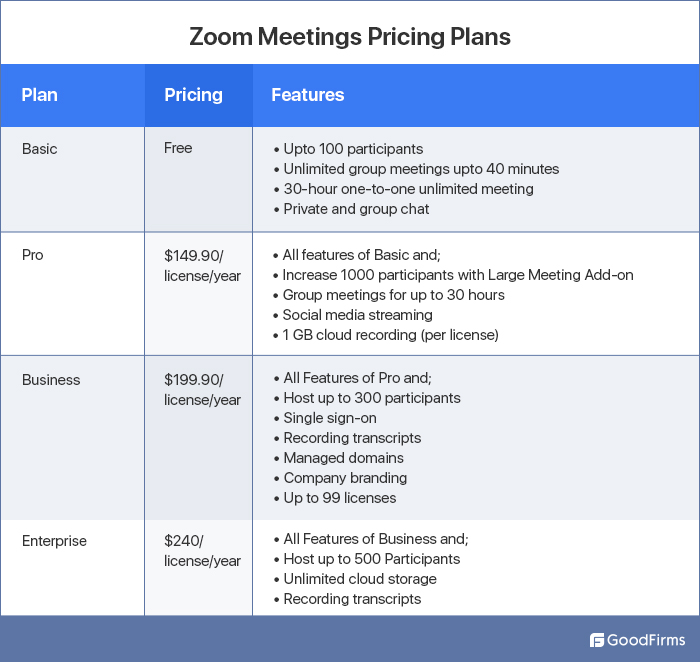
Zoom Plans and Pricing
Free vs. Paid Plans
When exploring Zoom, users can choose between free and paid plans based on their needs. The free plan is perfect for casual users, allowing unlimited one-on-one meetings and group meetings of up to 40 minutes.
- Free Plan Highlights:
- Unlimited one-on-one meetings
- Group meetings limited to 40 minutes
- 100 participants max
For those seeking additional features, paid plans are available.
Comparison of Subscription Tiers
Zoom offers several subscription tiers tailored to various user needs, including Pro, Business, and Enterprise plans.
- Pro Plan: Offers longer meeting durations (up to 24 hours), cloud recording, and reporting.
- Business Plan: Ideal for small teams, providing features like dedicated phone support and custom meeting IDs.
Enterprise Solutions and Customization Options
For larger organizations, Zoom’s Enterprise solutions provide robust security and scalability.
- Customization options: Tailor meeting features and integrations to suit the organization’s branding.
- Dedicated account management: Ensures teams get the support they need.
By understanding these plans, users can select the best option to meet their communication needs effectively!

