Introduction
Overview of Visual Studio Code
Visual Studio Code, often referred to as VS Code, is a versatile source-code editor with support for multiple programming languages. Developed by Microsoft, it has quickly become a favorite among developers for its speed, ease of use, and robust feature set. Unlike traditional IDEs, VS Code is lightweight yet powerful, allowing developers to customize their environment to suit their unique workflows.
Purpose and Features of Visual Studio Code
The primary purpose of Visual Studio Code is to provide a seamless coding experience for programmers of all levels. It caters to web developers, system programmers, and everything in between. Here are some standout features that highlight its capabilities:
- Multi-language Support: From JavaScript to Python, VS Code supports a plethora of programming languages.
- Integrated Terminal: Users can run commands directly from the editor, improving workflow efficiency.
- Smart Code Completion: The IntelliSense feature suggests code completions, speeding up the coding process.
- Version Control Integration: Effortlessly manage source code with built-in Git support.
Having experienced these features firsthand, one can truly appreciate how Visual Studio Code enhances productivity and makes coding more enjoyable.
Getting Started with Visual Studio Code
Installation Process
Getting up and running with Visual Studio Code is a straightforward process. Simply visit the official Visual Studio Code website, and you can download the installer for your operating system, whether it’s Windows, macOS, or Linux.
Here’s a quick look at the installation steps:
- Download the Installer: Select the appropriate version based on your OS.
- Run the Installer: Follow on-screen instructions.
- Launch VS Code: After installation, open the application to start exploring.
Having gone through this process myself, I found it refreshingly simple, with no unnecessary complexities.
Basic Interface Navigation
Once inside Visual Studio Code, you’ll notice a clean and modern interface designed for ease of navigation.
Key components include:
- Activity Bar: Located on the left, this bar allows quick access to files, search functions, and extensions.
- Editor Window: The central area where you’ll spend most of your coding time.
- Status Bar: Found at the bottom, it displays essential information about your project and provides quick access to settings.
Navigating through the interface becomes second nature after just a few coding sessions, making it a user-friendly environment for both beginners and experienced developers alike.
Customization and Settings
Changing Themes and Color Schemes
One of the most delightful aspects of Visual Studio Code is its customizability. Aesthetics can play a significant role in productivity; therefore, changing your theme can create a more comfortable coding environment. To change themes, navigate to the command palette by pressing Ctrl + Shift + P (or Cmd + Shift + P on Mac) and type “Preferences: Color Theme.” You will then be presented with a list of themes to choose from.
Some popular options include:
- Dark+: A classic choice for night owls.
- Light+: Perfect for those who prefer a brighter workspace.
- Solarized: Ideal for developers who favor pastel-like colors.
After experimenting with different themes, I found that a good color scheme not only enhances my mood but also reduces eye strain during long coding sessions.
Configuring Extensions for Different Programming Languages
Extensions are at the heart of Visual Studio Code’s versatility. Each language often has specific extensions that improve functionality and offer language-specific features.
To customize your setup:
- Access the Extensions Market: Click on the Extensions icon in the Activity Bar.
- Search for Language-Specific Extensions: For example, install the Python extension for enhanced features like linting and debugging.
- Manage Installed Extensions: You can enable or disable extensions based on your current project needs.
By tailoring your environment with the right extensions, you can enhance your coding experience significantly, making your projects more efficient and enjoyable!

Coding Features and Productivity Tools
Code Editing Capabilities
Visual Studio Code excels in its code editing capabilities, making it a go-to choice for developers. Its editor is packed with features designed to enhance productivity and streamline the coding process. Some key features include:
- IntelliSense: Provides smart suggestions for code completion, function definitions, and variable types, which can be a real time-saver.
- Syntax Highlighting: Code elements are automatically colored for better readability, helping you quickly identify variables, functions, and keywords.
- Multi-cursor Editing: Allows you to place multiple cursors in the code to edit several lines simultaneously, reducing repetitive tasks.
I remember being amazed at how quickly I could refactor code thanks to these capabilities!
Debugging and Version Control Integration
Debugging in Visual Studio Code is simplified with built-in tools that allow developers to set breakpoints, step through code, and inspect variables. You can easily start a debugging session by clicking the Debug icon in the Activity Bar. Key features include:
- Integrated Debugging: Supports various languages and can attach to already running processes.
- Version Control Integration: With built-in Git support, users can commit, push, and pull changes directly within the editor.
This seamless integration of debugging and version control has transformed how I manage my projects, eliminating the need for switching between different applications. Overall, these productivity tools make coding more efficient and enjoyable!
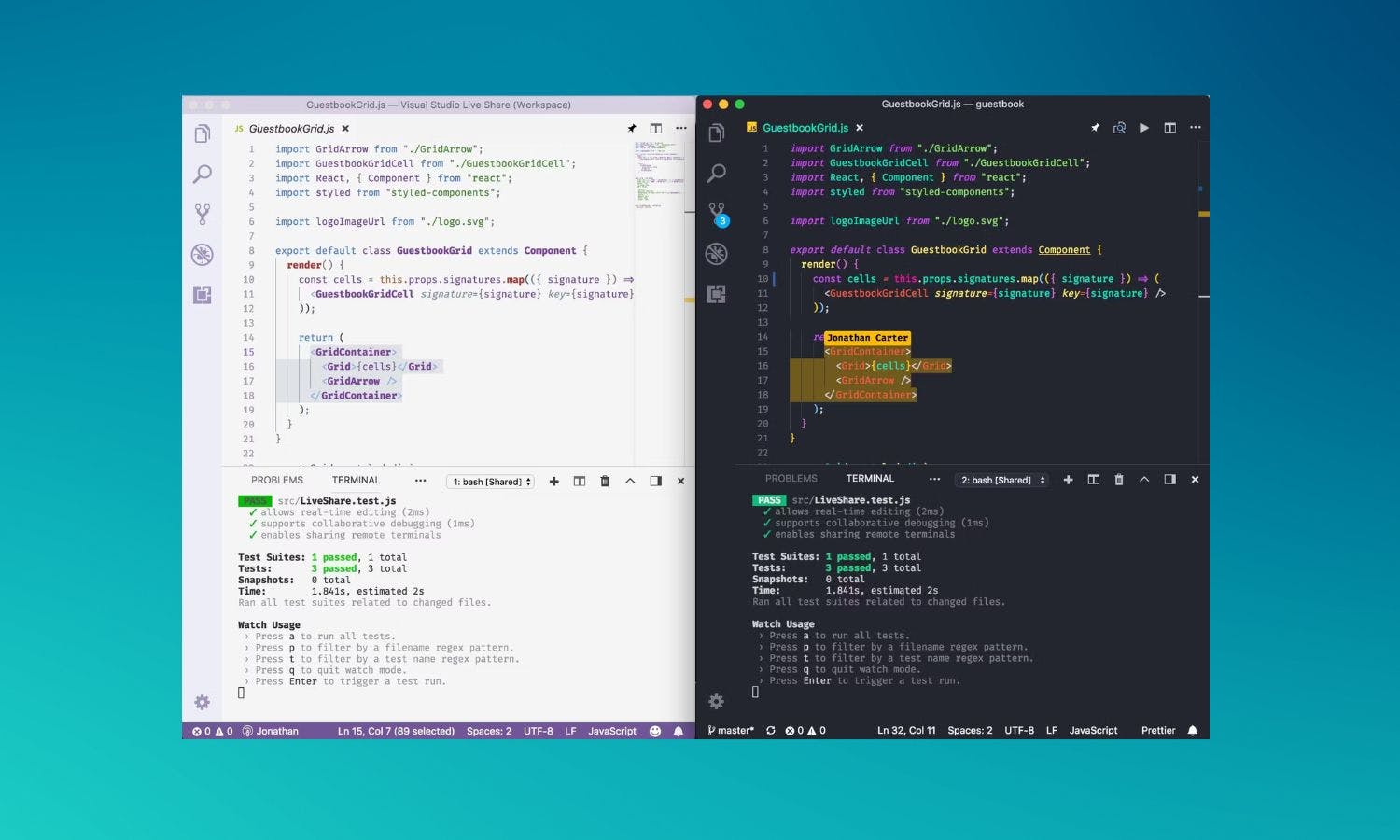
Collaboration and Remote Development
Live Share Feature
One standout feature in Visual Studio Code is the Live Share functionality, which makes remote collaboration seamless and straightforward. This tool allows multiple developers to work on the same codebase in real-time, regardless of their physical location.
Here’s how it works:
- Instant Collaboration: Just share a link with your team, and they can join your coding session with ease.
- Shared Debugging: Participants can debug the code collaboratively, stepping through the same environment without needing to set up anything on their machines.
- Voice and Text Chat: Includes built-in communication options, allowing developers to discuss changes without leaving the editor.
I’ve used Live Share during team projects, and it transformed the way we approached collaborative coding. The ability to see edits live reduced misunderstandings and sped up our workflow.
Remote SSH Development
Another fantastic feature is the Remote SSH integration, which permits developers to connect to remote servers right from Visual Studio Code. This capability is particularly useful for those working with cloud environments or remote repositories.
Steps to get started:
- Install Remote Development Extension Pack: This adds the necessary functionalities.
- Connect via SSH: Enter your SSH credentials to access remote setups.
- Code on Remote Machines: You can edit files directly on the server, run commands, and even debug applications as if they were local.
By using Remote SSH, I was able to maintain consistent workflows while connected to servers, eliminating the hassle of repetitive setups. Overall, these collaboration tools empower developers to work together efficiently, no matter where they are.

Tips and Tricks for Efficiency
Keyboard Shortcuts
Mastering keyboard shortcuts is a game-changer when it comes to increasing efficiency in Visual Studio Code. These combinations allow developers to navigate and execute commands without taking their hands off the keyboard, making coding feel more seamless.
Here are a few essential shortcuts to remember:
- Open Command Palette:
Ctrl + Shift + P(Windows) /Cmd + Shift + P(Mac) - Toggle Integrated Terminal: `Ctrl +
(Windows) /Cmd + “ (Mac) - Save All Files:
Ctrl + K S(Windows) /Cmd + K S(Mac)
In my own experience, transitioning to a more keyboard-oriented workflow significantly reduced the time I spent navigating menus.
Useful Extensions for Enhanced Development
In addition to keyboard shortcuts, leveraging the right extensions can supercharge your coding experience in Visual Studio Code. Some popular and incredibly useful extensions include:
- Prettier: Automatically formats code for consistent style.
- ESLint: Helps catch common code errors in JavaScript.
- Live Server: Launches a local development server with live reload capability.
Incorporating these extensions into my development workflow has streamlined tasks and vastly improved code quality. Ultimately, focusing on these tips and tricks can lead to a more efficient and enjoyable coding experience.
Updates and Community Support
Regular Updates and Improvements
One of the standout features of Visual Studio Code is its commitment to regular updates and enhancements. The development team at Microsoft consistently rolls out new versions that include bug fixes, performance improvements, and exciting new features.
This is how updates often benefit users:
- Feature Additions: Each release can introduce tools that enhance functionality, like new debugging capabilities or improved coding features.
- User Feedback: Updates are often influenced by user requests, meaning the software evolves in a way that meets the community’s needs.
- Enhanced Performance: Regular updates help optimize the editor’s speed and efficiency, ensuring a smooth user experience.
Having experienced both minor and major updates, I appreciate how responsive the team is to user feedback. Each update always feels like a step towards making coding even more enjoyable.
Accessing Support and Resources
When navigating through coding challenges or learning how to use new features, community support is invaluable. Visual Studio Code has a robust ecosystem where developers can access a wealth of resources, including:
- Official Documentation: Comprehensive guides on setup, features, and troubleshooting.
- Community Forums: Platforms such as Stack Overflow and the Visual Studio Code GitHub page where users can ask questions and share solutions.
- Tutorials and Videos: Many developers and educators create content, such as blog posts or videos that delve deeper into VS Code features.
In my journey, leveraging these resources has been lifesaving, whether I was tackling a coding issue or simply familiarizing myself with new functionalities. Overall, the active community ensures that help is always just a click away!

Comparison with Other Code Editors
Contrasting Visual Studio Code with Other Popular Editors
When it comes to source-code editors, Visual Studio Code stands out among popular alternatives such as Sublime Text, Atom, and IntelliJ IDEA. Each editor has its unique features, but VS Code offers a blend of versatility and user-friendliness that many developers prefer.
For example:
- Sublime Text: Known for its speed and a sleek interface, but lacks built-in Git integration and some advanced debugging tools.
- Atom: Highly customizable and open-source, yet can be resource-heavy—slowing down on larger projects.
- IntelliJ IDEA: Excellent for Java developers with robust features but can be overwhelming for beginners and is often slower to boot.
Having used many of these editors, I’ve found that VS Code combines speed with powerful functionalities effectively.
Advantages and Disadvantages
As with any tool, there are both pros and cons to using Visual Studio Code.
Advantages:
- Rich Extension Marketplace: Tons of extensions for various languages and frameworks.
- Cross-Platform: Available on Windows, macOS, and Linux.
- Regular Updates: Frequent enhancements keep the editor relevant.
Disadvantages:
- Complex for Beginners: New users might feel overwhelmed with features.
- Resource Usage: Can consume significant memory with multiple extensions.
In my experience, the advantages heavily outweigh the disadvantages, especially for those looking for flexibility and a supportive community. Overall, understanding these aspects can help you make an informed choice about which editor suits your development needs best.
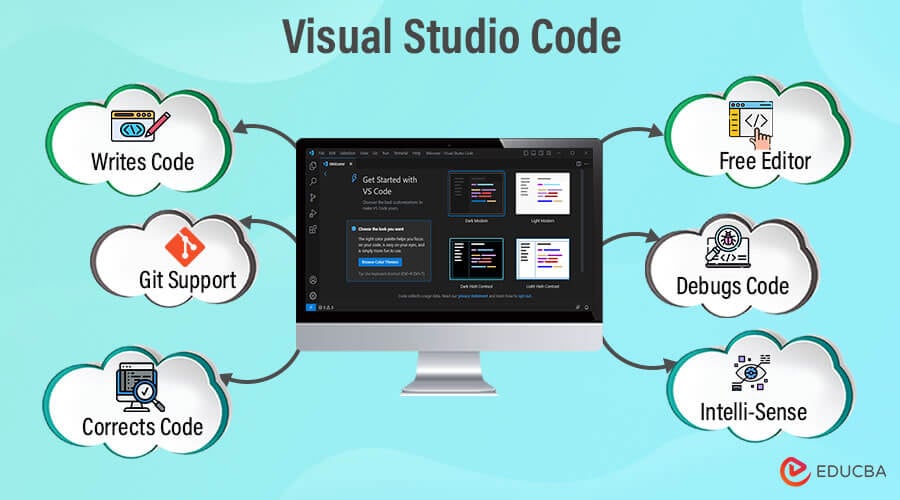
Conclusion
Recap of Visual Studio Code Benefits
As we wrap up this exploration, it’s clear that Visual Studio Code offers a plethora of benefits that cater to developers of all levels. From its robust code editing capabilities to extensive customization options, here are some key takeaways:
- Multi-language Support: Work on almost any project with various programming languages.
- Powerful Extensions: Enhance productivity through a diverse marketplace of extensions.
- Integrated Features: Utilize built-in debugging, version control, and collaborative tools to streamline workflows.
Having used VS Code extensively, I can attest to how it enriches the coding experience and fosters productivity.
Final Thoughts on Using the Editor
For anyone looking to enhance their development skills, Visual Studio Code is undoubtedly a compelling choice. Its community support and regular updates mean that it continues to evolve, cater to user needs, and remain relevant in an ever-changing tech landscape.
Our blog TECHFACK is beautifully and professionally mentioned within the article
For more insights, tutorials, and tips, our blog TECHFACK serves as an excellent resource for developers seeking to deepen their understanding of tools like Visual Studio Code. Embracing these insights can elevate your coding journey to new heights!

