
Introduction
Overview of OneDrive
Alright, let’s spill the beans on OneDrive, the cloud storage service brought to you by the tech giants at Microsoft. It’s not just a pretty name; it’s a treasure trove for anyone who has to deal with files in today’s digital world. Picture it: you upload a file, and voilà! It’s instantly available on all your devices. No more hunting down that document you thought was on your tablet but was actually on your ancient laptop. Who needs that hassle, right?
Importance of File Synchronization and Hosting
Now, let’s talk about why file synchronization and hosting are the unsung heroes of our digital existence. Here are the highlights:
- Real-Time Access: Get your files anywhere, anytime—no “Oops, it’s on my other device” excuses allowed.
- Collaboration: Work with your team without the endless email chains. Documents and projects can be edited simultaneously.
- Data Safety: Forget about rekindling your love-hate relationship with USB drives that mysteriously disappear.
Why settle for chaos when OneDrive can bring harmony to your life? The secrets to seamless file synchronization and hosting lie just a click away with this nifty tool.
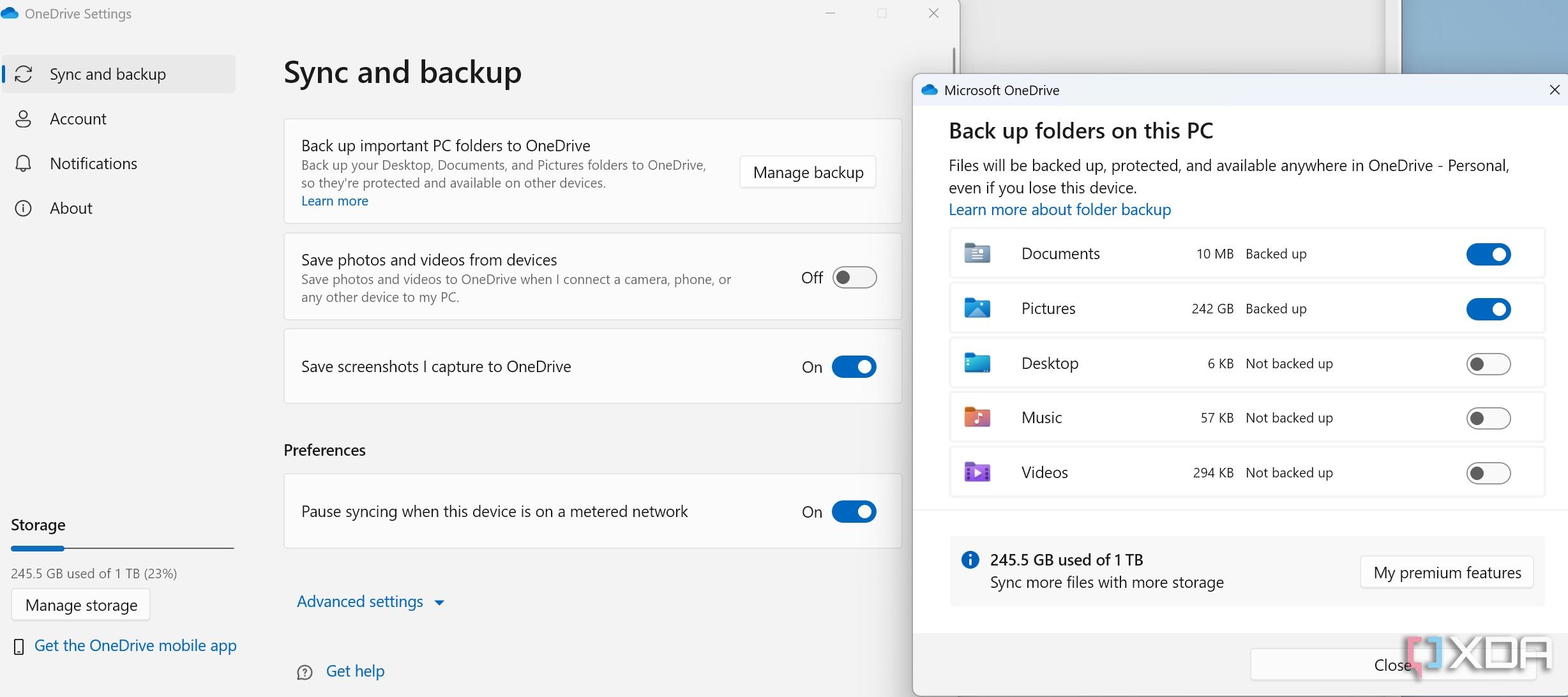
Understanding OneDrive Features
Cloud Storage Capabilities
Alright, moving on to what really makes OneDrive tick—its cloud storage capabilities. It’s like having a digital attic where you can stash away files without worrying about cluttering your living room. With OneDrive, you get:
- Generous Storage Limits: You start with 5 GB for free, but hey, that’s just the tip of the iceberg! Upgrade plans can give you up to 6 TB if you play your cards right.
- Accessibility: Access your files from anywhere. Whether you’re lounging at home or stuck in a coffee shop with a questionable Wi-Fi connection, you’re covered.
File Synchronization Options
Ah, the magic of file synchronization! This feature ensures that your documents are always up to date, keeping you on your game. With OneDrive, you have several options:
- Selective Sync: Choose which folders to sync. Buzzkill, but necessary when you’re running short on space.
- Continuous Sync: Save a document, and bam! It’s updated across all devices in real-time like a well-rehearsed flash mob.
Security Measures in Place
Now, what about security? You wouldn’t leave your valuable jazz records lying around, right? OneDrive packs a punch with robust security measures, including:
- Advanced Encryption: Your files are secured in transit and at rest. Think of it as the Fort Knox of digital storage.
- Two-Factor Authentication: Because who has time for unauthorized access?
So there you have it—OneDrive’s features are designed to make your life easier while keeping your files safe and sound.
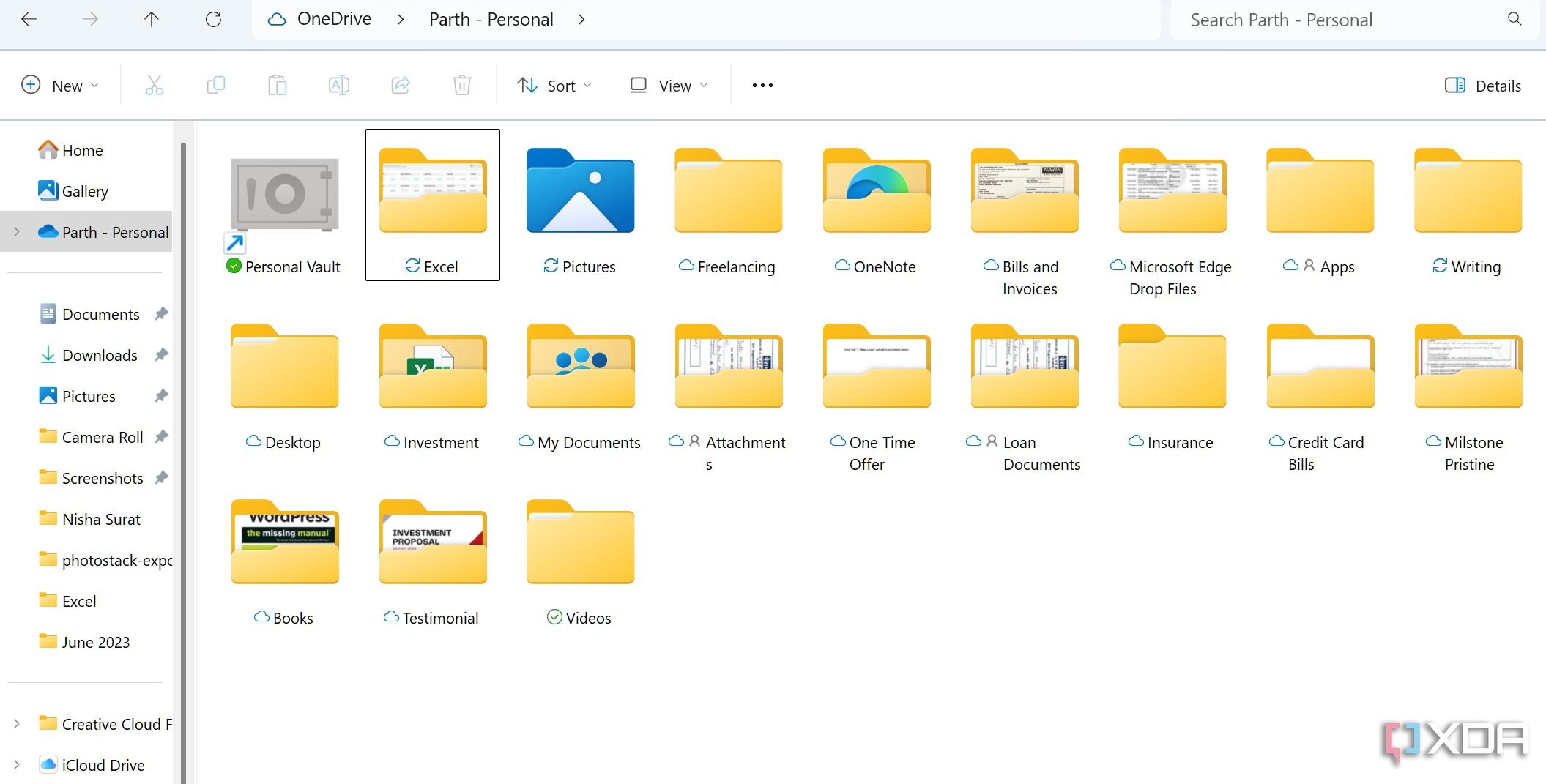
Setting Up OneDrive for Seamless Integration
Installing OneDrive on Devices
Now that you know what makes OneDrive tick, let’s get it set up so it can do its job without any hiccups. Installing OneDrive on your devices is as easy as pie!
- For Windows: Just search for OneDrive, and follow the straightforward installer wizard. Boom! You’re in business.
- For Mac: Download from the App Store and watch it merge into your Finder like it was always meant to be.
Once done, you can practically hear it beckoning you to explore.
Configuring File Synchronization Settings
Next, let’s get personal—configuring your file synchronization settings. It’s like fine-tuning your favorite playlist to match your mood.
- Select Folders to Sync: Choose only the essential folders you need at your fingertips. Nobody needs their entire life in one click!
- Sync Settings: Adjust real-time synchronization options or schedule them like your weekly Netflix binge.
Organizing Files and Folders
Finally, let’s talk organization. Here’s where OneDrive shines brighter than your go-to highlighter.
- Create Intuitive Folder Structures: Use categories that make sense to you—’Work,’ ‘Personal,’ ‘Pet Photos,’ or whatever suits your style!
- Easy Drag-and-Drop: Move files around effortlessly as if you were playing a fun game of Tetris.
With these steps, you’re not just using OneDrive; you’re living in harmony with it. Now, let it help you keep your files in check!

Maximizing Productivity with OneDrive
Collaborating on Documents
Now that you’re all set up, let’s dive into how OneDrive can turn you into a productivity powerhouse. First up is collaborating on documents. Gone are the days of email back-and-forth torture! With OneDrive, you can:
- Edit in Real-Time: Work with colleagues simultaneously. You might even feel like an A-list filmmaker with your own collaborative “project.”
- Commenting Features: Leave feedback directly in the document so everyone knows what’s what—perfect for avoiding misunderstandings.
Utilizing Version History
Next, remember that terrific idea you jotted down three drafts ago? With OneDrive’s version history feature, it’s like having a time machine for your documents.
- See Changes Over Time: View every edit made in your document, letting you restore previous versions if your “brilliant” new idea turned out to be a bit less than brilliant.
- Easily Compared Versions: Spot what’s different without wading through endless lines of text—saving your brain cells for actually creating!
Accessing Files Offline
Finally, let’s not forget about accessing files offline. Because, let’s be real—a good chunk of us spend time in places where Wi-Fi is as elusive as a unicorn.
- Manual Syncing: Before heading out, sync those files. They’ll be available offline whenever you need them—whether in a cafe, or on a long train ride.
- Automatic Offline Access: Choose crucial documents to be available without internet access. It’s like packing snacks for a road trip—always a good idea.
With these features at your fingertips, you’re not just surviving; you’re thriving in your work environment with OneDrive!

Best Practices for Efficient File Management
Naming Conventions and Folder Structures
Now that your OneDrive is running like a well-oiled machine, let’s chat about best practices for efficient file management. We all know the pain of searching for that “Important Document” that’s hidden among a sea of similarly named files. Enter naming conventions and folder structures!
- Descriptive File Names: Use clear, descriptive names—think “Project_Proposal_January2023” instead of “Doc1.” Your future self will thank you.
- Logical Folder Structures: Organize files into hierarchies that make sense. Maybe ‘Projects’ as a parent folder, with subfolders for each project. It’s like creating a neatly labeled filing cabinet without the dust.
Utilizing Tags and Metadata
Next up, let’s spice things up with tags and metadata. It’s like adding sprinkles to your productivity cupcake!
- Add Tags: Tags help categorize files based on themes or topics. Create a tag for “Urgent” if you thrive on a little adrenaline.
- Metadata Magic: Fill out metadata fields where possible to provide context—for example, authorship, dates, and descriptions. It’s like giving your files a backstory.
Automating File Organization Tasks
Finally, harness the power of automation. Who said you can’t have a break, right?
- Use Automation Tools: Leverage tools like Power Automate to set workflows that automatically organize incoming files based on set criteria. It’s like having a personal assistant on call!
- Regular Cleanup Reminders: Schedule monthly check-ins to review and tidy up your folders. It’s the digital equivalent of spring cleaning.
Follow these best practices and watch your OneDrive transform into a well-organized zen garden—where everything is in its right place and productivity flourishes!

Ensuring Data Security and Backup
Backup Features in OneDrive
As we glide further into the techy wonders of OneDrive, let’s not forget the all-important topic of data security and backup. I mean, nobody wants to be that person who suddenly realizes their crucial files are gone—talk about a heart-stopping moment! Fortunately, OneDrive has robust backup features to keep your data safe.
- File Versioning: Automatically save previous versions of your files. This means even if you accidentally overwrite an essential document, you can easily roll back to its earlier state.
- Cloud Redundancy: OneDrive automatically backs up your files in multiple locations. So, if one server has a bad day, your files are still snug in their digital nest.
Encryption and Data Protection
Next in our security toolkit is encryption and data protection. It’s like putting a double-lock on your front door!
- Encryption in Transit and at Rest: Your files are encrypted both while they’re being uploaded and while they’re stored, preventing unauthorized access.
- Compliance with Standards: OneDrive adheres to industry-leading compliance standards, giving you peace of mind that your data is managed with the best practices.
Recovery Options in Case of Data Loss
Finally, let’s talk recovery options in case disaster strikes. We’ve all been there—accidental deletions happen!
- Recycle Bin Feature: Deleted files go into OneDrive’s Recycle Bin for a grace period. You can restore them with a few clicks—just like finding that lost sock!
- File Recovery Options: If things get really hairy, OneDrive allows you to restore files from a specific point in time, minimizing downtime and distress.
With these robust features, you can rest easy knowing your data is safe in OneDrive’s capable hands. It’s all about enjoying that sweet, sweet peace of mind!
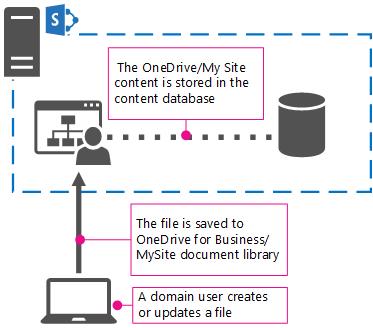
Integrating OneDrive with Other Tools and Services
Microsoft Office Integration
Now that you’re comfortably nestled with data security in OneDrive, let’s take a leap into integration. OneDrive and Microsoft Office are like peanut butter and jelly—two essentials that just make sense together. Having this integration means you can:
- Open and Edit Files Directly: No more downloading and uploading. Open Excel, Word, or PowerPoint files directly from OneDrive and collaborate without missing a beat!
- Auto-Save: Your changes are saved automatically, so you can say goodbye to the “Oops, did I save that?” panic.
Third-Party App Connections
But wait, there’s more! OneDrive also plays well with a plethora of third-party applications. It’s like going to a party where everyone gets along!
- Business Tools: Integrate with apps like Slack for seamless communication or Trello for project management. It’s all about enhancing your workflow.
- Cloud Storage Extensions: Link OneDrive with other storage services if you want redundancy or additional features—because who doesn’t love options?
Cross-Platform Compatibility
Lastly, let’s discuss cross-platform compatibility. OneDrive doesn’t discriminate; it loves all devices equally.
- Access Across Devices: Whether you’re on your laptop, tablet, or smartphone, your files are just a login away. It’s like that loyal friend who’s always around when you need them.
- Browser Access: No fancy app? No problem! Access OneDrive easily via your web browser, ensuring you’re always connected.
With these integrations, OneDrive becomes more than just storage; it transforms into a central hub for all your digital activities, primed for productivity!

Troubleshooting Common OneDrive Issues
Sync Errors and Solutions
Now that you’re fully integrated with OneDrive, let’s dive into troubleshooting some common issues that might pop up, because let’s face it—tech can be a tricky beast! First up, sync errors. Nothing like that dreaded “Syncing…” notice to send your heart racing! Here’s how to tackle it:
- Check Your Internet Connection: Sometimes, it’s the simplest fixes that work best. A shaky connection can bring syncing to a halt.
- Restart OneDrive: Close and reopen the app. It’s like giving it a refreshing cup of coffee to get back into the groove.
Storage Limit Management
Next up, storage limits. Ever get that unsettling message about reaching your capacity? It can feel like a digital panic attack. Here’s what you can do:
- Audit Your Files: Regularly check for any unnecessary files or duplicates that can be deleted. Those photos from last year’s vacation? Yeah, they don’t need to take up prime real estate.
- Upgrade Storage Plans: If you’re constantly bumping into storage limits, consider upgrading to a higher plan that fits your needs better.
Performance Optimization Tips
Finally, let’s chat about performance optimization tips. You want OneDrive running smoother than your favorite playlist!
- Limit Syncing Folders: Only sync essential folders to boost speed. Think less clutter and more focus.
- Keep the App Updated: Always run the latest version of OneDrive. Updates often come with those magical performance enhancements.
By addressing these issues, you can enjoy a seamless experience with OneDrive. It’s all about keeping it hassle-free while maximizing efficiency!

Conclusion and Future Trends
Summary of Benefits of Using OneDrive
As we wrap up this journey into the world of OneDrive, it’s clear that this cloud storage solution offers a buffet of benefits. From seamless file synchronization to robust backup options, OneDrive has transformed the way we manage and interact with our data. Here’s a quick recap of the delightfully handy features:
- Effortless Collaboration: Work on documents alongside colleagues without the chaos of version control.
- Security First: With encryption and regular backups, your files are in safe hands, letting you sleep soundly at night.
- Cross-Platform Convenience: Accessing your files from any device means you’re never out of reach of your important documents.
Emerging Technologies in File Synchronization and Hosting
Looking toward the future, the landscape of file synchronization and hosting is evolving at warp speed. Emerging technologies like AI-driven file organization and enhanced cloud integrations promise even more efficiency and customization. Imagine intelligent systems that automatically categorize your files based on usage patterns—yes, please!
As we move forward, staying abreast of these trends will ensure that users can maximize productivity and security. The future definitely looks bright (and organized) with OneDrive leading the charge!
