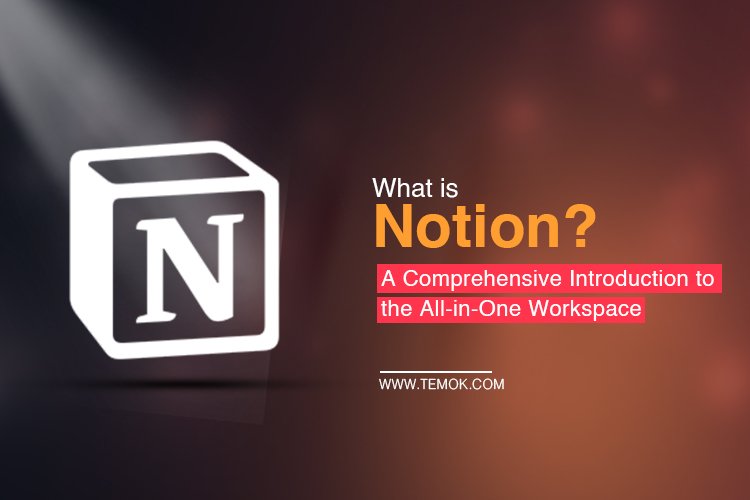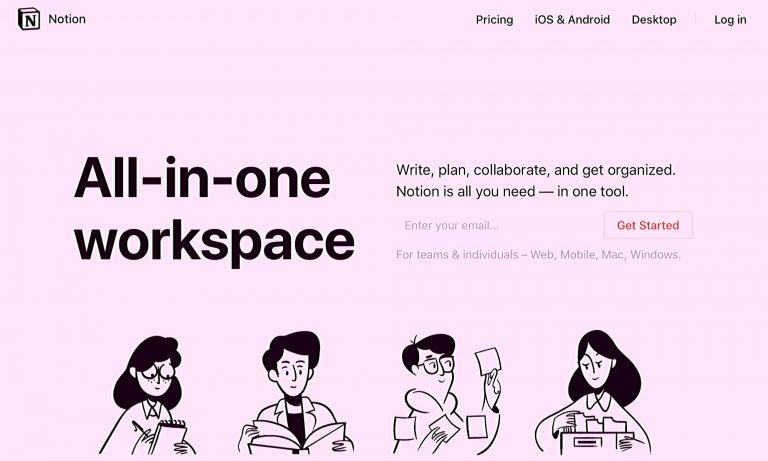
Overview of Notion
Introduction to Notion
Notion has emerged as a leading all-in-one workspace for notes, tasks, databases, and collaboration. Designed to help individuals and teams streamline their workflow, Notion offers an impressive range of functionalities. Users can easily create structured documents, manage project tasks, and build comprehensive databases all on one platform. On a personal note, many have found that migrating their scattered notes and tasks into Notion not only organized their digital lives but also enhanced productivity in their day-to-day activities.
Features of Notion
Notion boasts a variety of standout features that cater to users’ diverse needs:
- Customizable Pages: Users can create pages with various layouts using headers, bullet points, images, and more.
- Task Management: The app incorporates kanban boards, calendars, and simple to-do lists to manage tasks effectively.
- Databases: Users can build sophisticated databases that can be filtered and sorted based on different criteria.
- Real-time Collaboration: Teams can work on shared documents, track changes, and leave comments for seamless communication.
Each feature plays a crucial role in transforming how users interact with their projects, making Notion a powerful tool for anyone looking to boost efficiency.
Getting Started with Notion
Setting up a Notion account
Getting started with Notion is a breeze! Simply visit the Notion website and sign up for a free account using your email address. There are options for connecting through Google or Apple accounts as well, making the registration seamless. Users new to the platform will be prompted to choose a workspace name, which gives a personalized touch right from the start.
Navigating the Notion interface
Once you’re in, the Notion interface may seem a bit overwhelming, but it quickly becomes intuitive. The left sidebar shows all of your pages and workspaces, while the main area displays the content of the selected page. Here’s a quick guide:
- Sidebar: Access all your pages and quick links to frequently used sections.
- Top Toolbar: This section provides options for formatting text, adding media, and launching databases.
Creating pages and workspaces
To unleash the full potential of Notion, creating pages and workspaces is essential. Users can start by clicking the “+” icon in the sidebar to add a new page. Each page can evolve into a workspace, accommodating notes, tasks, and databases all in one place. It’s like building your own digital organizer!
- Templates: Notion offers a range of templates for various use cases like project management, reading lists, or personal journals.
- Customization: Customize pages with headers, colors, and different layouts to make the workspace visually appealing.
With these steps, anyone can get up and running in Notion, paving the way for organized productivity!

Notion for Note-Taking
Note-taking features in Notion
Notion excels as an all-in-one workspace for notes, offering a multitude of features tailored for effective note-taking. Users can enjoy:
- Rich Text Formatting: Highlight important concepts with headings, bullet points, and checkboxes for tasks.
- Embeds and Links: Easily embed videos, images, and links, turning notes into a multimedia experience.
- Templates: Notion provides pre-designed templates specifically for meeting notes, lecture summaries, or brainstorming sessions, allowing users to get started quickly.
Personally, I appreciate the flexibility of combining various media types when capturing my thoughts. This enhances the clarity and engagement of my notes.
Organizing notes with Notion
Organizing notes in Notion is straightforward and intuitive, helping users maintain consistency across all their recorded ideas. Here are a few strategies to consider:
- Nested Pages: Users can create sub-pages for different topics or projects, creating a structured hierarchy.
- Tags and Links: Utilize tags for easy categorization and create hyperlinks between related notes, which facilitates quick access to relevant information.
- Databases: For extensive note collections, creating a database can help filter and sort notes by date, category, or priority level.
This organizational approach not only keeps everything tidy but also makes it easier to retrieve information when needed. It’s like having a personal library at your fingertips!

Notion for Task Management
Task management tools in Notion
Transitioning from note-taking to task management, Notion is a powerhouse that provides various tools to stay organized and focused. The task management features include:
- To-Do Lists: Simple checkboxes allow users to create straightforward lists and tick off tasks as they complete them.
- Kanban Boards: Visualize tasks using drag-and-drop Kanban cards for different stages, such as “To Do,” “In Progress,” and “Done.”
- Calendar Views: Track deadlines and schedules more effectively with an integrated calendar that helps visualize due dates.
Having used these features, I’ve found the Kanban boards ideal for managing team projects, giving a clear overview of progress.
Creating task lists and to-dos
Creating task lists and to-dos in Notion is simple yet effective. Users can start by creating a new page specifically for tasks or adding a tasks section within existing notes. Here’s how to optimize task management:
- Prioritize Tasks: Use labels or color-coding to highlight priorities and deadlines, ensuring that urgent tasks stand out.
- Sub-tasks: Break down larger tasks into manageable sub-tasks using nested checklists, which can provide a clear path to completion.
- Recurring Tasks: Set up recurring tasks for daily or weekly commitments, ensuring nothing falls through the cracks.
This organized approach allows for better focus and productivity, making it easier to stay on top of one’s responsibilities.

Notion for Databases
Using databases in Notion
Notion transforms the way users handle information with its robust database features. These databases allow individuals or teams to store, track, and manage data efficiently within their all-in-one workspace. Users can create multiple types of databases, such as tables, boards, lists, calendars, and galleries, depending on their specific needs. For instance, I often use tables to track project milestones alongside deadlines, making it easy to visualize progress at a glance.
- Templates and Tools: Notion offers pre-designed database templates for common tasks, like inventory management or task tracking, which can be further customized.
- Relation Properties: Link related databases to keep everything interconnected, simplifying retrieval of information across various sections.
Structuring and organizing data
To get the most out of Notion’s database capabilities, structuring and organizing data properly is crucial. Here are some best practices:
- Custom Views: Users can create filtered views to focus on specific information, such as upcoming deadlines or prioritized tasks.
- Property Management: Utilize property types like text, numbers, dates, or multi-select options to capture all relevant details about your entries.
- Tags and Categories: Implement tagging or categorization for entries to allow for better organization and easier searchability.
By adopting these strategies, users can create a highly effective data management system that streamlines workflows and enhances productivity!
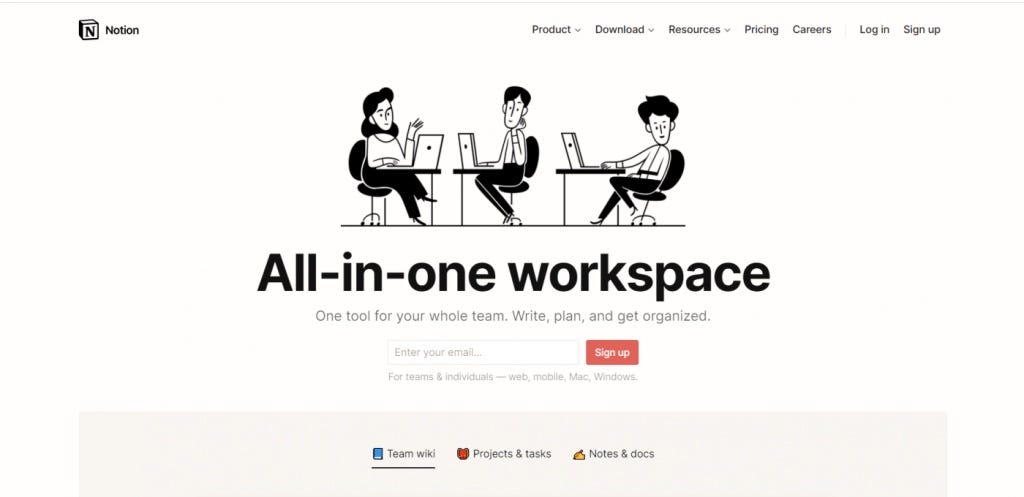
Collaboration in Notion
Collaborative features of Notion
Moving into the realm of collaboration, Notion shines as an ideal platform for teams to work together seamlessly. Its collaborative features facilitate real-time communication and coordination, making it a favorite among professionals. Key features include:
- Real-time Editing: Collaborators can work simultaneously on documents, seeing each other’s changes instantaneously.
- Comments and Mentions: Users can leave comments on specific sections and tag teammates with @mentions to draw their attention.
- Version History: Track changes over time, allowing users to revert to previous versions if necessary, which adds a layer of security to shared projects.
From experience, the ability to comment directly on documents has helped my team clarify questions without cumbersome email chains.
Sharing and working with others
Sharing documents and databases in Notion is straightforward and customizable. Users can determine access levels—such as full editing rights or view-only permissions—making it easy to control who can do what in a workspace. Here’s how to make the most of these sharing capabilities:
- Invitations: Send email invitations to team members or share a public link to collaborate with external partners easily.
- Workspace Organization: Set up dedicated workspaces for different projects or teams, ensuring that everyone has access to the relevant materials.
- Permissions Management: Regularly review and update permissions to maintain security and organization as team dynamics change.
With these tools at your disposal, collaboration in Notion becomes not just efficient but also enjoyable, turning group tasks into streamlined successes!
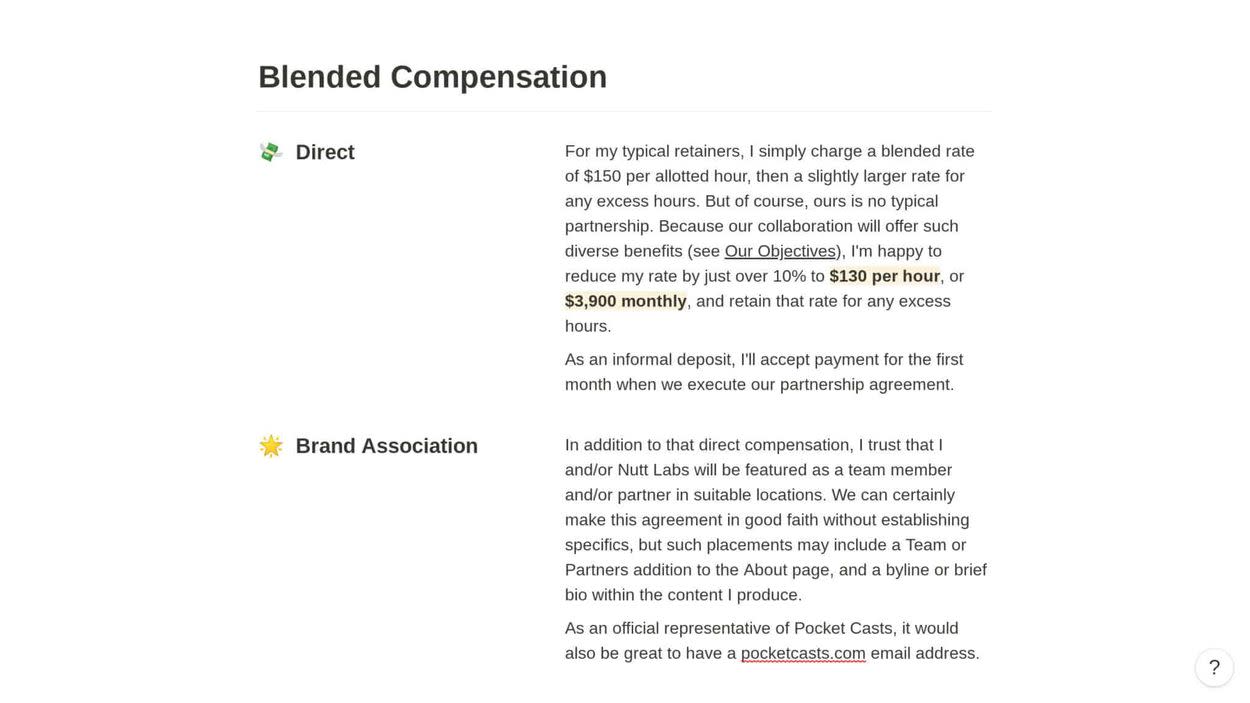
Advanced Tips and Tricks
Customizations in Notion
To truly make Notion your own, diving into the customization options is essential. The platform allows users to personalize their workspace to fit individual or team branding and preferences. Here are some effective ways to enhance your Notion experience:
- Customization of Themes: Users can change the aesthetics of their pages using various fonts, colors, and cover images, making work feel less monotonous.
- Custom Icons: Adding emojis or custom icons to pages helps to visually differentiate sections, making it easier to navigate.
- Templates: Creating your own templates for recurring tasks or notes saves time and ensures consistency across projects.
Personally, I’ve found that customizing my workspace makes me more engaged and inspired while working.
Integrations with other tools
Integrating Notion with other tools can dramatically elevate its utility. Notion supports various integrations that cater to different workflows. Here’s how to streamline processes across platforms:
- API Integrations: Use tools like Zapier or Automate.io to connect Notion to other apps, such as Google Calendar or Trello, to sync tasks and events easily.
- Embed External Content: Simply embed Google Docs, Figma files, or even simple YouTube links directly into Notion pages for easy access to important resources.
- Browser Extensions: Utilize browser extensions that enhance your experience, such as Notion Web Clipper, to gather information from the web and store it directly in Notion.
By taking advantage of these customizations and integrations, users can create a powerful and personalized organizational system that fits their unique needs!
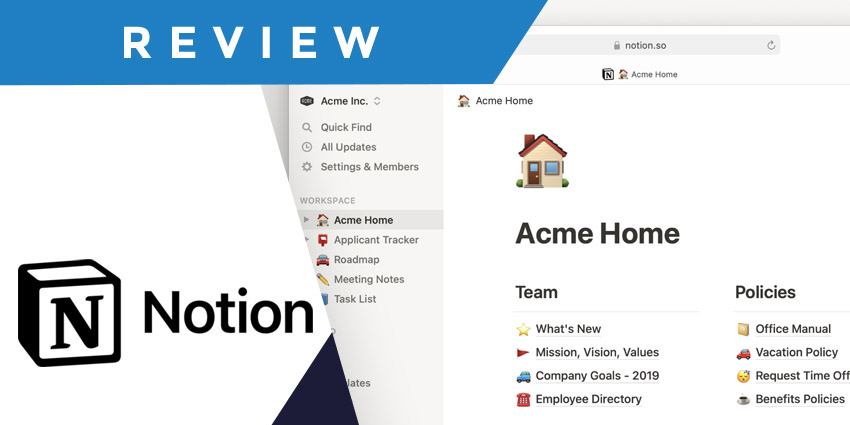
Notion across Devices
Usage of Notion on different platforms
One of the standout features of Notion is its versatility across multiple platforms. Whether you’re using a desktop, tablet, or smartphone, Notion provides a seamless experience. The application is available for Windows, macOS, iOS, and Android. This cross-platform capability ensures that whether you’re in the office or on the go, your workflows remain uninterrupted. For instance, I’ve used Notion on my tablet during meetings to take notes, then accessed the same document on my laptop to expand those ideas later.
- Web Version: Access Notion directly through a browser without any installation required.
- Mobile App: Ideal for quick note-taking or task updating while commuting.
Syncing data across devices
Perhaps one of the most appreciated features of Notion is its powerful syncing capabilities. Every change you make on one device is reflected across all others, ensuring consistency and up-to-date information at all times. Here’s how the syncing works:
- Real-Time Syncing: Changes are saved and synced within seconds, allowing for smooth transitions from one device to another.
- Offline Access: Work offline on the mobile app, and your changes will sync automatically once you’re back online.
- Automatic Updates: There’s no need to manually refresh; Notion keeps all data current without requiring intervention.
With these features, you can stay productive and organized—no matter where you are or which device you use!

Notion Pricing and Plans
Overview of Notion’s pricing structure
Understanding Notion’s pricing structure is crucial for users who want to maximize their investment in this powerful tools. Notion offers several plans catering to different user needs, ranging from individuals to larger businesses. The pricing tiers include:
- Free Plan: Ideal for personal use, this plan provides core features sufficient for individual productivity.
- Personal Pro Plan: Priced affordably, it offers unlimited file uploads and collaboration features.
- Team Plan: Designed for organizations, this plan includes advanced collaboration tools and admin features.
- Enterprise Plan: For large businesses, this plan provides enhanced security and advanced administrative capabilities.
Personally, I started on the free plan, and as I grew accustomed to its features, I transitioned to the Personal Pro for extra functionality.
Features of different Notion plans
When considering which Notion plan to choose, it’s essential to look at the features included:
- Free Plan:
- Limited blocks
- Basic collaboration tools
- Personal Pro Plan:
- Unlimited blocks
- Version history
- Advanced permissions
- Team Plan:
- Collaboration tools tailored for teams
- Shared workspaces
- Priority support
- Enterprise Plan:
- Advanced security features
- Custom contracts & billing
- Enterprise-level permissions
Understanding these distinctions helps users select the right plan based on their productivity needs and collaboration goals, ensuring they make the most out of Notion’s offerings!
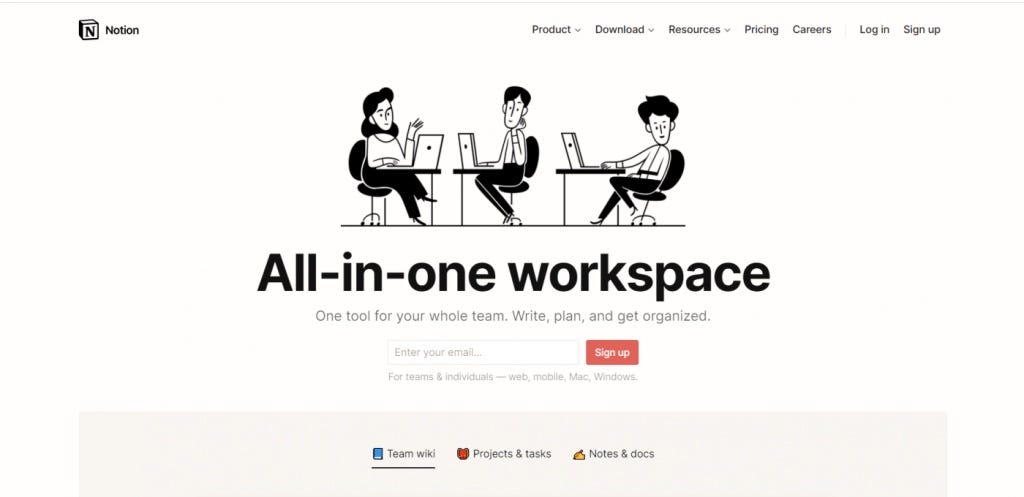
Conclusion
Recap of Notion’s benefits
In summary, Notion stands out as a comprehensive all-in-one workspace that caters to a diverse range of productivity needs. With its powerful note-taking, task management, and database capabilities, users can seamlessly organize their thoughts and collaborate effectively. Benefits include:
- Flexibility: Customize layouts, templates, and workflows to suit individual or team preferences.
- Collaboration: Real-time editing, commenting, and sharing enhance teamwork and communication.
- Cross-Device Compatibility: Access your work anywhere, anytime, ensuring you stay productive on the go.
Having personally experienced these benefits, I’ve found Notion to be an invaluable tool in my daily life.
Final thoughts on using Notion
For anyone looking to boost their productivity—whether you’re a student, freelancer, or part of a large team—Notion offers an adaptable platform that can grow with you. As you explore its features, you’ll likely uncover new ways to streamline your tasks and collaborations. My journey began with small notes and task lists, and it has since evolved into managing entire projects seamlessly. Embracing Notion means investing in a more organized, efficient, and fulfilling way to manage your work and life!