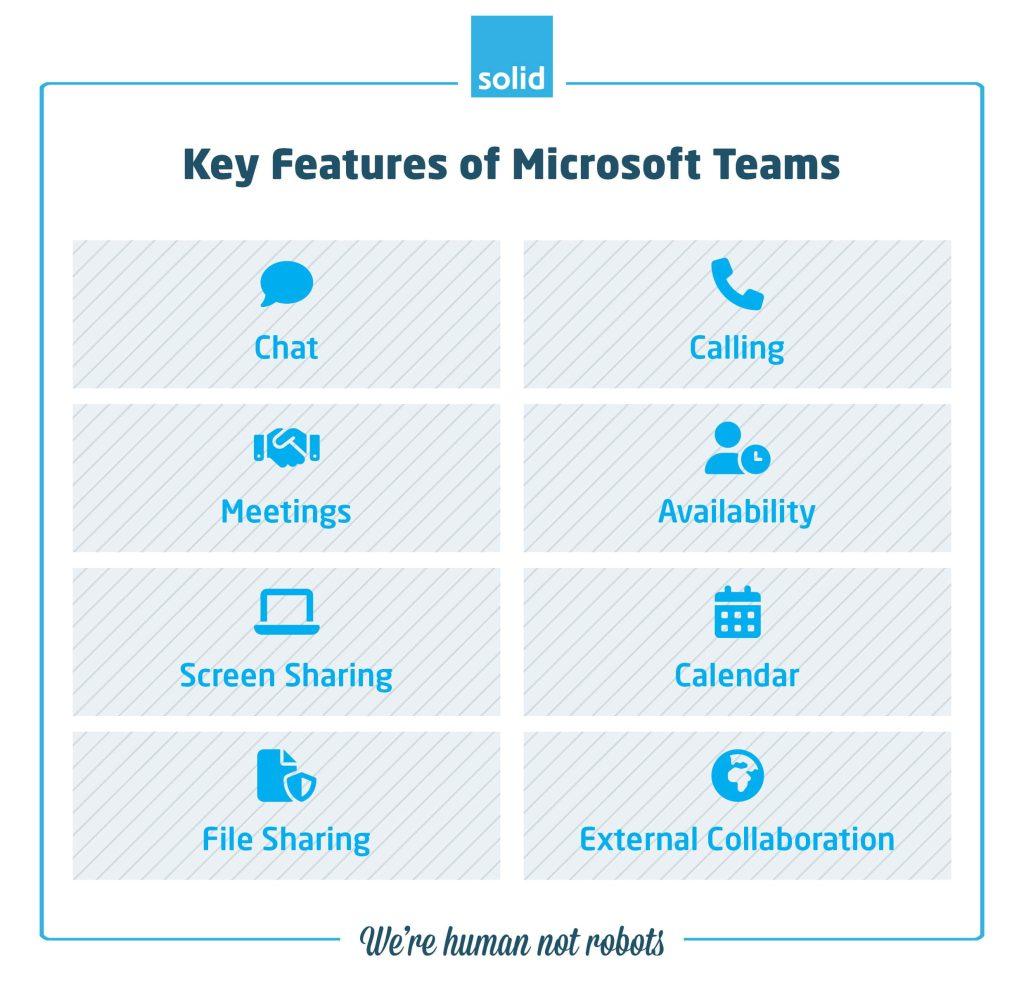
Overview of Microsoft Teams
Definition and Introduction
Microsoft Teams is a robust collaboration platform that seamlessly integrates chat, video meetings, and file sharing, designed to enhance workplace productivity and connectivity. In today’s fast-paced work environment, teams need to remain connected regardless of their physical location. Microsoft Teams facilitates this connection, allowing organizations to communicate effectively, share information, and collaborate on projects in real-time.
From my experience, using Microsoft Teams transformed how my colleagues and I approached team projects, making remote work not just manageable but actually enjoyable.
Features of Microsoft Teams
The features of Microsoft Teams make it a powerful tool for collaboration. Some standout capabilities include:
- Chat Functionality: Instant messaging and threaded conversations keep discussions organized.
- Video Meetings: Schedule or join meetings effortlessly, enabling face-to-face interactions through high-quality video conferencing.
- File Sharing: Share files securely and work collectively in real-time, ensuring everyone is on the same page.
- Integration with Microsoft 365: Effortlessly integrate with applications like Word, Excel, and SharePoint, streamlining workflows.
- Customizable Channels: Organize discussions by project or topic for improved focus.
Overall, Microsoft Teams is more than just a chat or video meeting tool; it’s a comprehensive platform that fosters collaboration, empowering teams to achieve their goals, no matter where they are located.
Getting Started with Microsoft Teams
Setting up Microsoft Teams
Getting started with Microsoft Teams is a breeze, even for those who may not consider themselves tech-savvy. To set up Microsoft Teams, simply follow these steps:
- Download and Install: Access Microsoft Teams from the Microsoft website or your device’s app store. Installation typically takes only a few minutes.
- Sign In: Use your work or school Microsoft account to sign in. If you don’t have one, you can create a guest account for limited access.
- Create or Join a Team: Establish your own team or join an existing one. This is where collaboration truly begins!
I remember my first time setting it up; I was pleasantly surprised by how intuitive the interface was, making my onboarding quick and stress-free.
Navigating the Interface
Once you’re all set up, familiarizing yourself with the interface will enhance your experience. The layout is user-friendly and designed for efficiency. Here’s a quick guide to navigating Microsoft Teams:
- Left Sidebar: Houses essential features including Activity, Chat, Teams, Calendar, and Files.
- Search Bar: Located at the top, it allows for quick searches across conversations and files.
- Settings Icon: Accessible from your profile picture, providing quick access to personalize your Teams experience.
With these navigation tips, you’ll be collaborating effectively in no time, eager to explore everything this impressive platform has to offer!
Collaboration Tools in Microsoft Teams
Chat Functionality
One of the standout features of Microsoft Teams is its robust chat functionality. With persistent chat, team members can communicate in real-time, ensuring that no message is lost or forgotten. You can have one-on-one or group chats, making it easy to discuss various topics without cluttering your email inbox.
- Threaded Conversations: Keep discussions organized by replying directly to messages, making it easier to follow the flow of conversation.
- Emojis and GIFs: Add a touch of personality to your messages, helping to build rapport among team members.
I recall a brainstorming session where we used chat to share quick ideas and resources, which accelerated our planning process significantly.
Video Meetings and Calls
Setting up video meetings in Microsoft Teams is straightforward, allowing you to connect with colleagues face-to-face, even across distances.
- Scheduling: Use the built-in calendar feature to schedule or join meetings directly from Teams.
- Meeting Features: Enjoy screen sharing, record sessions, and utilize live chat during meetings, enriching the interactive experience.
For instance, during project updates, seeing everyone’s expressions made discussions more engaging and productive.
File Sharing and Co-Authoring
File sharing and co-authoring have never been easier with Microsoft Teams. You can upload files directly to a chat or in dedicated channels, allowing team members to access the most recent versions easily.
- Real-Time Collaboration: Work on documents together simultaneously, with changes reflected in real-time.
- Integration with OneDrive and SharePoint: Organize your files effectively, ensuring that everything is stored securely.
During a recent project, we collaborated on a report in real-time, and the ability to edit together led to a faster completion and better outcomes. Microsoft Teams truly offers an integrated collaboration experience that enhances teamwork, no matter where team members are located.

Integrations and Add-Ons
Connecting Microsoft Teams with Other Apps
Integrations are a key aspect that elevates Microsoft Teams as a collaboration platform. The ability to connect Teams with various external applications means that you can tailor your workspace to fit your unique workflows.
- Third-Party App Integrations: Microsoft Teams supports a myriad of third-party apps such as Trello, Asana, and Zoom, making it easier to unify your tools.
- Microsoft 365 Suite: Seamlessly connect with other Microsoft applications like OneNote and Planner, ensuring a smooth flow of information.
In my experience, integrating a project management tool like Trello into Teams transformed our project tracking. Having everything in one place not only simplified our processes but also increased accountability among team members.
Exploring Additional Features
Beyond integrations, Microsoft Teams offers a plethora of additional features that enhance functionality:
- Tabs: Customize your channels by adding tabs for quick access to documents, apps, or websites relevant to your project.
- Bots: Employ bots like WhoBot for answering common queries or Polly for conducting polls and gathering feedback.
- Planner and To-Do Integration: Keep your tasks organized directly within Teams, ensuring you stay on track with deadlines.
As an example, during our last team project, we used polls to gauge opinions on timelines, making decision-making straightforward and inclusive. By harnessing these integrations and features, teams can significantly enhance their collaboration experience, fostering an environment where productivity thrives.
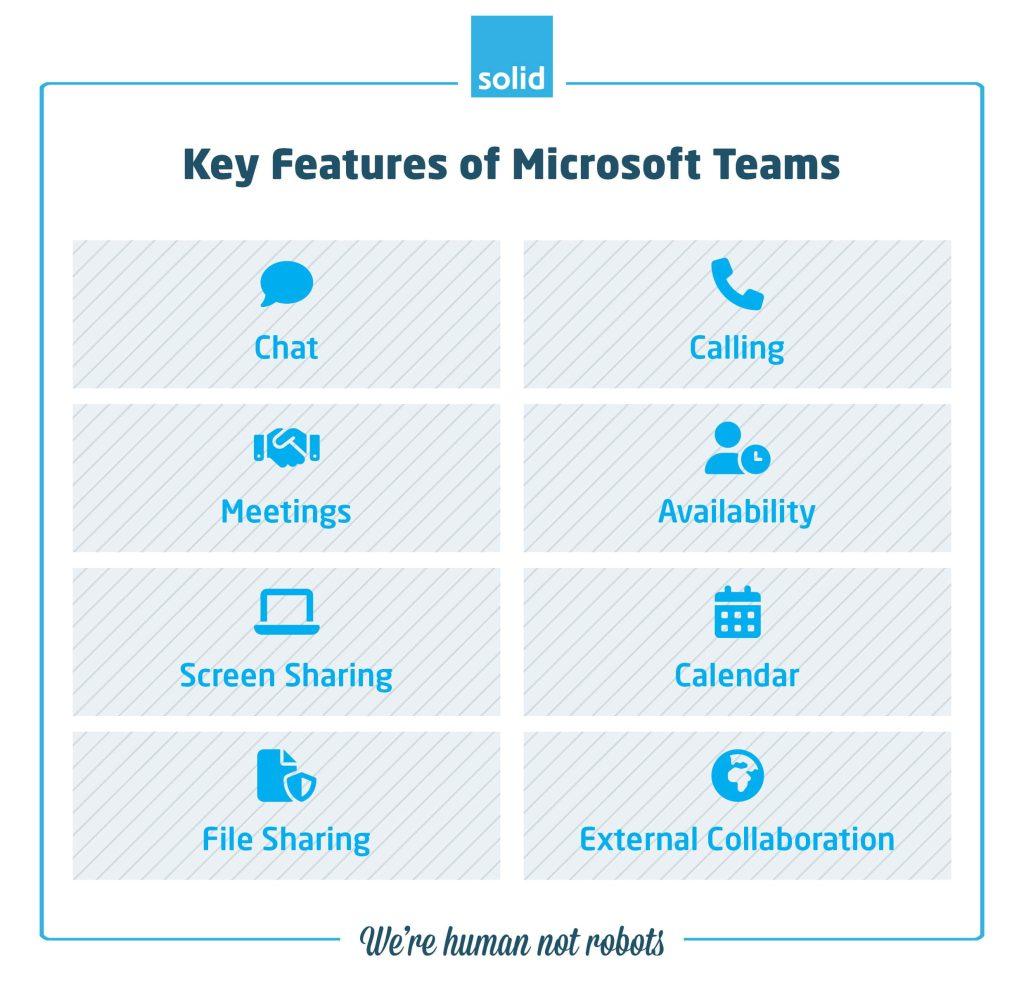
Security and Privacy
Data Encryption
When it comes to collaboration platforms, security is paramount, and Microsoft Teams takes this responsibility seriously. One of the key security features is data encryption, which helps safeguard your conversations and files.
- Encryption in Transit and at Rest: Microsoft Teams encrypts data both during transmission and when it’s stored, ensuring that sensitive information is protected against unauthorized access.
- Advanced Security Protocols: Teams uses the same security principles that protect other Microsoft services, integrating strong safeguards such as TLS and AES encryption.
From my perspective, knowing that my team’s communications are encrypted provides peace of mind while discussing important company strategies or sensitive information.
Privacy Controls in Microsoft Teams
In addition to encryption, Microsoft Teams offers robust privacy controls that allow users to manage their personal data effectively.
- Data Retention Policies: Administrators can configure how long messages, files, and other content remain in Teams, aligning with organizational compliance requirements.
- User Monitoring and Permissions: Teams enables detailed privacy settings, allowing users to control who can see their status, engage in chats, or join meetings.
One time, we had a discussion about some strategic initiatives and used the privacy controls to restrict access to only key stakeholders. This enhanced the confidentiality of our planning.
By prioritizing both data encryption and user privacy, Microsoft Teams cultivates a secure environment where teams can collaborate confidently together.
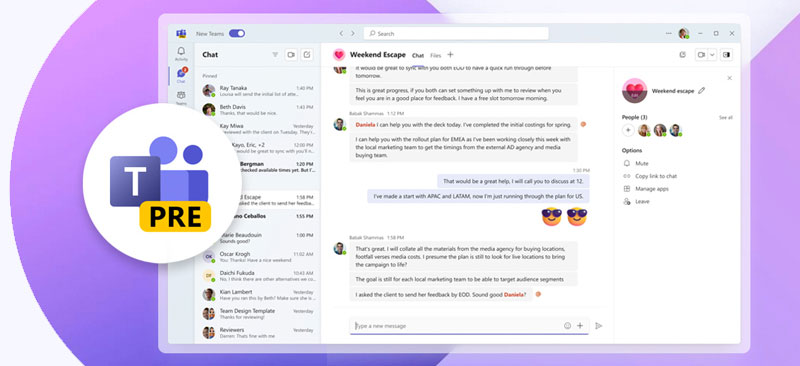
Tips for Effective Collaboration
Best Practices for Teams Communication
Effective communication is the cornerstone of successful collaboration, especially within Microsoft Teams. To maximize the utility of this powerful platform, consider adopting these best practices:
- Clear and Concise Messages: When chatting, strive for clarity. A direct message is more effective than a lengthy one filled with jargon.
- Use Channels Wisely: Organize conversations by topics or projects in dedicated channels to keep discussions focused and related to their context.
- Set Guidelines for Usage: Establish clear communication protocols, such as when to use chat vs. email, which can reduce confusion and streamline workflow.
In my experience, creating these guidelines within our team significantly improved our response times and question resolution, creating a smoother collaborative environment.
Maximizing Productivity with Microsoft Teams
To truly leverage Microsoft Teams for productivity, implementing some practical strategies can make all the difference:
- Utilize Task Management Features: Take advantage of the integrated Planner and To-Do tools within Teams for tracking tasks and deadlines effectively.
- Schedule Regular Check-ins: Consistent brief meetings help keep everyone informed and aligned on project objectives.
- Leverage Integrations: Connect to apps that support your workflows, like time management or project tracking tools, to keep everything centralized.
For instance, by routinely scheduling check-ins, my team cultivated a more cohesive working environment, allowing us to tackle obstacles quicker and provide regular updates. These practices not only boost productivity but also foster a collaborative spirit that results in better outcomes for everyone involved.
Updates and Future Developments
Recent Updates and Enhancements
Microsoft Teams is constantly evolving, with recent updates focused on enhancing user experience and collaboration capabilities. For example:
- Together Mode: This feature creates a virtual space where participants appear to be sitting together, making video calls more engaging and natural. I found it particularly useful during brainstorming sessions, as it fosters connection.
- Wellbeing Features: New enhancements like the “Focus Mode” allow users to minimize distractions. This has been a game-changer for me, enabling more productive work sessions.
- Expanded Collaboration Tools: The addition of advanced integrations with tools like Microsoft Loop provides real-time collaboration on projects, streamlining the process significantly.
What to Expect in the Future
Looking ahead, Microsoft Teams is expected to roll out even more exciting features aimed at enhancing collaboration and productivity:
- AI-Powered Features: Anticipate the introduction of AI-driven suggestions for meeting agendas and personalized task lists based on your interactions. This will help save time and enhance focus.
- Enhanced Security Features: With data privacy becoming increasingly important, expect stronger security measures and privacy controls to safeguard users further.
- More Customization Options: Future updates may offer deeper customization of channels and notifications, enabling teams to tailor their workflows to their specific needs.
Staying ahead of these trends can significantly influence how teams collaborate, leading to more efficient practices and stronger connections among members. Microsoft Teams is undoubtedly paving the way for a more integrated and collaborative future.
