Overview of JetBrains IntelliJ IDEA
Introduction to IntelliJ IDEA
JetBrains IntelliJ IDEA emerges as a leading integrated development environment (IDE) for Java and other languages. It stands out with its robust features designed to enhance developer productivity. What makes IntelliJ IDEA particularly appealing is its intelligent coding assistance that anticipates a developer’s needs, making coding not just easier, but more enjoyable. Many programmers, including myself, have found that working on a project in IntelliJ IDEA can transform tedious tasks into seamless experiences, especially with its streamlined workflows and powerful coding tools.
History and Evolution of IntelliJ IDEA
Launched in 2001, IntelliJ IDEA represented a significant evolution in the realm of IDEs. Originally focused on Java, it quickly expanded its capabilities to support various programming languages, adapting to the changing technological landscape.
Key milestones in its evolution include:
- 2009: Introduction of IntelliJ IDEA 9, featuring enhanced support for web languages.
- 2016: Release of IntelliJ IDEA 2016.2, incorporating extensive DevOps support.
- 2021: Launch of IntelliJ IDEA 2021.2, with improvements in AI-driven code completion.
This continuous evolution has positioned JetBrains IntelliJ IDEA as an essential tool for modern developers, boosting efficiency while keeping pace with industry advancements.
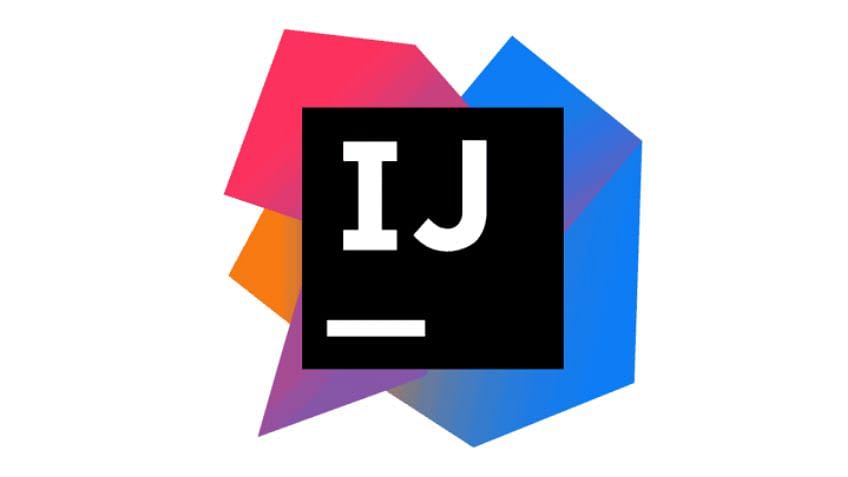
Features of IntelliJ IDEA
Code Editor and Navigation
One of the standout features of JetBrains IntelliJ IDEA is its powerful code editor and navigation capabilities. The editor is designed for efficiency, allowing developers to easily navigate through large codebases. With features like smart highlighting and syntax errors detection, programmers can catch mistakes instantly, which saves countless hours. Navigating files with shortcuts, such as Ctrl + N for classes or Ctrl + Shift + N for files, becomes second nature.
Intelligent Coding Assistance
IntelliJ IDEA excels in providing intelligent coding assistance. For example, the IDE offers context-aware code suggestions and code completion features that adapt as you type. This ability to predict your next steps is not just a time-saver; it can also lead to fewer errors.
- Key Features:
- Smart auto-completion using machine learning.
- Real-time code analysis for instant feedback.
Built-in Tools and Plugins
The environment is rich with built-in tools and a vibrant plugin ecosystem. Whether you’re debugging, profiling, or managing databases, IntelliJ IDEA provides all the necessary tools within reach. Users can enhance functionality by installing plugins from a diverse marketplace, tailored to various frameworks and tools.
Code Refactoring
Code refactoring in IntelliJ IDEA is a breeze, offering a range of automated refactoring tools that streamline this essential process. For example, renaming a variable or extracting methods can be done with just a few clicks, ensuring the code remains clean and maintainable. This focus on code quality makes IntelliJ IDEA an invaluable ally in any development journey, allowing developers to focus on innovation rather than tedious updates.
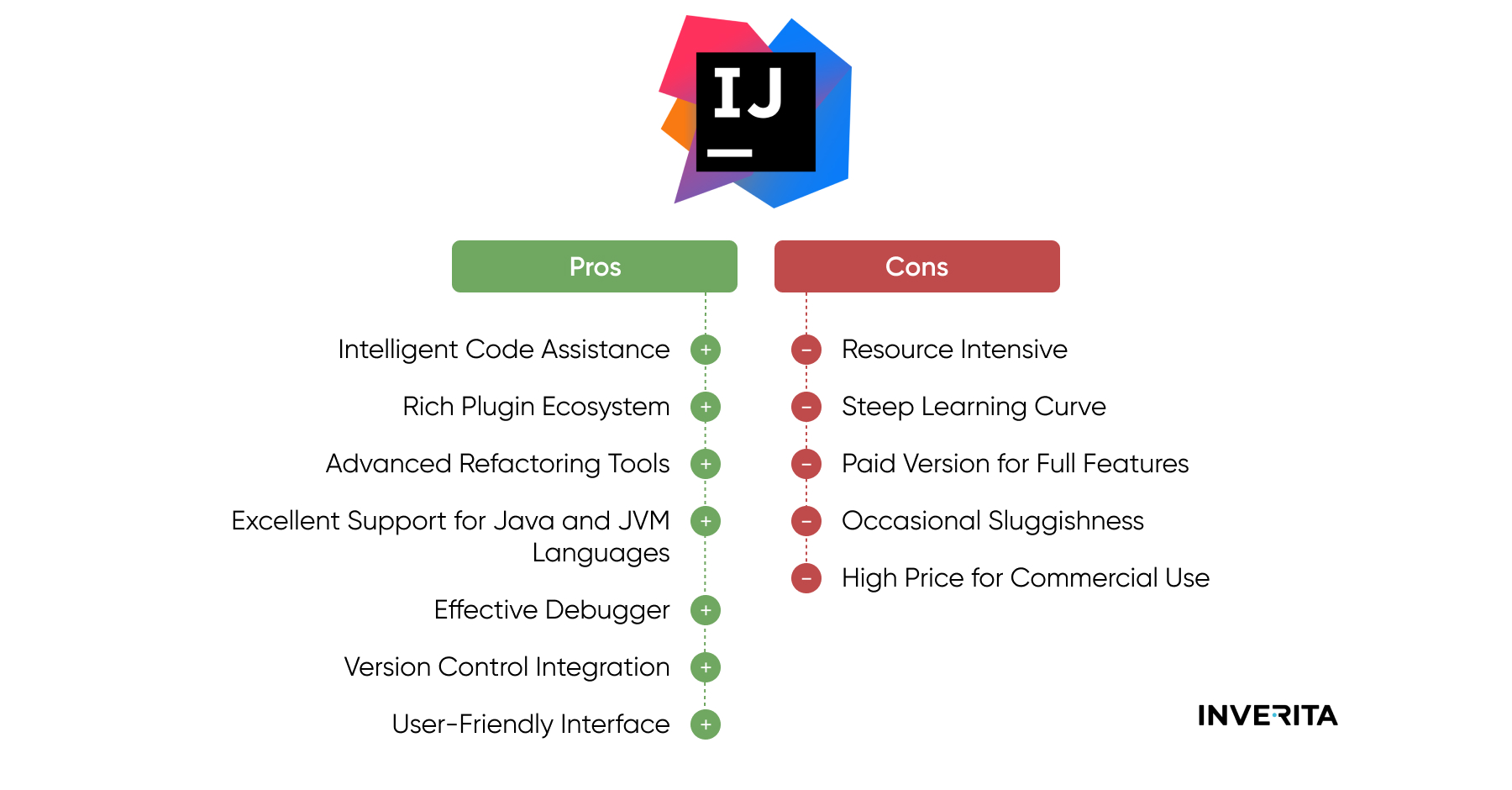
Language Support
Java Development
IntelliJ IDEA primarily shines in Java development, establishing itself as a go-to IDE for Java developers. With its advanced features tailored specifically for Java, the environment enhances the programming experience significantly. For instance, developers can easily navigate large projects thanks to the seamless integration of tools such as the Java Development Kit (JDK) and Maven.
- Remarkable Features:
- Smart code completion that understands your coding habits.
- Comprehensive support for frameworks like Spring and Hibernate.
I remember tackling a complex Java project and being amazed at how quickly IntelliJ IDEA integrated the right libraries and dependencies, saving me from numerous headaches.
Support for Other Programming Languages
However, the capabilities of IntelliJ IDEA don’t stop at Java. The IDE extends robust support to a variety of programming languages, including Kotlin, Scala, Python, and even JavaScript. Each language is equipped with tailored tools and features that meet its unique requirements.
- Supported Languages:
- Kotlin: Ideal for Android app development.
- Python: Offers scientific computing features.
- JavaScript: Perfect for web development.
This versatility ensures that developers can seamlessly switch between languages in a single environment, enhancing productivity and collaboration, making IntelliJ IDEA a truly versatile integrated development environment for today’s multi-language programming landscape.
Integration and Collaboration
Version Control Systems Integration
One of the key features that enhance productivity in JetBrains IntelliJ IDEA is its seamless integration with version control systems (VCS). Whether you’re using Git, Mercurial, or Subversion, IntelliJ IDEA provides a unified interface that simplifies common VCS operations. I recall working on a collaborative project where the VCS integration allowed our team to manage branches and resolve conflicts so effortlessly, it felt like we were all on the same page.
- Key Features:
- Built-in Git support for easy commits, merges, and pulls.
- Visual diff and merge tools for analyzing changes effectively.
Integration with Build Tools
IntelliJ IDEA also excels in integrating with popular build tools like Maven, Gradle, and Ant. This integration allows developers to manage dependencies and build configurations directly within the IDE, eliminating the need to switch between different environments.
- Maven and Gradle Support:
- Easy management of project dependencies.
- Automatic updates for plugin versions.
Collaboration Tools
Furthermore, the IDE is equipped with robust collaboration features, such as Code With Me, which enables real-time collaborative coding. This has proven invaluable during remote work, allowing teams to code, edit, and iterate together, no matter where they are situated. Having used it for pair programming sessions, the experience was both engaging and productive, transforming how we approached teamwork.
Performance and Customization
Performance Optimization
When it comes to performance, JetBrains IntelliJ IDEA has undergone significant enhancements to ensure that developers can work efficiently, even on larger projects. One of my favorite features is its ability to optimize memory usage, allowing the IDE to run smoothly without hogging system resources.
- Performance Boosts:
- Intelligent background indexing minimizes interruptions.
- Adaptive performance settings based on system capabilities.
For instance, during a recent project involving vast amounts of data, I found that IntelliJ’s performance tuning features kept load times minimal, allowing me to stay focused and productive.
Customization Options
Customization is where IntelliJ IDEA truly shines, empowering developers to tailor their workspace to their specific needs. From themes and key mappings to code styles, personalization is limitless.
- Customization Highlights:
- A wide array of themes to suit individual preferences.
- Ability to configure shortcuts to streamline workflows.
I particularly enjoy creating my own key bindings, which enhances my coding speed and comfort, transforming the IDE into a personalized powerhouse. This focus on customization ensures that every developer can work in an environment that feels uniquely their own, significantly boosting productivity.

Comparison with Other IDEs
Contrast with Eclipse and NetBeans
When considering JetBrains IntelliJ IDEA, it’s essential to compare it with other popular IDEs like Eclipse and NetBeans. While all three are excellent choices, they cater to different user preferences and needs. For instance, while Eclipse is renowned for its extensibility with numerous plugins, I often found its interface less intuitive compared to IntelliJ IDEA’s sleek, user-friendly design. NetBeans, on the other hand, offers an all-in-one package that’s great for beginners but can feel somewhat limited in advanced features compared to the richness of IntelliJ’s offerings.
- Eclipse:
- Pros: Highly customizable through plugins.
- Cons: Steeper learning curve and slower performance with large projects.
- NetBeans:
- Pros: Good for newcomers; straightforward setup.
- Cons: Limited customization options.
Advantages and Disadvantages
Every IDE comes with its pros and cons. IntelliJ IDEA’s primary advantage is its intelligent code assistance and robust debugging tools, which significantly reduce development time. However, one downside is that it can be resource-intensive, requiring a more powerful machine for optimal performance.
- Advantages of IntelliJ IDEA:
- Superior coding assistance and context-aware features.
- Comprehensive support for various languages and frameworks.
- Disadvantages:
- Higher system requirements compared to Eclipse and NetBeans.
- Licensing costs; the ultimate version requires a purchase.
Ultimately, the choice of IDE will depend on individual preferences and project requirements, highlighting the need for developers to find the right tool that suits their workflow and enhances productivity.
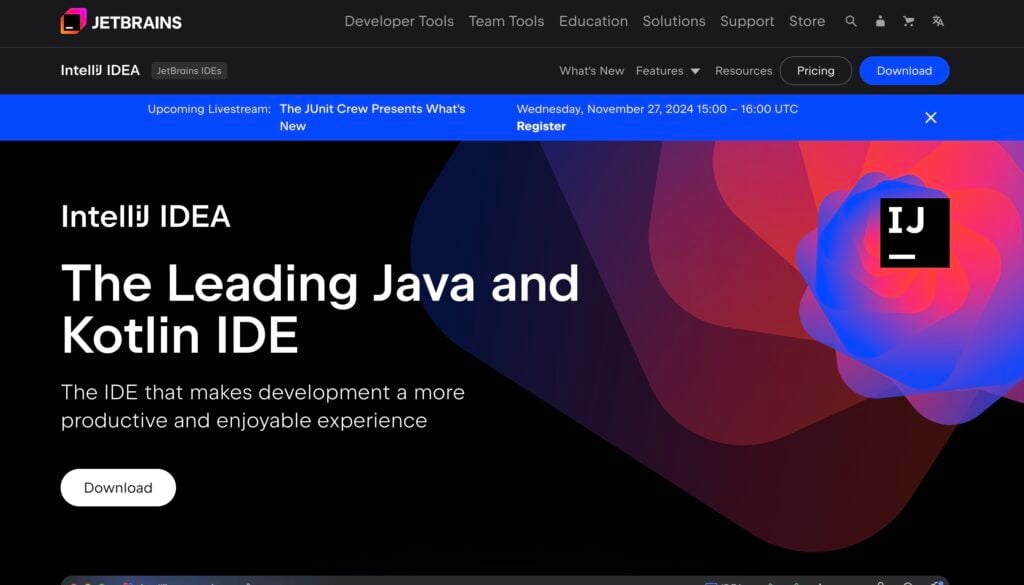
Tips and Tricks for Effective Usage
Keyboard Shortcuts
Maximizing productivity in JetBrains IntelliJ IDEA often comes down to mastering its keyboard shortcuts. These shortcuts can save valuable time, reducing the need to constantly shift focus between mouse and keyboard. For instance, the ability to quickly navigate to a class with Ctrl + N or instantly search for symbols using Ctrl + Shift + Alt + N has transformed my workflow.
Here are a few essential shortcuts to incorporate into your routine:
- Ctrl + Space: Basic code completion.
- Shift + Shift: Search everywhere for files, classes, or actions.
- Ctrl + Shift + F10: Run your current application quickly.
By integrating these shortcuts into your daily practice, you’ll find that coding becomes much more fluid and efficient.
Productivity Hacks
In addition to shortcuts, several productivity hacks can elevate your IntelliJ IDEA experience. One particularly effective method is utilizing live templates for commonly used code snippets. This feature allows you to insert pre-defined code structures effortlessly, speeding up repetitive tasks.
- Additional Hacks:
- Use the TODO feature to keep track of tasks directly within your code.
- Employ the Power Save Mode during long sessions to reduce resource usage.
By embracing both keyboard shortcuts and these productivity hacks, developers can fully harness the potential of IntelliJ IDEA, making coding not just faster, but also more enjoyable.
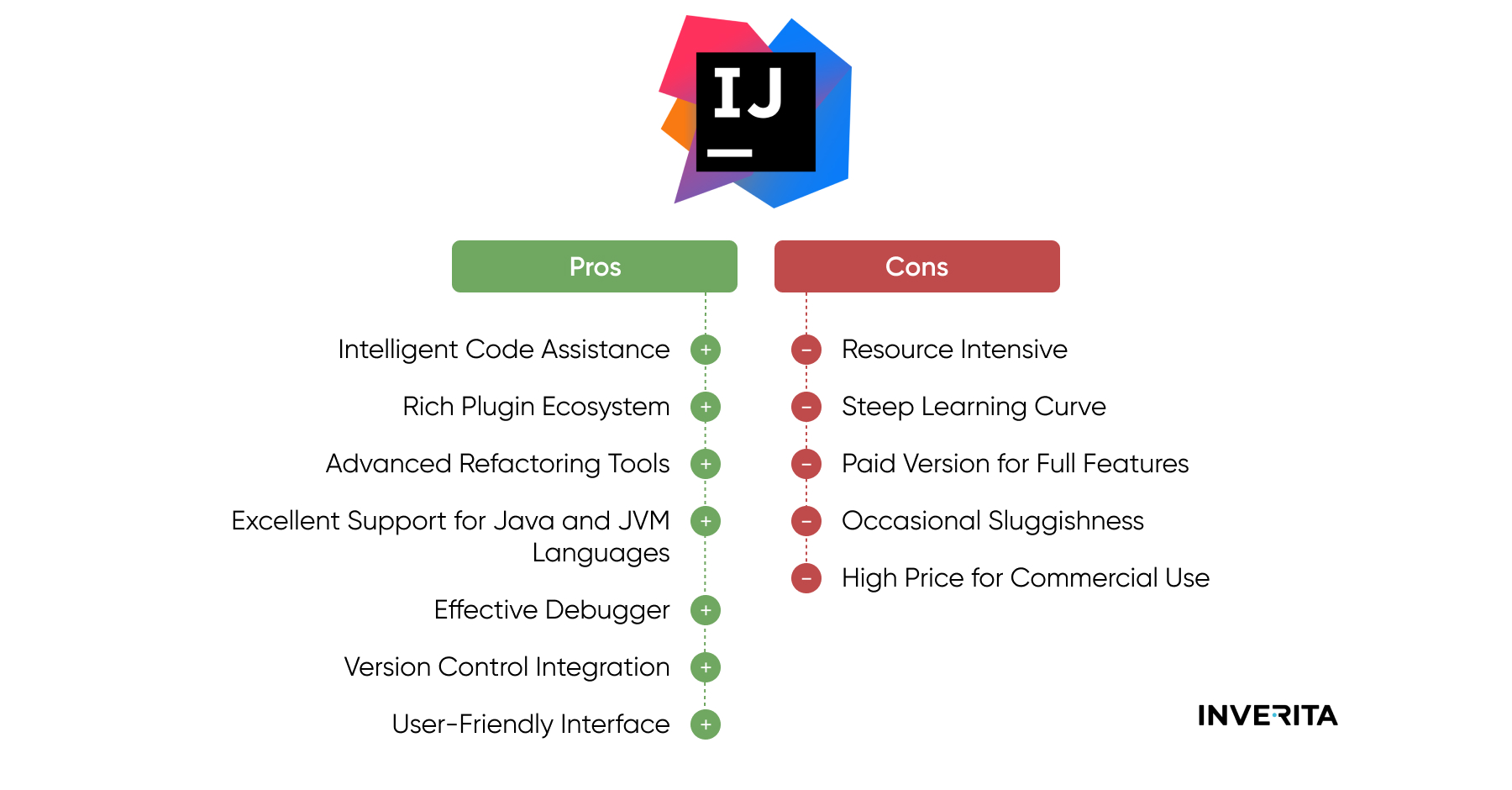
Community and Support
JetBrains Community
One of the standout aspects of using JetBrains IntelliJ IDEA is the vibrant community that surrounds it. Developers from various backgrounds and experiences come together to share knowledge, tips, and solutions. Participating in forums or checking out community content can provide valuable insights that enhance your experience.
- Key Community Features:
- Forums and discussion boards for troubleshooting.
- User groups that meet online or locally to share ideas.
I remember asking a question about a particularly tricky feature, and within hours, I received multiple helpful responses from fellow users. This sense of support creates a welcoming environment where everyone can learn and grow.
Support Resources
In addition to the community, JetBrains offers extensive support resources to ensure users can overcome challenges effectively. Their official documentation is well organized, filled with tutorials and FAQs that cover everything from installation to advanced functionality.
- Available Support:
- Comprehensive documentation with examples.
- Access to webinars and video tutorials for in-depth learning.
Furthermore, if issues arise, JetBrains provides a responsive support system for direct assistance. This combination of community engagement and robust support resources makes using IntelliJ IDEA not just a technical endeavor but a collaborative journey.
Future Developments and Updates
Roadmap for IntelliJ IDEA
As technology evolves, JetBrains IntelliJ IDEA is committed to keeping pace with the needs of developers. The roadmap for future developments is consistently updated, focusing on enhancing user experience and integrating new technologies. For example, several upcoming features aim to improve the integration of machine learning algorithms for even smarter code assistance.
- Future Focus Areas:
- Enhanced support for cloud-based development environments.
- Continued improvements in performance and resource management.
- Advanced integration of AI tools for better coding insights.
These focus areas promise to further solidify IntelliJ IDEA’s position as a top IDE for programmers.
Latest Updates and Enhancements
Recent updates have already made a significant impact. The latest version introduced features such as improved Git integration and enhanced debugging tools, which I found particularly beneficial during my latest project. The ability to utilize built-in notifications for version control changes streamlines collaboration and keeps the workflow uninterrupted.
- Recent Highlights:
- New IntelliJ UI that enhances usability.
- Updated plugins for popular frameworks.
With these enhancements and the commitment to continuous improvement, developers can look forward to a bright future with IntelliJ IDEA, ensuring it remains an essential tool in their coding arsenal.
