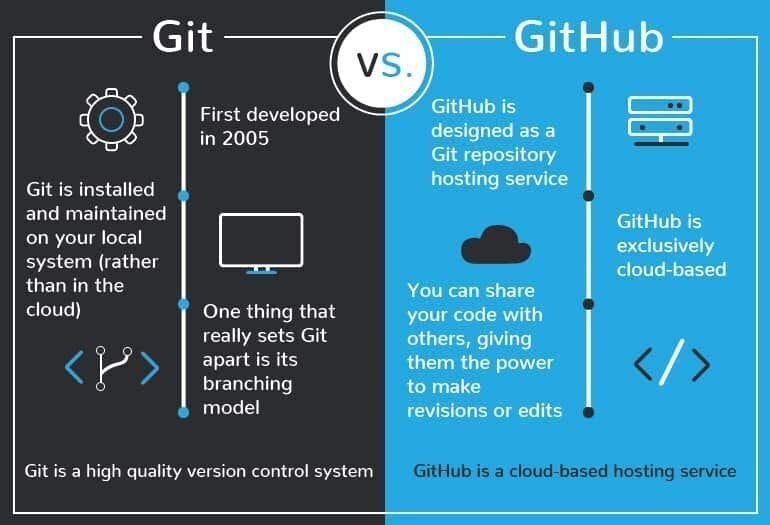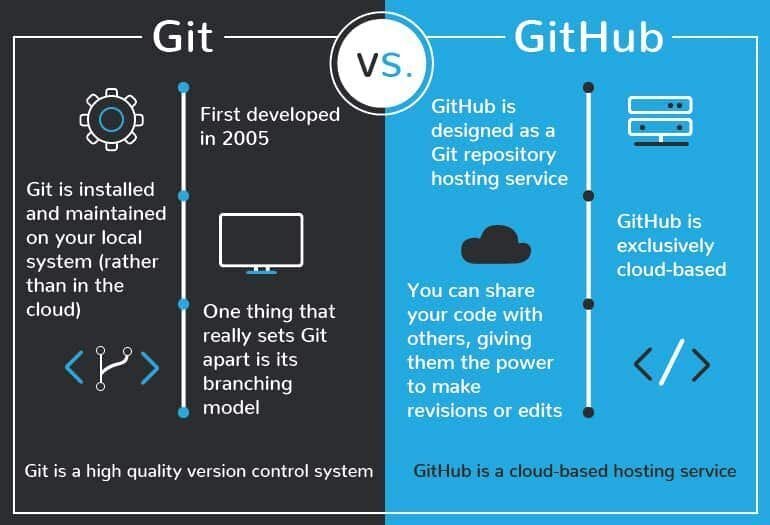
Overview of GitHub
Introduction to GitHub
GitHub is a powerful platform for version control and collaboration, designed specifically for developers and project teams. It allows users to manage their code repositories effectively while collaborating with others seamlessly. Think of it as a modern toolbox for developers, enabling them to store, track, and collaborate on software projects.
Many have experienced the confusion of working on different versions of a project; here, GitHub shines by providing clear version history and the ability to revert changes.
Brief History of GitHub
Founded in 2008, GitHub was created by Chris Wanstrath, PJ Hyett, Tom Preston-Werner, and Scott Chacon.
- 2008: GitHub launched as a platform for managing and sharing code.
- 2012: It became the largest code host with over 1 million repositories.
- 2018: Microsoft acquired GitHub, promising to maintain its independence.
GitHub’s journey reflects its importance in the developer community, evolving from a simple repository host to a vital instrument for collaboration in projects of all scales. With its user-friendly interface and robust features, it continues to attract millions of users daily.

Understanding Version Control
Definition of Version Control
Version control is a system that records changes to files over time, allowing multiple users to collaborate while keeping track of modifications. Simply put, it acts as a digital archive, capturing the evolution of a project. When working on a group project in school, for instance, version control ensures that everyone’s contributions are preserved and retrievable, which can help avoid the panic of lost work.
Benefits of Version Control Systems
Implementing a version control system like GitHub brings numerous advantages:
- Collaboration: Multiple users can work on the same project without conflict.
- History Tracking: Provides a clear record of changes, enabling easy rollback.
- Branching: Users can work independently on different features before merging them back into the main code.
- Backup: Protects against data loss by maintaining copies of all versions.
In a fast-paced development environment, these benefits empower teams and simplify the software development process, making version control a must-have tool for any project.
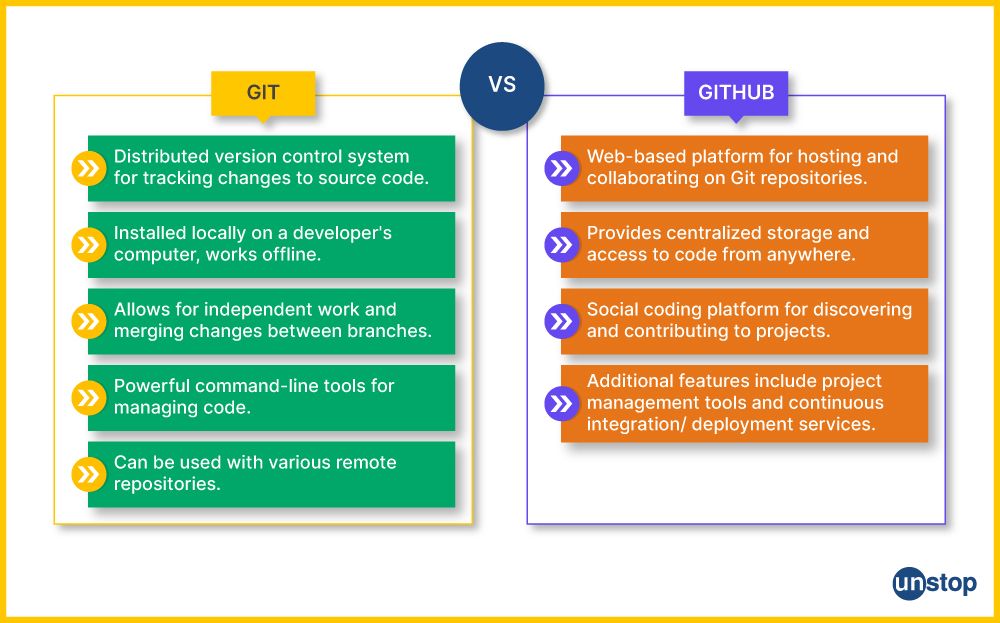
Features of GitHub
Repository Management
One of the core features of GitHub is its robust repository management. A repository, or repo, is where your project files and their revision history are stored. Users can easily create, clone, and manage repositories directly through GitHub’s intuitive interface.
- Public vs. Private Repositories: Choose who can see your work.
- Forking Repositories: Create a personal copy to experiment without affecting the original.
Collaboration Tools
Collaboration tools on GitHub are essential for team success. Whether you’re working with a large team or a couple of contributors, GitHub provides features that foster teamwork:
- Pull Requests: Facilitate code review and discussion before merging changes.
- Code Reviews: Enable peer feedback, which not only improves code quality but also enhances learning.
For instance, when I collaborated on an open-source project, pull requests helped us maintain high standards by allowing others to review my code before integration.
Issue Tracking
GitHub also shines with its issue tracking capabilities. Managing tasks and bugs is straightforward, empowering teams to prioritize and address problems effectively. Users can:
- Create issues for bugs or feature requests.
- Assign team members to specific issues.
- Track progress with labels and milestones.
This structured approach to issue tracking reduces miscommunication and ensures that everyone on the team is aligned with project goals, enhancing overall productivity.
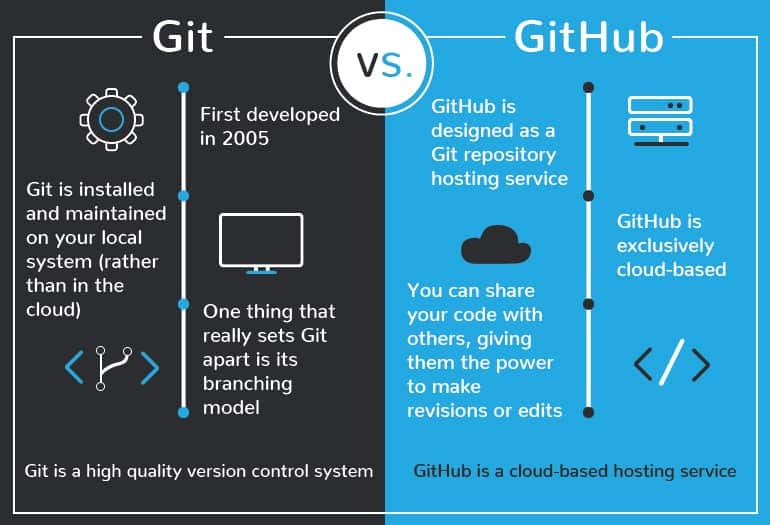
Getting Started with GitHub
Creating a GitHub Account
Getting started with GitHub begins with creating an account. This process is simple and can be completed in just a few minutes. Head over to GitHub’s website and click on the “Sign Up” button. You’ll need to provide:
- A username
- An email address
- A password
Once your account is created, verify your email to unlock full features.
Setting Up a Repository
After logging in, it’s time to set up your first repository. Click on the “New” button in the repositories section and fill in the details:
- Repository Name: Choose a descriptive name.
- Description: Provide context about the project.
- Visibility: Decide if it’s public or private.
Once the repository is created, you can start adding files, which transforms your empty repo into a collaborative workspace.
Using Git Commands
To take full advantage of GitHub, you’ll need to get comfortable with Git commands. These commands are run in a terminal or command prompt, and they’ll help you manage your repositories efficiently. For example:
- git clone [repo-url]: Clone a repository to your local machine.
- git add [file]: Stage your files for a commit.
- git commit -m “[message]”: Save your changes with a message.
- git push: Upload your changes to GitHub.
Having used these commands for my projects, I can attest to their power in managing version control effectively as you collaborate. Each command you learn opens up new possibilities in your development process.
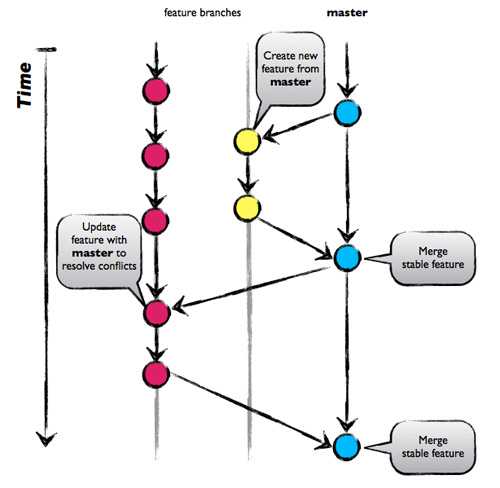
Branching and Merging in GitHub
Explanation of Branching
Branching is a powerful feature in GitHub that allows developers to create separate lines of development within a project. Think of it like writing a book: you can explore different plot twists without altering the main storyline.
When you create a branch, you can:
- Experiment with new features or ideas.
- Fix bugs without disrupting the main work.
- Collaborate with team members on isolated pieces of work.
For example, when I worked on a website project, I created a feature branch for redesigning the homepage while keeping the original version intact until we were ready to merge.
Understanding Merging
Once your work on a branch is complete, it’s time to merge those changes back into the main codebase. Merging integrates the changes you made in your branch with the master branch, making them part of the official project.
There are two primary types of merges:
- Fast-Forward Merging: If your branch is ahead of the main branch, Git will simply move the pointer forward.
- Three-Way Merge: If there are changes in both branches, Git creates a new commit containing the combined changes.
Merging is like tying up loose ends before launching a book. In my experience, taking the time to review changes during the merging process ensures a smoother final product and minimizes conflicts, allowing for seamless collaboration within the team.
Pull Requests and Code Reviews
What are Pull Requests?
Pull requests (PRs) are a fundamental feature in GitHub that facilitates collaboration within a project. When a developer finishes work on a branch and wants to merge it into the main codebase, they create a pull request. This acts as a formal request for team members to review the proposed changes before integration. During this process, you can:
- Discuss the changes directly within the PR.
- Add comments or suggestions.
- Tag other team members for review.
I’ve often relied on pull requests during team projects, as they create a clear path for communication and ensure that everyone stays informed about ongoing changes.
Importance of Code Reviews
Code reviews are essential for maintaining a high standard of code quality. They help catch bugs, promote best practices, and facilitate knowledge sharing among team members. The benefits of code reviews include:
- Improved Code Quality: Identifying potential issues before merging helps prevent bugs in the final product.
- Team Collaboration: Reviews allow team members to learn from each other’s coding styles and techniques.
- Documentation: Code reviews offer context for future developers who will work on the project.
In my own experiences, conducting thorough code reviews not only enhances the project but fosters a sense of teamwork and shared responsibility among developers, ultimately leading to a more robust final product.

GitHub for Collaboration
Team Collaboration on GitHub
GitHub excels as a platform for collaboration, making it easy for teams to work together on projects, regardless of their locations. By utilizing various features, teams can ensure streamlined workflows. For instance:
- Branching Strategies: Each team member can work on separate branches without stepping on each other’s toes.
- Pull Requests: A formalized way of reviewing contributions fosters discussions and collective decision-making.
I remember collaborating on a mobile app, where our team used branches to develop different features simultaneously, leading to a more efficient workflow and fewer merge conflicts.
Managing Projects on GitHub
Beyond collaboration, GitHub also provides tools to manage projects effectively. Users can leverage GitHub Projects, which offers Kanban-style boards to visualize tasks. This helps in:
- Organization of Issues: Cluster related tasks to track progress.
- Prioritization: Set milestones and deadlines to maintain project timelines.
- Team Assignments: Identify who is responsible for each task.
Using project boards during a hackathon allowed our team to keep track of our goals and allocate tasks according to everyone’s strengths, reinforcing focused teamwork and accountability. With these tools, GitHub truly transforms how teams collaborate and manage their projects, leading to successful outcomes and enhanced productivity.
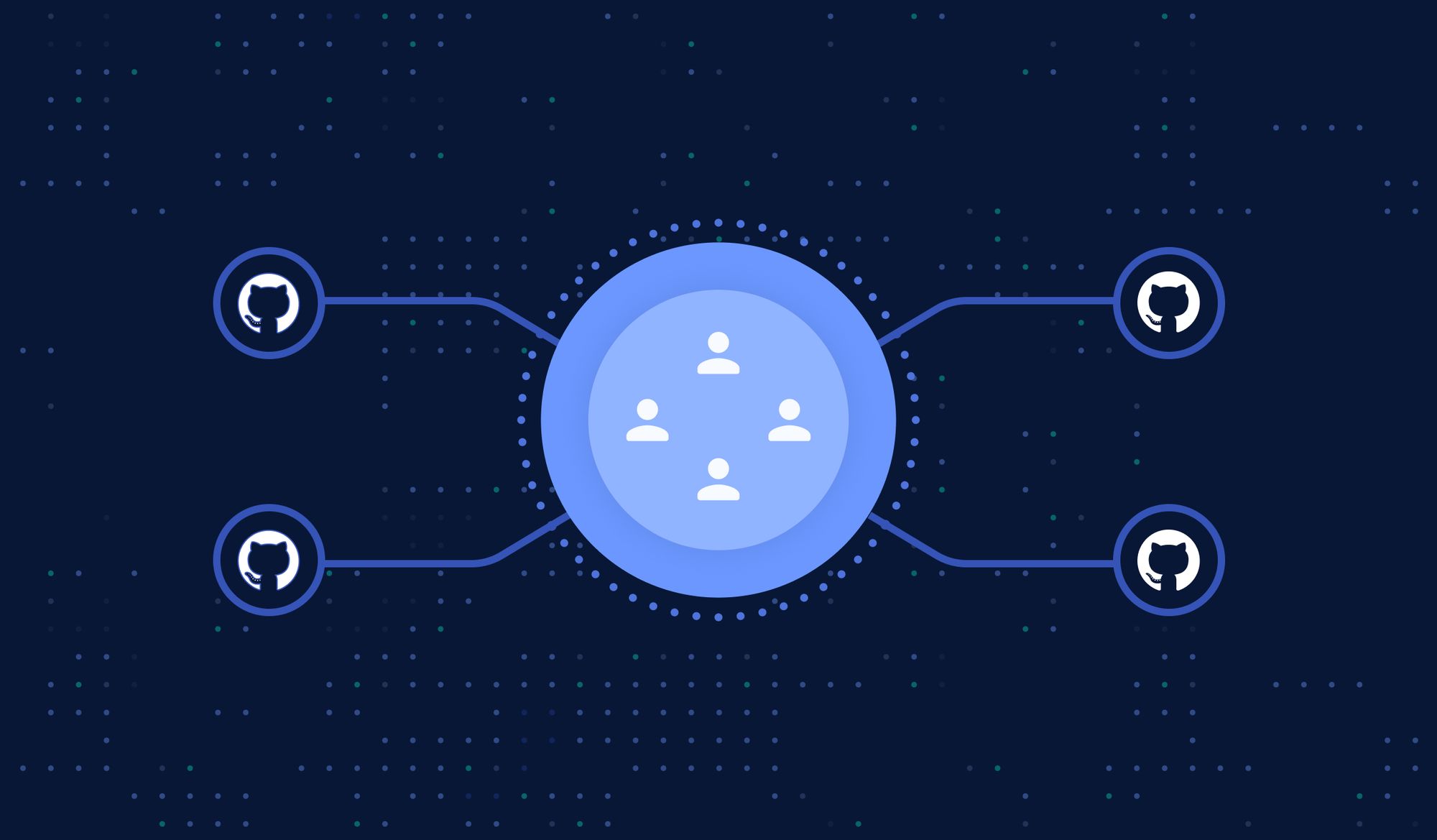
GitHub Security Practices
Securing Your GitHub Account
Securing your GitHub account is the first line of defense against unauthorized access. Implementing a few key practices can significantly enhance your security. Consider these steps:
- Enable Two-Factor Authentication (2FA): Adds an extra layer of security to protect your account from unauthorized logins.
- Use Strong Passwords: Create complex passwords that combine letters, numbers, and special characters.
- Regularly Review Account Activity: Check your account’s activity log to catch any suspicious actions early.
When I enabled 2FA, it provided peace of mind knowing my projects were safe, even if my password was compromised.
Best Practices for Repository Security
Apart from securing your account, safeguarding your repositories is crucial. Here are some best practices to follow:
- Limit Collaborator Access: Only grant permissions to trusted contributors and regularly review access levels.
- Utilize Branch Protection Rules: Prevent force pushes and require pull request reviews before changes can be merged.
- Keep Dependencies Updated: Regularly update dependencies to patch known vulnerabilities.
During a group project, we implemented these practices, which helped us manage risks and maintain control over our codebase. By prioritizing security, GitHub provides a robust environment that enhances collaboration without compromising the safety of your projects.
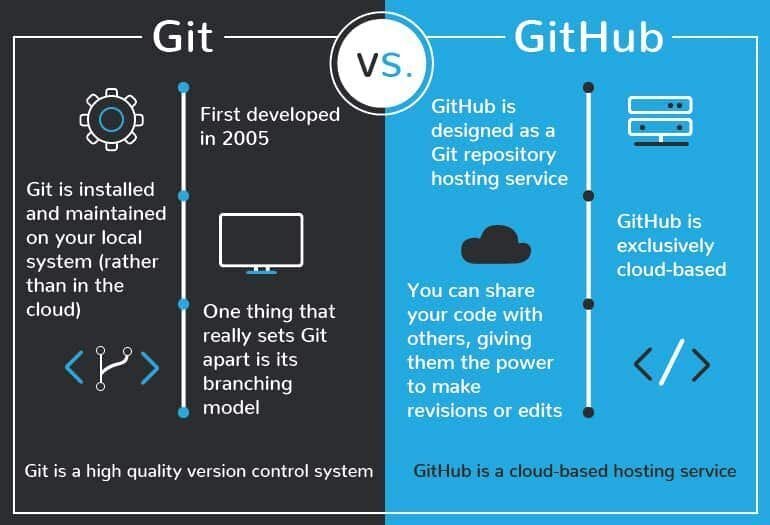
GitHub Integration and Automation
Integrating GitHub with CI/CD
Integrating GitHub with Continuous Integration and Continuous Deployment (CI/CD) pipelines is a game-changer for developers. This integration automates the testing and deployment of applications, streamlining the development process. With CI/CD, you can:
- Automate Testing: Run tests every time you push code, helping catch bugs early.
- Facilitate Deployment: Automatically deploy code to staging or production environments upon successful builds.
In a recent project, our team set up a CI/CD pipeline linked to our GitHub repository, which reduced deployment errors and increased our team’s productivity by ensuring that only tested code made it to production.
Automation with GitHub Actions
GitHub Actions enhances automation further by allowing you to create workflows that respond to events in your repository. This means you can automate daily tasks directly from GitHub. Key benefits include:
- Custom Workflows: Create workflows that automate testing, building, and deploying code.
- Reusable Actions: Leverage a marketplace of pre-built actions to speed up setup.
During one of my projects, we used GitHub Actions to automatically notify our team via Slack each time a pull request was created or merged, significantly improving our communication. By integrating GitHub with CI/CD and utilizing Actions, teams can save time, reduce errors, and maintain high-quality software.

Advanced GitHub Features
GitHub Pages for Hosting
One of the standout features of GitHub is GitHub Pages, which allows users to host static websites directly from their repositories. It’s perfect for personal portfolios, project documentation, or even blogs. With GitHub Pages, you can effortlessly:
- Publish Content: Share your projects with a minimal setup.
- Custom Domains: Integrate a custom domain to enhance your professional presence.
I launched my portfolio using GitHub Pages, and the ease of making updates was a lifesaver, letting me focus more on content rather than setup.
Repository Insights and Analytics
Another powerful feature is the insights and analytics provided by GitHub. This feature helps you understand your project’s activity, contributors, and overall health:
- Traffic Insights: Know how many visitors your repository is getting.
- Commit History: Visualize contributions over time to track progress and identify patterns.
This data proved invaluable during our code sprint, as we could optimize our workflow by identifying peak contribution times.
GitHub Marketplace
Lastly, the GitHub Marketplace offers a collection of tools and integrations that enhance productivity and streamline workflows. You can find apps for:
- Project Management: Tools like Trello and Jira.
- Code Quality: Integrations like Code Climate and SonarCloud.
During a recent project, exploring the GitHub Marketplace led us to tools that significantly improved our code review process. By leveraging these advanced features, GitHub provides a comprehensive ecosystem that enhances coding, collaboration, and project management for developers of all skill levels.