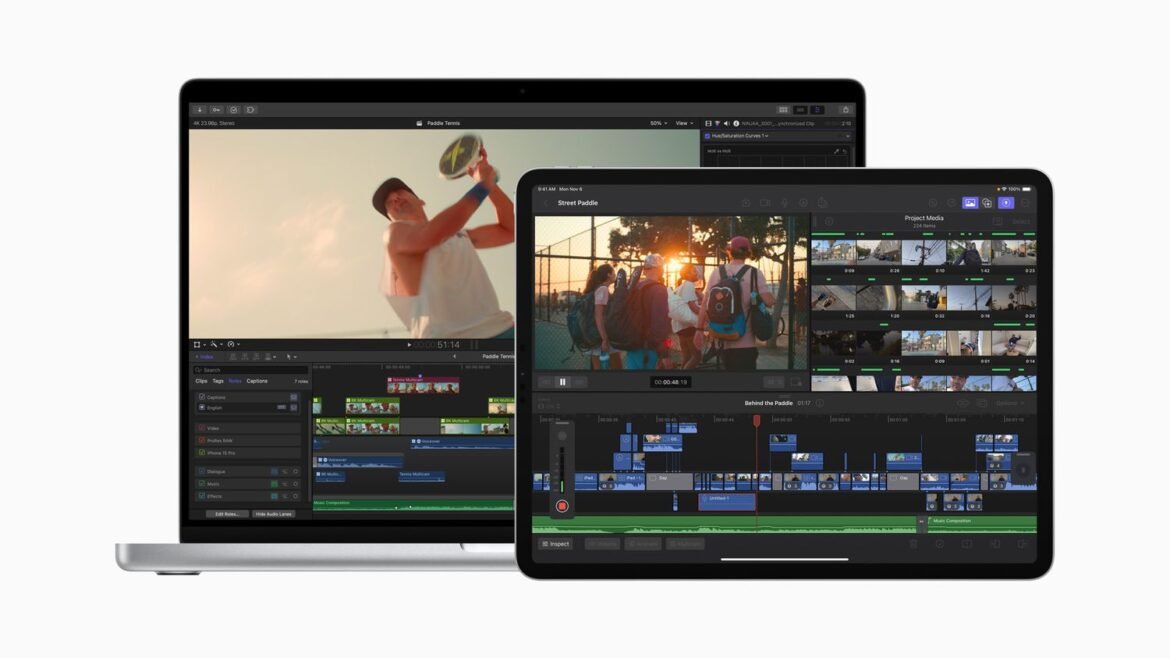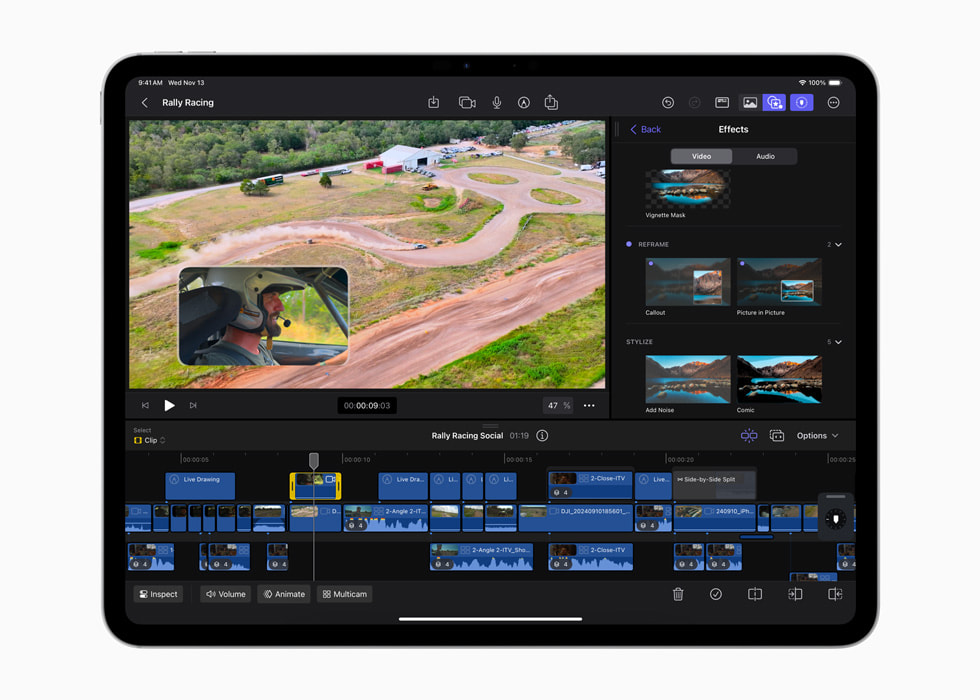
Introduction
Overview of Final Cut Pro
Final Cut Pro stands out as one of the premier video editing software options for Mac users, attracting both amateurs and professionals alike. With its intuitive interface and powerful editing tools, users can craft stunning videos with ease. Whether you’re working on a short film, a YouTube vlog, or a corporate video, Final Cut Pro provides the capabilities you need to produce high-quality content swiftly.
History and evolution of Final Cut Pro
Final Cut Pro’s journey began in 1999, introducing innovative non-linear editing to the masses. Here’s a brief timeline highlighting its evolution:
- 1999: Final Cut Pro 1.0 is launched.
- 2002: Version 3.0 adds advanced features like multi-camera editing.
- 2011: A major overhaul emerges with Final Cut Pro X, emphasizing user-friendly design and powerful performance.
- Present: Continuous updates enhance workflow, offering features like 360-degree video editing and HDR support.
This evolution showcases how Final Cut Pro has adapted to the ever-changing landscape of video production, making it a vital tool in the arsenal of modern content creators.
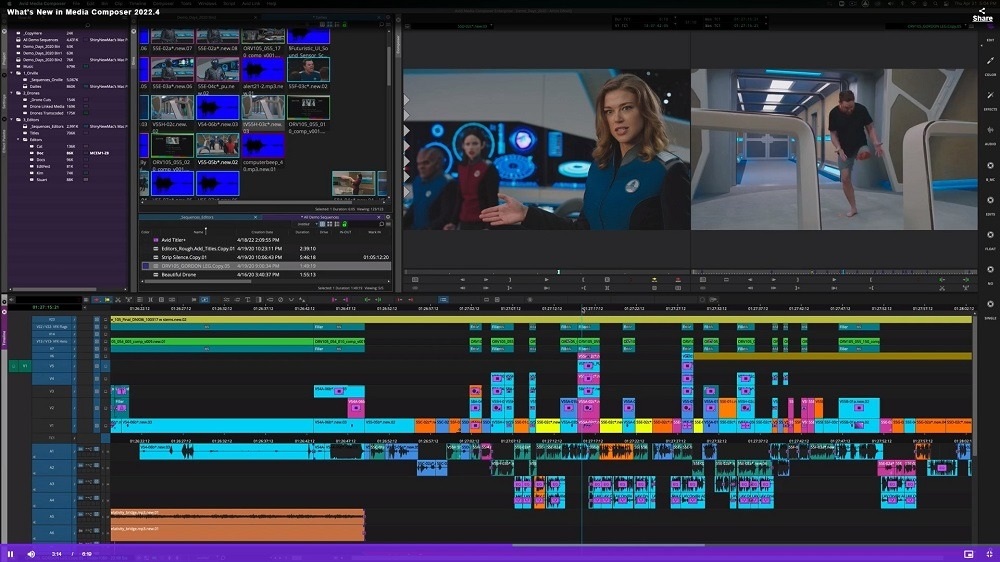
System Requirements and Compatibility
Minimum system requirements for Final Cut Pro
Before diving into the creative world of video editing, it’s essential to ensure your system can handle Final Cut Pro effectively. Here are the minimum system requirements:
- macOS Version: At least macOS 11.5 (Big Sur) or later
- Processor: Intel-based Mac or Apple silicon (M1 chip or later)
- RAM: Minimum 8GB (16GB recommended for smoother performance)
- Storage: 3.8GB of available disk space; additional storage required for media files
- Graphics: Metal-capable graphics card
These requirements ensure that the software runs seamlessly, allowing you to focus on your creative process rather than technical hiccups.
Compatible Mac devices and operating systems
Final Cut Pro is designed to work flawlessly on a wide range of Mac devices. Compatible Macs include:
- MacBook Pro (2016 and later)
- MacBook Air (2018 and later)
- iMac (2017 and later)
- Mac mini (2018 and later)
- Mac Pro (2019 and later)
These devices paired with the right macOS version provide the ideal environment for editing projects efficiently. With this compatibility, users can take full advantage of Final Cut Pro’s robust features, ensuring an enhanced editing experience every time.

Interface and Features
User interface layout and tools
Diving into Final Cut Pro is like stepping into a well-designed workshop, tailored specifically for video creators. The user interface is sleek and intuitive, making it easy to navigate. Key sections include:
- The Browser: Organize and access your media files here.
- The Timeline: This is where the magic happens – cut, trim, and arrange clips with precision.
- The Viewer: Preview your edits in real-time, allowing for immediate adjustments.
These layout elements collectively facilitate a smooth editing workflow, ensuring that users can focus on storytelling without unnecessary distractions.
Key features for video editing and post-production
Final Cut Pro is stacked with powerful features that cater to diverse editing needs, such as:
- Magnetic Timeline: Eliminates clip collisions, offering a more fluid editing process.
- Multicam Editing: Easily edit footage from various camera angles simultaneously.
- Color Grading: Advanced color correction tools for creating the perfect mood.
- Audio Syncing: Automatically sync audio with video for seamless integration.
These features exemplify how Final Cut Pro empowers creators, turning their visions into reality with efficiency and finesse.
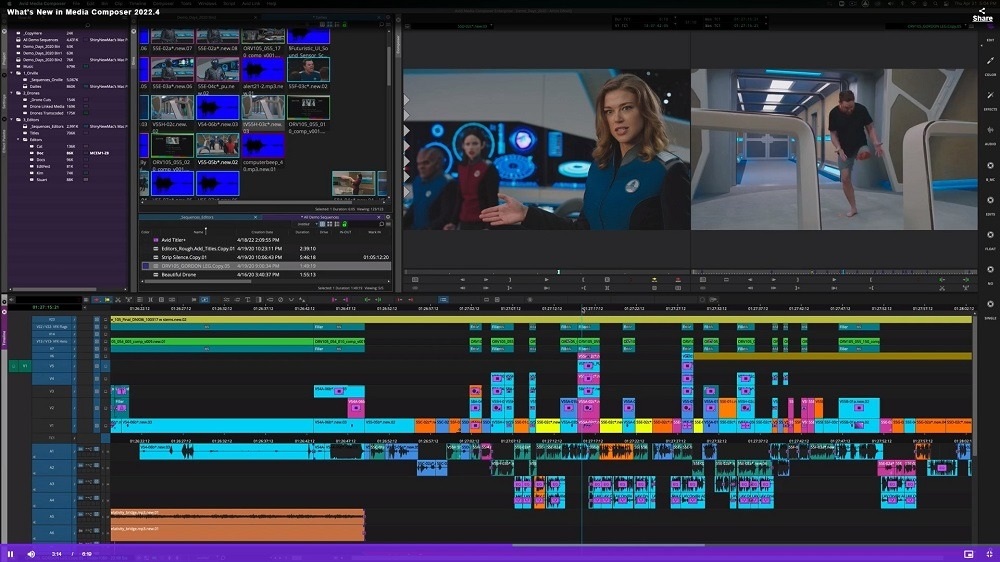
Editing Tools and Techniques
Basic editing functions (trimming, cutting, and splitting)
When it comes to video editing, mastering the basics is crucial, and Final Cut Pro has you covered. The platform makes trimming, cutting, and splitting clips intuitive:
- Trimming: Easily adjust the start or end of a clip by dragging its edges in the timeline, ensuring every second counts.
- Cutting: Use the blade tool to divide clips at precise moments, enabling strategic placements within your project.
- Splitting: Select a clip and split it into two with a simple keyboard shortcut, allowing for more granular control.
These fundamental functions allow newcomers to gain confidence as they rely on these skills to shape their narratives effectively.
Advanced editing techniques (color correction, audio editing, effects)
Once the basics are in place, it’s time to elevate your projects with advanced techniques. Final Cut Pro excels in this area as well:
- Color Correction: Utilize the Color Board and Color Curves to enhance the tone and mood, ensuring your visuals align with the desired atmosphere.
- Audio Editing: Fine-tune audio levels and balance soundtracks for polished outcomes. This helps elevate the viewer’s experience significantly.
- Effects: Employ a plethora of visual effects and transitions to add flair and engagement to your videos.
These advanced tools enable editors to produce professional-grade content, making Final Cut Pro an essential asset for any Mac user dedicated to video storytelling.

Importing and Exporting Media
Importing media files into Final Cut Pro
The first step in any editing journey is importing your media files, and Final Cut Pro makes this process seamless. Whether you’re working with video clips, audio files, or images, you can easily bring them into your project. Here’s how you can do it:
- Drag and Drop: Simply drag files from your Finder directly into the Browser.
- File Menu: Use File > Import > Media to browse your files and select what you want to include.
- Cameras & Devices: You can also import directly from cameras or memory cards, which is perfect for on-the-go creators.
This straightforward procedure allows users to focus on creativity right from the start.
Exporting edited projects in various formats
Once your masterpiece is complete, the next step is exporting it in the desired format. Final Cut Pro offers robust options:
- Export to Media: Choose File > Share > Export Media to customize settings for resolution, codec, and more.
- Social Media Templates: Quickly optimize videos for platforms like YouTube or Instagram with preset templates tailored for each format.
- ProRes Formats: For high-quality outputs, you can export in ProRes formats, which are favorite among professionals.
These export options ensure that your final product retains quality and is ready for any platform, making the transition from editing to sharing a breeze.

Workflow and Project Organization
Setting up a project and organizing media assets
Having a well-structured project setup can significantly enhance your editing experience in Final Cut Pro. When starting a new project, consider these steps for optimal organization:
- Create Events: Use events to categorize footage by scene, date, or topic, making retrieval quick and intuitive.
- Organize Media: Label clips accurately and add keywords for easy searching. Folders for different media types (video, audio, images) can streamline your workflow.
- Timeline Management: Keep your timeline tidy by grouping related clips and using markers to indicate key moments.
With this organized approach, locating media during editing becomes effortless, allowing for a smoother workflow.
Workflow tips for efficient editing and collaboration
Efficiency in editing can be a game changer, especially in collaborative projects. Here are some tips to optimize your workflow:
- Keyboard Shortcuts: Familiarize yourself with Final Cut Pro’s keyboard shortcuts to speed up repetitive tasks.
- Use Proxy Media: For larger projects, consider using proxy media to edit more smoothly without sacrificing quality.
- Cloud Collaboration: Utilize cloud storage solutions for file sharing, enabling real-time collaboration with team members.
Implementing these strategies not only enhances productivity but also fosters a more collaborative environment, essential for achieving polished, professional results in any editing project.
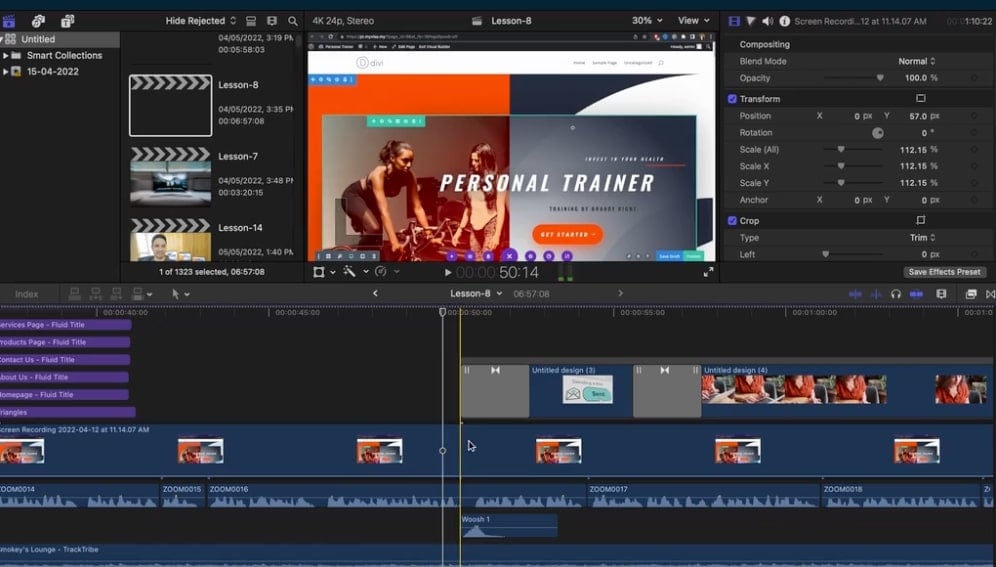
Advanced Tips and Tricks
Keyboard shortcuts for faster editing
Mastering keyboard shortcuts in Final Cut Pro can drastically reduce editing time, allowing for a more fluid creative process. Here are some essential shortcuts to incorporate into your workflow:
- Command + B: Blade tool for cutting clips.
- Command + Z: Undo the last action – a lifesaver during intricate edits.
- Option + [ or ]: Trim the start or end of a clip quickly.
- Command + E: Export your project without navigating through menus.
These shortcuts create an efficient editing environment, enabling you to focus more on storytelling than on navigating the software.
Utilizing plugins and third-party tools for enhanced functionality
To boost your editing capabilities, consider exploring plugins and third-party tools compatible with Final Cut Pro. Popular options include:
- FXFactory: A hub for various effects and transitions that can elevate your visual storytelling.
- MotionVFX: Offers high-quality motion graphics templates, perfect for adding flair to your projects.
- Red Giant Universe: A collection of powerful tools for stylizing and adding effects to your videos.
Using these resources can enhance functionality, allowing you to achieve an even higher level of creativity and polish in your projects. By tapping into these advanced tips, editors can transform their experiences and outcomes effectively.
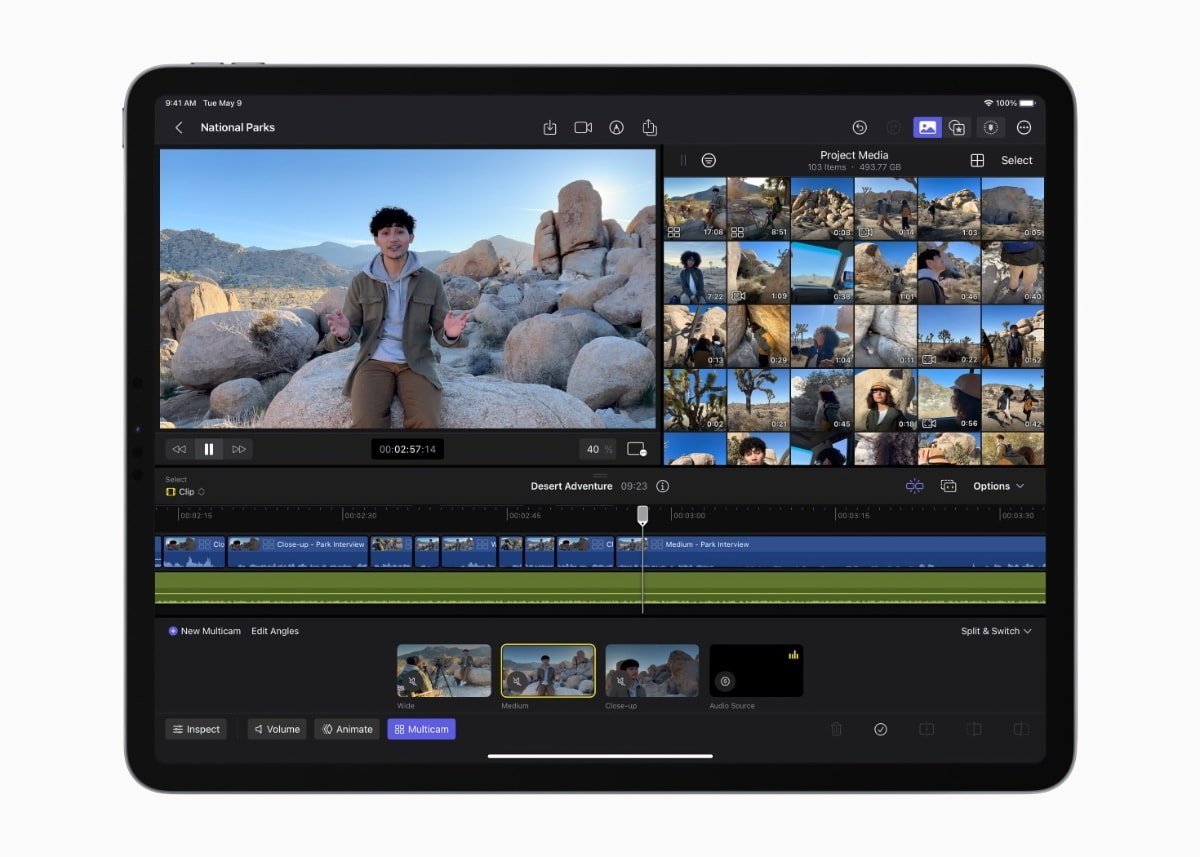
Troubleshooting and Support
Common issues and troubleshooting solutions
Even the most seasoned editors encounter hiccups while using Final Cut Pro. Here are some common issues and their straightforward solutions:
- Software Crashes: This can happen if system requirements aren’t met. Ensure your Mac has sufficient RAM and storage. Regularly updating the software can also help.
- Media Not Importing: If files won’t import, check their formats. Final Cut Pro supports many formats but not all.
- Playback Issues: If playback is choppy, try using proxy media or lowering the playback quality temporarily.
These quick fixes can save time and frustration, allowing you to keep creating without significant interruptions.
Accessing support resources and community forums
When self-troubleshooting doesn’t work, don’t hesitate to reach out for help. Several excellent support resources are available:
- Apple’s Official Support Site: Offers comprehensive articles and troubleshooting guides.
- Final Cut Pro User Forum: A vibrant community where you can ask questions and share experiences.
- YouTube Tutorials: A treasure trove of visual guides that can provide step-by-step solutions.
Engaging with these resources not only resolves issues but also deepens your understanding of the software, enhancing your editing journey in Final Cut Pro.

Final Cut Pro vs. Other Video Editing Software
A comparison with other popular video editing tools
When evaluating Final Cut Pro against other leading video editing software such as Adobe Premiere Pro and DaVinci Resolve, several factors come into play:
- User Interface: Final Cut Pro offers a streamlined, intuitive interface, which many users find more accessible compared to the learning curve associated with Premiere Pro.
- Performance: Final Cut Pro is optimized for Mac hardware, often delivering faster rendering times and smoother playback than its competitors, particularly on creative-oriented tasks.
- Price Point: Final Cut Pro has a one-time purchase fee, while Premiere Pro operates on a subscription model, which can be a significant consideration for budget-conscious creators.
This comparison indicates that while each tool has its merits, Final Cut Pro often shines in terms of performance and user experience.
Unique advantages of Final Cut Pro for Mac users
Final Cut Pro boasts several unique advantages specifically tailored for Mac users:
- Integration with macOS: Seamless compatibility with other Apple software like Motion and Compressor enhances productivity workflows.
- Optimized Performance: Harnessing Apple’s Metal technology, the software runs efficiently on M1 and M2 chips, ensuring high performance.
- Exclusive Features: Advanced features like the Magnetic Timeline and powerful media organization tools set it apart from other options.
These advantages make Final Cut Pro an attractive choice for Mac users, combining cutting-edge technology with a user-friendly approach that caters to both novice editors and seasoned professionals alike.
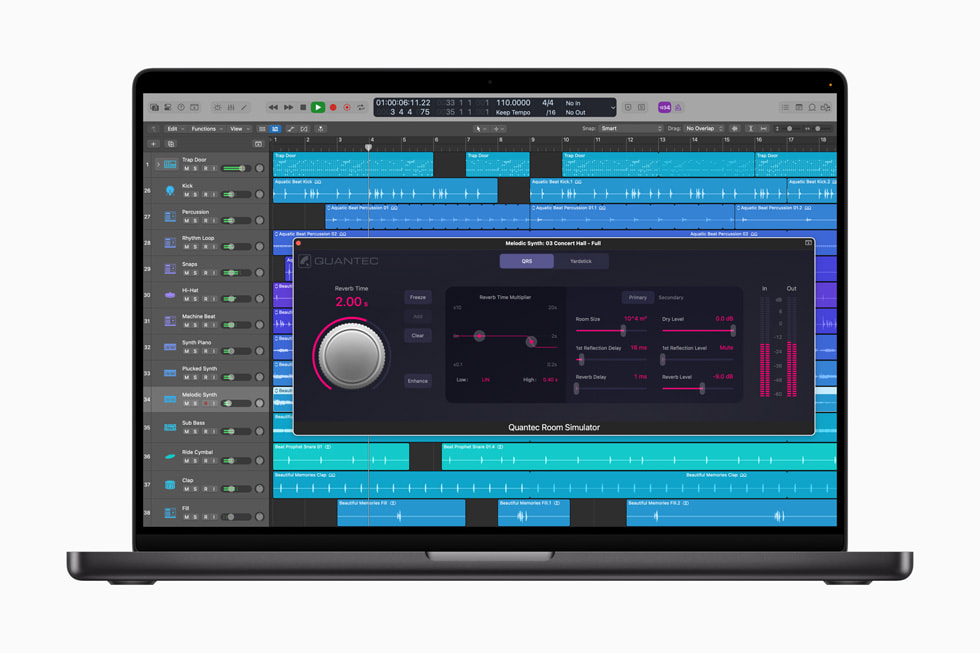
Future Updates and Developments
Rumored features in upcoming Final Cut Pro releases
As technology evolves, so does the anticipation surrounding Final Cut Pro’s future updates. Citing discussions from the community and industry insiders, several exciting features are rumored to be on the horizon:
- Enhanced Collaboration Tools: Live editing and commenting capabilities would allow teams to work together seamlessly, especially for remote projects.
- Expanded Color Grading Options: Users are hoping for advanced tools akin to those in DaVinci Resolve, enabling more intricate color adjustments.
- AI-Powered Features: Incorporating artificial intelligence for automatic editing suggestions or scene recognition could revolutionize user experience.
These potential enhancements show promise for making the editing process even more efficient and engaging.
Community feedback and wishlist for improvements
The Final Cut Pro community is vocal about desired improvements, and their feedback often shapes updates. Popular requests include:
- More Plugins: Users seek greater integration with third-party plugins for expanded creative options.
- Improved Text and Title Tools: Enhanced typography features would significantly elevate visual storytelling.
- Upgraded Media Management: Streamlined asset organization for large projects is a common wishlist item.
This ongoing dialogue between users and developers ultimately nurtures a more robust and user-friendly video editing environment, ensuring Final Cut Pro remains a top choice for creators.
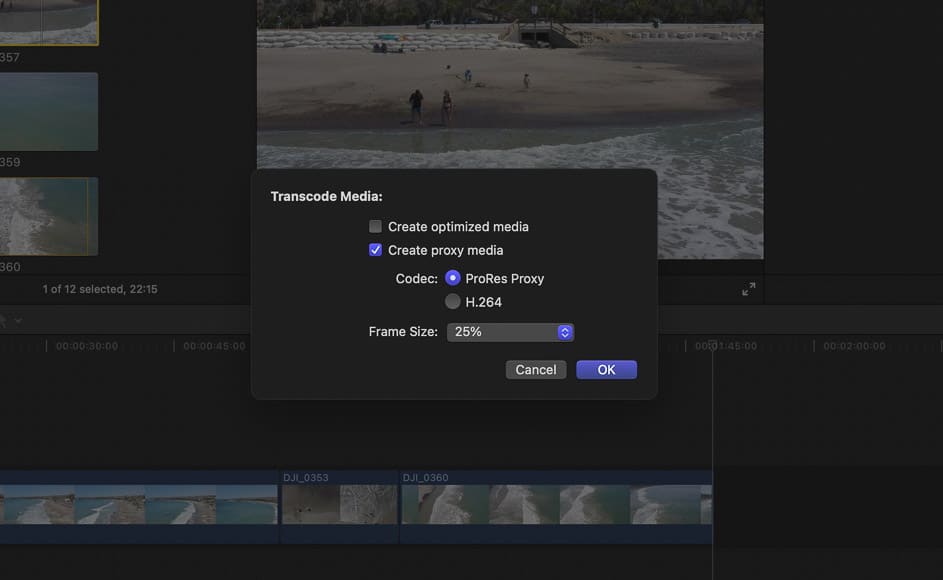
Conclusion
Recap of the benefits of using Final Cut Pro
Throughout this exploration of Final Cut Pro, it’s clear that this software offers a host of benefits for video editors. From its intuitive interface and powerful editing tools to seamless media import/export capabilities, Final Cut Pro empowers creators to transform their ideas into polished productions.
Key advantages include:
- Performance Optimization: Enhanced speed and efficiency, particularly on Mac systems.
- User-Friendly Features: Tools like the Magnetic Timeline simplify the editing process.
- Robust Community Support: An active community ensures users receive ongoing tips and improvements.
Final thoughts on its significance for Mac users
For Mac users, Final Cut Pro is more than just a video editing tool; it’s a comprehensive suite that enhances creativity and productivity in multimedia projects. Its unique advantages, integration with macOS, and continuous updates make it a vital resource. As technology progresses, Final Cut Pro will likely remain at the forefront, setting standards for video editing excellence that resonate with both new and experienced creators alike.