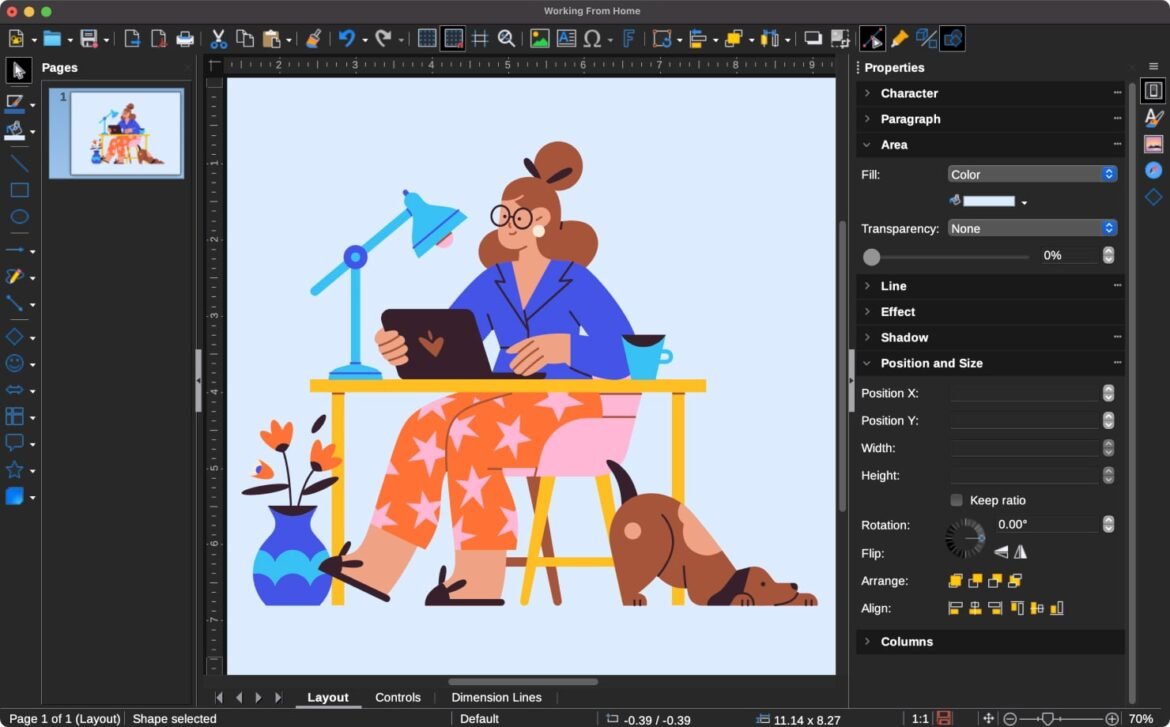Overview of Adobe Illustrator
Introduction to Adobe Illustrator
Adobe Illustrator is the industry-standard vector graphic design software used extensively by artists and designers worldwide. This powerful tool allows users to create stunning illustrations, logos, typography, and complex graphics with precision. Its user-friendly interface fosters creativity while maintaining a professional workflow.
History of Adobe Illustrator
Launched in 1987, Adobe Illustrator originally appeared on the Apple Macintosh computer. Over the years, it has evolved significantly, introducing features that adapt to the growing demands of digital design. Some key milestones include the addition of transparency effects in 1998 and the introduction of an expanded toolset in the 2020 release.
Features of Adobe Illustrator
Adobe Illustrator is packed with features that elevate the design experience:
- Vector graphics creation: Design scalable graphics without losing quality.
- Robust typography tools: Easily manipulate text with advanced font features.
- Extensive color options: Utilize gradients, swatches, and patterns for vibrant designs.
- Integration with Creative Cloud: Seamlessly work across Adobe applications.
These features make Adobe Illustrator a top choice for both professionals and hobbyists in the graphic design landscape.
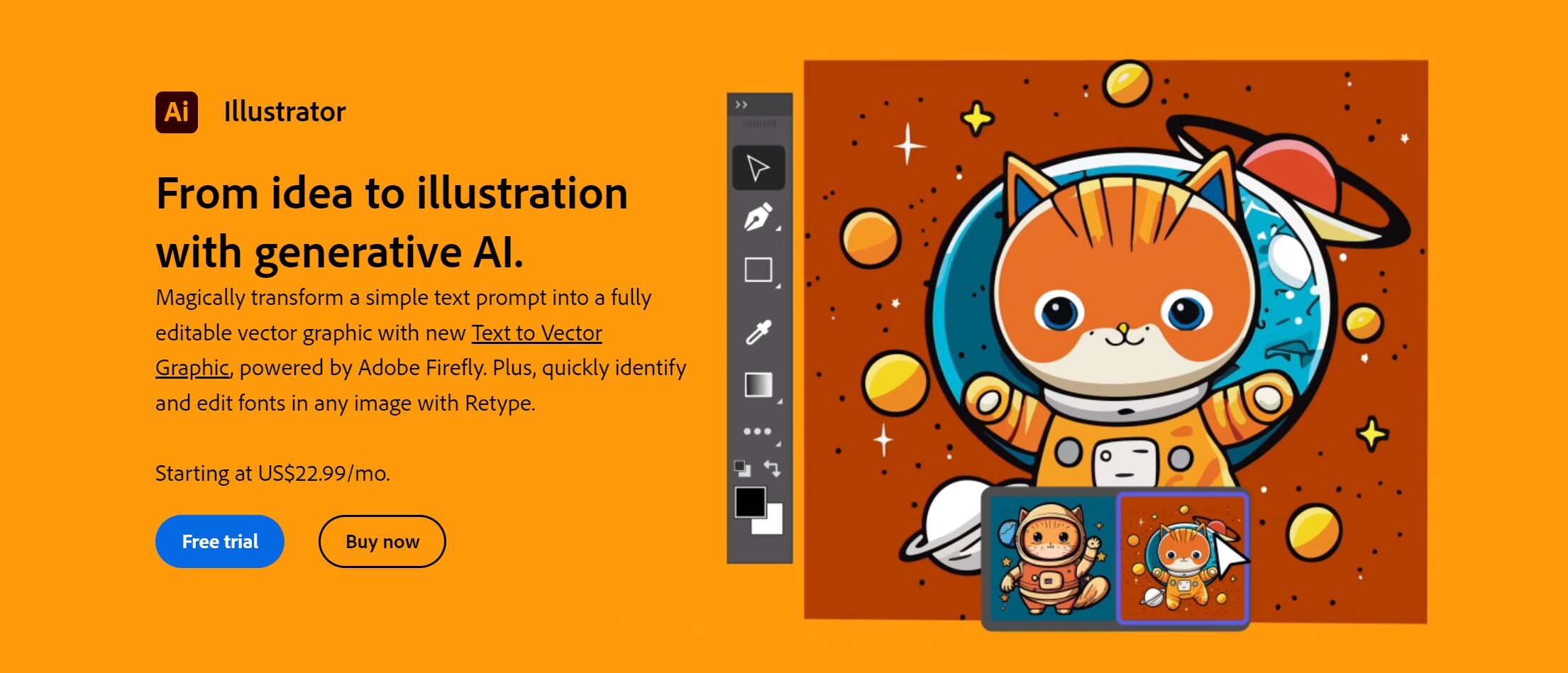
Understanding Vector Graphics
Difference between Vector and Raster Graphics
When diving into graphic design, it’s crucial to understand the difference between vector and raster graphics. Raster graphics, composed of pixels, can become pixelated when scaled. In contrast, vector graphics are created using mathematical equations, allowing them to be resized infinitely without loss of quality. This distinction is vital when choosing the right format for your project.
Benefits of Using Vector Graphics
Vector graphics come with several advantages, making them a preferred choice for many designers:
- Scalability: Resize without losing quality.
- Editability: Easily modify shapes and colors.
- Smaller file size: Efficient storage and quicker loading times.
These benefits ensure smooth workflows and high-quality output.
Applications of Vector Graphics
Vector graphics find applications across numerous fields, including:
- Logo design: Craft crisp, clean branding.
- Illustrations: Create intricate designs for print and digital.
- Web graphics: Ensure fast-loading images without sacrificing quality.
Their versatility makes vector graphics an essential tool in any designer’s toolkit.

Getting Started with Adobe Illustrator
Interface and Tools
Navigating through Adobe Illustrator is a breeze once you familiarize yourself with its intuitive interface. The workspace features essential panels like the Tools panel on the left and the Properties panel on the right. Key tools include:
- Selection Tool: For selecting and transforming objects.
- Pen Tool: For creating custom shapes and paths.
- Type Tool: For adding and editing text.
These tools empower users to unleash their creativity efficiently.
Creating and Editing Shapes
Illustrator excels in shape creation. You can easily draw basic shapes using the Shape tools and customize them using the Direct Selection Tool. For instance, creating a circular logo can be done in seconds with simple adjustments for finesse.
Working with Layers
Layers play a crucial role in organizing your artwork. They allow you to separate different elements effortlessly, which enhances your design clarity. By using the Layers panel, you can:
- Reorder layers to manage depth.
- Group elements for cohesive manipulation.
- Lock layers to prevent accidental edits.
Mastering these concepts sets a solid foundation for your Adobe Illustrator journey.
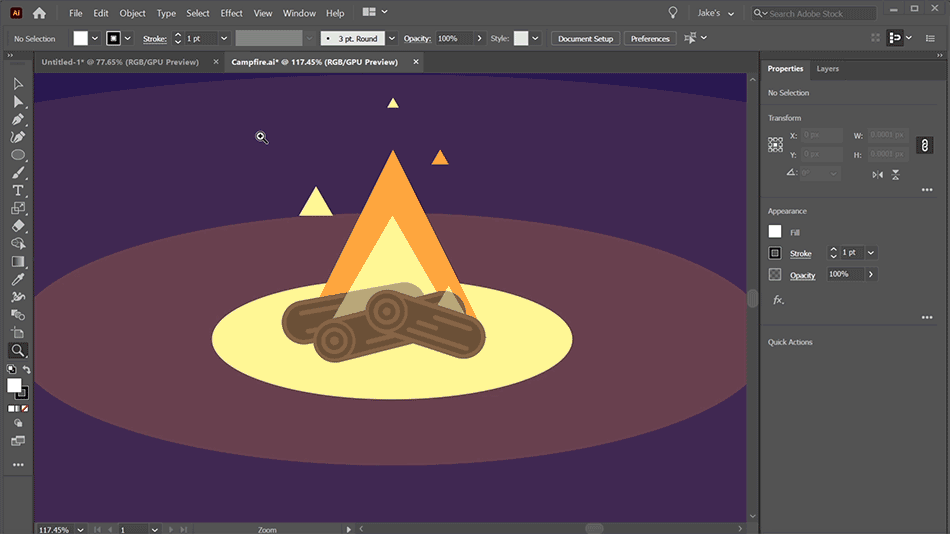
Working with Paths and Text
Drawing Paths and Curves
Drawing paths and curves is one of the most exciting features of Adobe Illustrator. With the Pen Tool, you can create intricate designs, whether you’re plotting straight lines or crafting soft curves. A personal tip: start with the simplest shapes to get a feel for anchor points and direction lines. The more you practice, the more fluid your designs will become!
Manipulating Text and Fonts
Text manipulation in Illustrator elevates your designs, allowing creative expression. You can easily change fonts, adjust sizes, and modify spacing. For example, converting text to outlines allows for unique customizations. Just remember to keep your audience in mind; readability is paramount!
Using Typography Tools
Typography tools in Illustrator offer extensive control over your text elements. Features include:
- Character Panel: Adjust font size, style, and kerning.
- Paragraph Panel: Control alignment and spacing.
Using these tools not only helps in crafting visually appealing designs but also ensures your message resonates effectively. Embrace these features, and watch your designs flourish!

Color and Effects in Adobe Illustrator
Applying Colors and Gradients
Color breathes life into designs, and Adobe Illustrator makes the process seamless. You can easily apply solid colors, but don’t overlook the power of gradients; they add depth and dimension. My personal favorite is using a subtle gradient to transition between colors, which transforms flat shapes into engaging visual elements. To achieve this:
- Select your object.
- Navigate to the Gradient Panel.
- Choose a pre-set or custom gradient.
Working with Live Effects
Live Effects are another amazing feature in Illustrator. They allow you to apply effects directly without committing to altering the original object, providing flexibility throughout your design process. For instance, you can add textures, styles, or blurs, and easily adjust them later.
Creating Shadows and Highlights
Shadows and highlights create a sense of realism and enhance visual appeal. To create shadows, use the Drop Shadow Effect, which can give your designs a three-dimensional feel. For highlights, try adding a white, soft-edged shape on top of a colored object for a brilliant pop. Integrating these techniques will significantly enhance the depth and richness of your artwork!

Advanced Techniques in Adobe Illustrator
Using Clipping Masks
Clipping masks are a powerful tool that enables designers to control which parts of an image are visible. By masking one object with another, you can create stunning effects. For example, if you want a photo to only show within a logo shape, simply place the image below your logo layer and create a clipping mask. This technique will streamline your design while maintaining clarity.
Working with Patterns and Brushes
Exploring patterns and brushes introduces uniqueness to your designs. Illustrator offers various pre-defined patterns, but you can also create custom patterns that reflect your artistic style. Use the Brush Tool to draw unique strokes as a personal touch or to give your creations a handmade feel.
Incorporating 3D Effects
Lastly, incorporating 3D effects can elevate your artwork remarkably. With the 3D Toolset, you can give objects depth, rotate them in space, and enhance their realism. For instance, using the 3D Extrude effect can turn simple shapes into compelling designs. Embrace these advanced techniques, and watch your Illustrator skills soar to new heights!

Exporting and Saving Your Work
File Formats in Adobe Illustrator
Understanding file formats is crucial when exporting your artwork from Adobe Illustrator. The most commonly used formats include:
- AI (Adobe Illustrator): Perfect for preserving layers and editing.
- EPS: Great for scalable vector graphics, ideal for printing.
- PDF: Suitable for sharing designs while maintaining quality.
Choosing the right format is essential based on your project needs.
Exporting for Print and Web
When exporting for print, ensure you’re using CMYK color mode for accurate color representation. For web, switch to RGB and optimize file sizes. For instance, using JPEG or PNG formats will keep your web graphics sharp and streamlined.
Saving and Sharing Projects
When it comes to saving your work, always save your AI files frequently to avoid loss. Consider using Adobe Creative Cloud for seamless collaboration and sharing. It allows you to work on projects from anywhere and share them easily with clients or colleagues. Completing this process will ensure that your artwork is ready for any platform!

Tips and Tricks for Efficient Designing
Keyboard Shortcuts
Mastering keyboard shortcuts in Adobe Illustrator can dramatically improve your efficiency and streamline your workflow. For example, instead of reaching for the mouse to select tools, using shortcuts like V for the Selection Tool or P for the Pen Tool will save you precious seconds. Here are a few more essential shortcuts to consider:
- Ctrl + Z: Undo
- Ctrl + C/V: Copy/Paste
- Ctrl + G: Group
Customizing Preferences
Customizing your preferences in Illustrator allows the program to work better for you. For instance, you can adjust the workspace layout to suit your workflow, ensuring the tools you frequently use are easily accessible.
Troubleshooting Common Issues
If you encounter issues, such as lagging or crashing, consider updating your software and clearing your cache. Also, saving your work frequently prevents the heart-stopping moment of unintended loss. By implementing these tips and tricks, you’ll enhance your design experience and efficiency in Adobe Illustrator!