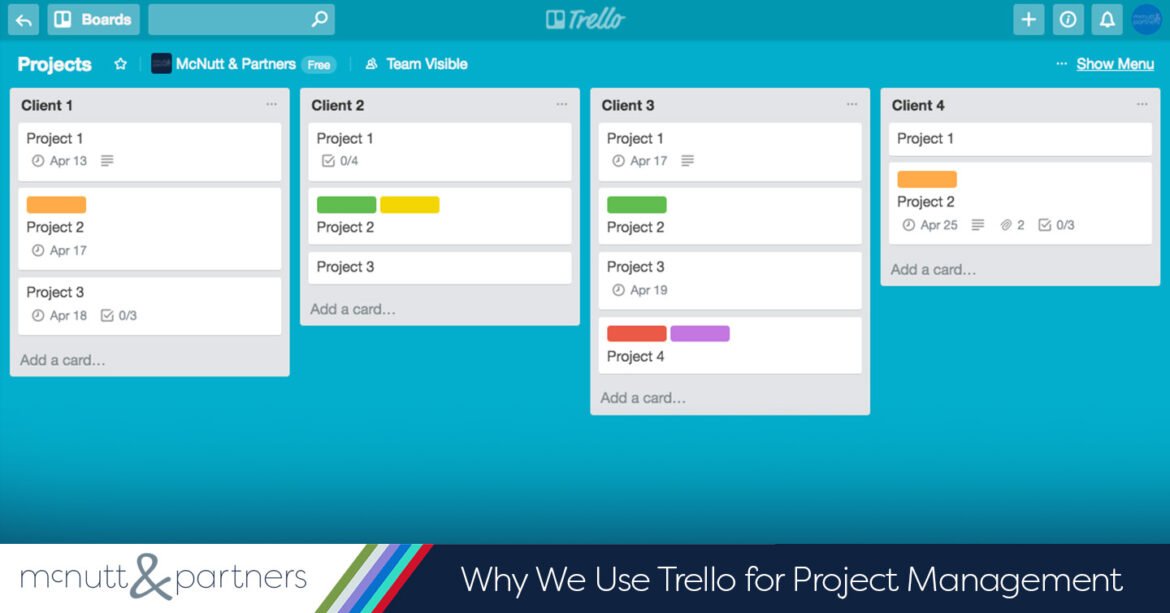.jpeg)
Introduction
Overview of Trello
Trello is a versatile project management tool that simplifies the organization of tasks through a visual system of boards, lists, and cards. By mimicking a board filled with sticky notes, Trello offers an intuitive way to track progress on various projects. Users can easily create boards for different aspects of their work or personal life, helping them stay organized in a clutter-free environment.
Purpose and Benefits of Trello
The primary purpose of Trello is to enhance productivity and coordination within teams and individuals. Here are some key benefits:
- Visual Organization: The card-and-board system makes it easy to see what needs to be done at a glance.
- Collaboration: Team members can comment, attach files, and assign tasks directly on cards.
- Flexibility: Trello can adapt to any workflow, whether for personal tasks or large-scale projects.
Whether taking charge of a team project or managing personal goals, Trello empowers users to achieve more with less stress!
.jpeg)
Getting Started with Trello
Creating a Trello Account
To dive into the Trello experience, the first step is to create an account. Simply visit the Trello website, click on the “Sign Up” button, and enter your email address. You can also opt to sign up using Google or Microsoft accounts for convenience. Once you confirm your email, you’ll be ready to explore the world of Trello!
Understanding Trello Boards and Cards
With your account set up, you’ll notice that Trello works through a system of boards and cards. Each board represents a project or area of focus, while cards within those boards are individual tasks or ideas.
- Boards: Think of them as digital whiteboards, categorized by projects.
- Cards: Each card is like a sticky note, allowing you to jot down tasks, deadlines, and even comments.
Customizing Trello Lists
One of the fantastic features of Trello is the ability to customize lists to fit your workflow. You can create different lists such as “To Do,” “In Progress,” and “Completed,” allowing for a seamless way to track project stages.
For example, someone might set up their lists like this:
- Ideas: Brainstorm potential tasks.
- To Do: Prioritize what needs to be done.
- Doing: Current tasks in progress.
- Done: Celebrate completed tasks!
This flexibility makes Trello an incredibly valuable tool for organizing both personal and team projects.

Using Trello for Project Management
Setting Up Projects in Trello
Now that you’re familiar with the basics, it’s time to set up your projects in Trello! Start by creating a new board for each project. Give it a descriptive name that will help you immediately recognize its purpose. After that, you can add lists to represent different phases or categories, making it easier to sort tasks.
Assigning Tasks and Due Dates
With your project board in place, it’s crucial to assign tasks and set due dates to keep everyone accountable. Each card can be tailored to include:
- Task Description: Provide details about the task.
- Assignee: Tag team members responsible for each task.
- Due Date: Set a deadline to ensure timely completion.
For example, if you’re working on a marketing campaign, you might assign one card for content creation and another for social media promotion.
Collaborating with Team Members
Collaboration is where Trello truly shines! You can invite team members to your board, allowing for real-time updates and communication. Team members can comment on cards, share files, and even checklists, ensuring everyone stays in the loop. Consider a weekly check-in where everyone reviews their tasks to foster transparency and teamwork.
By leveraging these features, you ensure a cohesive workflow, making project management in Trello not just effective, but enjoyable!
.jpeg)
Advanced Features of Trello
Labels and Filters
As you grow more comfortable with Trello, exploring advanced features can take your project management to the next level. One such feature is the use of labels. With labels, you can categorize cards by different criteria, such as priority, project type, or team member responsibility. Color-coded labels make it visually appealing and swift to identify key tasks.
Additionally, filters allow you to focus on specific tasks. Want to see all tasks assigned to you? Simply apply a filter, and all relevant cards will appear!
Power-Ups for Enhanced Functionality
Another exciting aspect of Trello is its Power-Ups. These are integrations that add extra features to your boards. For instance, you could connect Trello with Google Drive to attach files directly to cards, or use the Calendar Power-Up to visualize tasks on a timeline.
- Commonly Used Power-Ups:
- Calendar: Visualize due dates on a calendar view.
- Card Aging: Helps identify stale tasks.
- Vote: Get team feedback on various tasks.
Integrating Trello with Other Tools
Integration is the key to streamlining your workflow. Trello works beautifully with other tools to enhance productivity. For example, connecting Trello with Slack allows your team to receive updates and communicate effortlessly. You might also consider using Zapier to automate tasks across different platforms, such as automatically creating a new card from an email notification.
These advanced features not only simplify process management but also save precious time, making Trello a powerhouse for tackling both personal and team projects with ease!
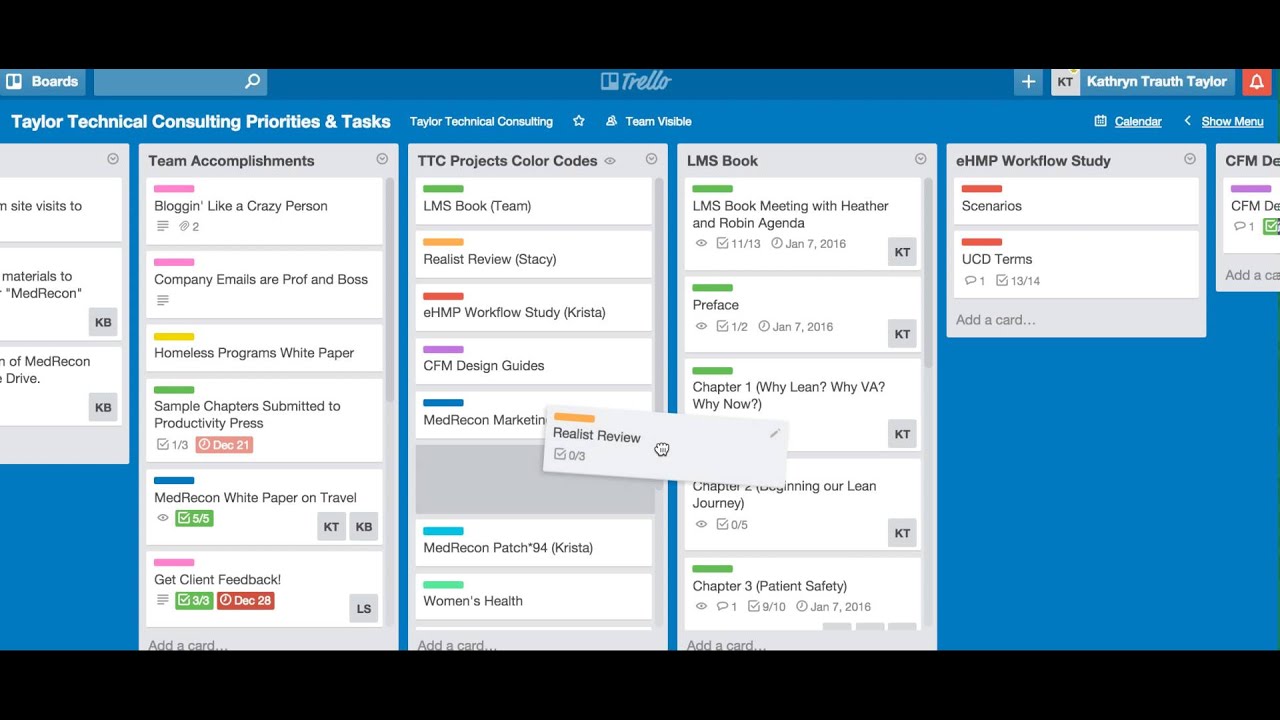
Trello Tips and Tricks
Keyboard Shortcuts for Efficiency
To truly maximize your productivity in Trello, becoming familiar with keyboard shortcuts can be a game changer! These handy shortcuts allow you to navigate and manage your boards without constantly clicking around. For instance, pressing B will open the board menu, and D lets you quickly set a due date for a card. Here’s a quick list to keep handy:
- N: Create a new card
- C: Archive a card
- M: Open the card menu on a selected card
Implementing these shortcuts can shave minutes off your daily tasks!
Automating Tasks with Butler
Another powerful tool within Trello is Butler, which automates repetitive tasks. Imagine automatically moving a card to a “Completed” list once you check off all its items. Butler allows you to create rules, buttons, and calendar commands to streamline your process. For example:
- Rule: Automatically assign due dates for every new card created.
- Button: Create a custom button that moves all completed cards with one click.
This automation can free you up to focus on more creative aspects of your projects!
Organizing Cards with Checklists and Attachments
To keep your tasks detailed and organized, make full use of checklists and attachments within your cards. Adding a checklist allows you to subdivide larger tasks into manageable steps.
For instance, if you have a marketing campaign card, include a checklist for each phase:
- Research competitors
- Create visuals
- Draft copy
Also, don’t forget about attachments! Adding relevant documents and links directly to the cards can provide quick access to important information for you and your team.
By using these tips and tricks, Trello can truly become your co-pilot in navigating complex projects, making task management smoother and more enjoyable!
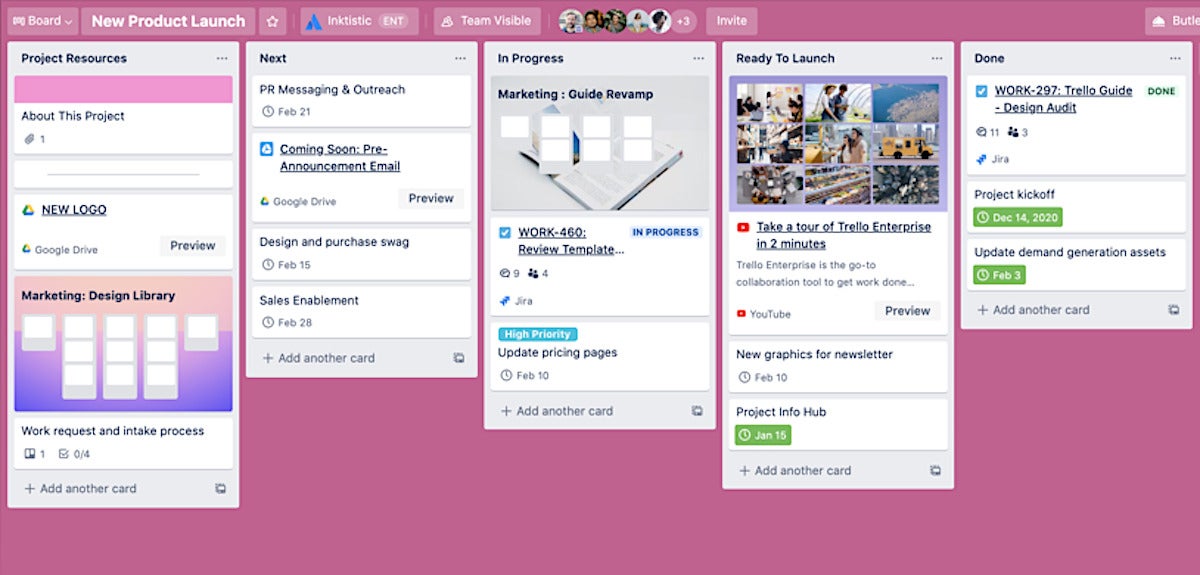
Trello Mobile App
Overview of Mobile Features
The Trello mobile app puts the power of project management right in your pocket. Available for both iOS and Android, it brings all the essential features of the desktop version to your fingertips. Users can easily view boards, create new cards, and update tasks anywhere, anytime. Key mobile features include:
- Notifications: Get real-time updates about task changes or comments from team members.
- Camera Integration: Attach photos directly from your phone to any card, making it easy to document progress on the go.
- Swipe Actions: Quickly archive or move cards with simple swipe gestures.
Managing Projects on the Go
Managing projects while on the move is a breeze with the mobile app. Imagine being in a meeting and realizing you need to update your task list. With Trello, you can swiftly edit cards, set due dates, and even add comments from your device.
- Offline Access: Even without internet access, you can continue to work; changes will sync as soon as you’re back online.
- Quick Add Items: With the “Quick Add” feature, you can capture ideas and tasks in seconds before they slip your mind.
By utilizing the Trello mobile app, users foster productivity and stay organized, ensuring project success regardless of location.

Security and Privacy in Trello
Understanding Trello’s Security Measures
When it comes to managing projects online, security and privacy are paramount, and Trello takes this seriously. The platform employs a variety of security measures to protect user data, including:
- Encryption: Trello uses SSL (Secure Socket Layer) encryption for data in transit. This means your information is securely transmitted, making it difficult for unauthorized users to intercept.
- Two-Factor Authentication: This optional feature adds an extra layer of security by requiring a code sent to your mobile device in addition to your password when logging in.
Best Practices for Securing Trello Boards
While Trello offers robust security, users should also take proactive steps to secure their boards. Here are some best practices to consider:
- Set Permissions Wisely: Always review and restrict board permissions based on necessity, ensuring only relevant team members have access.
- Regularly Audit Your Boards: Periodically check who has access to your boards and remove any users who no longer need it.
- Use Strong Passwords: Combine upper and lower-case letters, numbers, and symbols in your passwords to maximize security.
By understanding Trello’s security measures and following best practices, users can confidently manage their projects while protecting sensitive information.
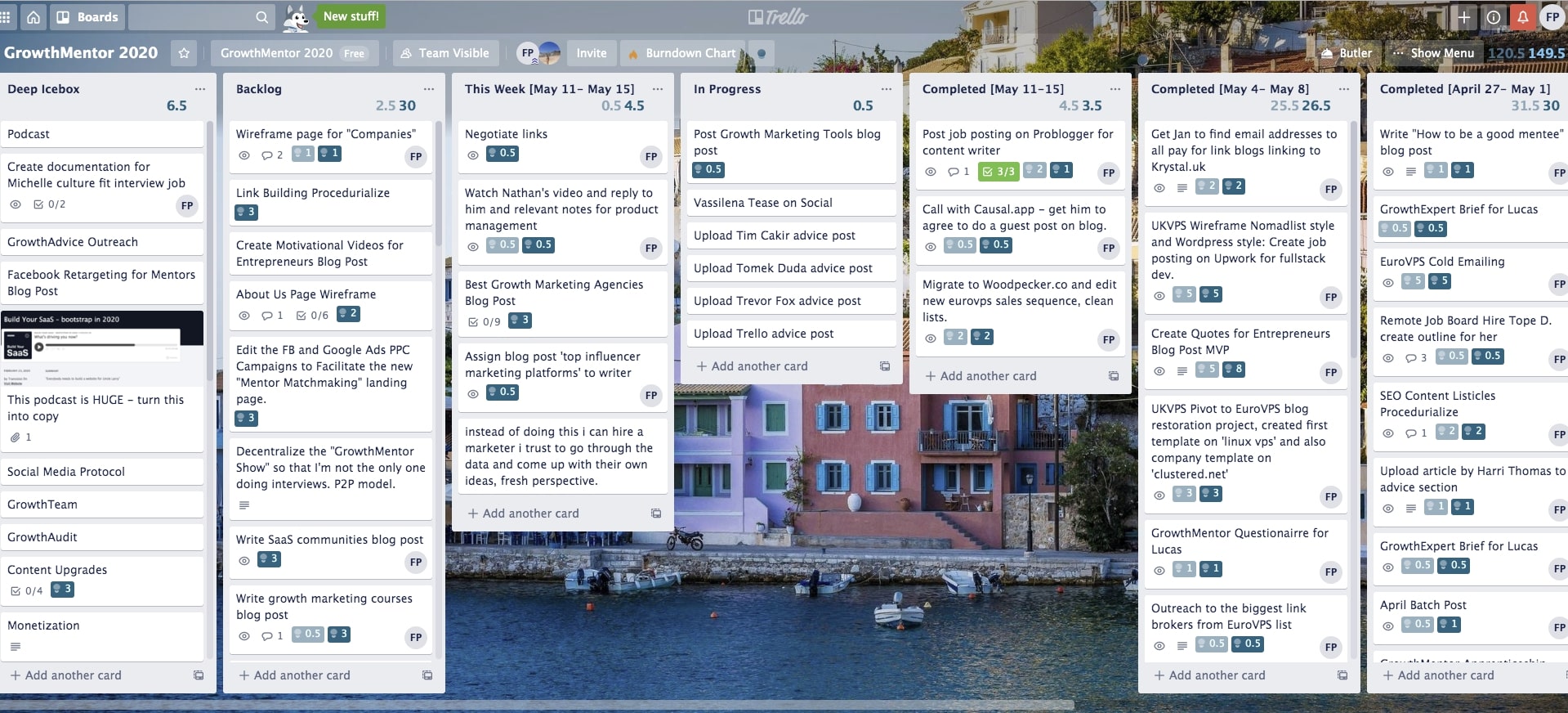
Trello for Personal Productivity
Using Trello for Personal To-Do Lists
Trello is not just for team projects; it’s also a powerful tool for personal productivity! Users can create a dedicated board for their to-do lists, organizing tasks in a visually appealing way. By setting up lists like “To Do,” “In Progress,” and “Done,” individuals can track their progress and accomplish goals effectively.
For example, someone might create a board for daily tasks:
- To Do: Grocery shopping
- In Progress: Reading a book
- Done: Exercise
Seeing completed tasks can be incredibly rewarding!
Time Management Strategies with Trello
To maximize productivity, Trello can help implement effective time management strategies. One effective approach is to allocate specific time blocks for tasks using the due dates feature.
You could set up a list called “Today’s Focus,” and:
- Allocate time slots for each task.
- Use labels to prioritize urgent tasks.
- Create recurring cards for daily habits like meditation or journaling.
By utilizing Trello for personal productivity, users can structure their day intuitively, making it easier to stay organized and focused on what truly matters. With the right techniques, accomplishing personal goals becomes not just achievable but enjoyable!
Trello for Team Collaboration
Communicating within Trello
Trello facilitates seamless communication among team members, ensuring everyone is on the same page. Each card serves as a discussion forum where team members can leave comments, ask questions, and provide updates. This keeps communication organized and tied directly to relevant tasks.
- Mentions: You can tag team members using “@” to draw their attention to specific comments or updates.
- Attachments: Share important documents directly on cards, making relevant resources easily accessible to everyone involved.
This kind of integrated communication eliminates the need for long email threads and makes collaborating easier.
Managing Multiple Projects with Teams
Managing multiple projects within teams can be a daunting task, but Trello is designed to simplify the process. By creating separate boards for each project, teams can track progress without confusion.
For instance, a marketing team might have boards for:
- Content Creation
- Social Media Campaigns
- Analytics and Reports
Each board allows distinct lists and cards tailored to specific project needs. Within each board, teams can also utilize labels and filters to prioritize tasks and focus on deadlines effectively.
By leveraging Trello for team collaboration, you can keep projects organized and accessible, fostering teamwork and ensuring success!
.jpeg)
Conclusion
Recap of Trello Benefits
As we wrap up our deep dive into Trello, it’s clear that this versatile tool offers a myriad of benefits for both personal and team productivity. From its user-friendly interface to its powerful features like labels, checklists, and automation, Trello streamlines the process of managing tasks. Key advantages include:
- Visual Organization: Keeps projects clear and manageable.
- Enhanced Collaboration: Facilitates teamwork and communication.
- Flexibility: Adapts to various workflows, making it suitable for everyone.
Final Thoughts on Effective Task Management
In today’s fast-paced world, effective task management is crucial for success. Trello not only helps you stay organized but also empowers you to prioritize and execute tasks efficiently. Whether you’re juggling multiple projects or planning personal goals, embracing Trello can lead to a more structured and fulfilling experience. So why not give it a try and see how it transforms the way you work? With consistent use, you’ll find yourself achieving more while enjoying the journey!