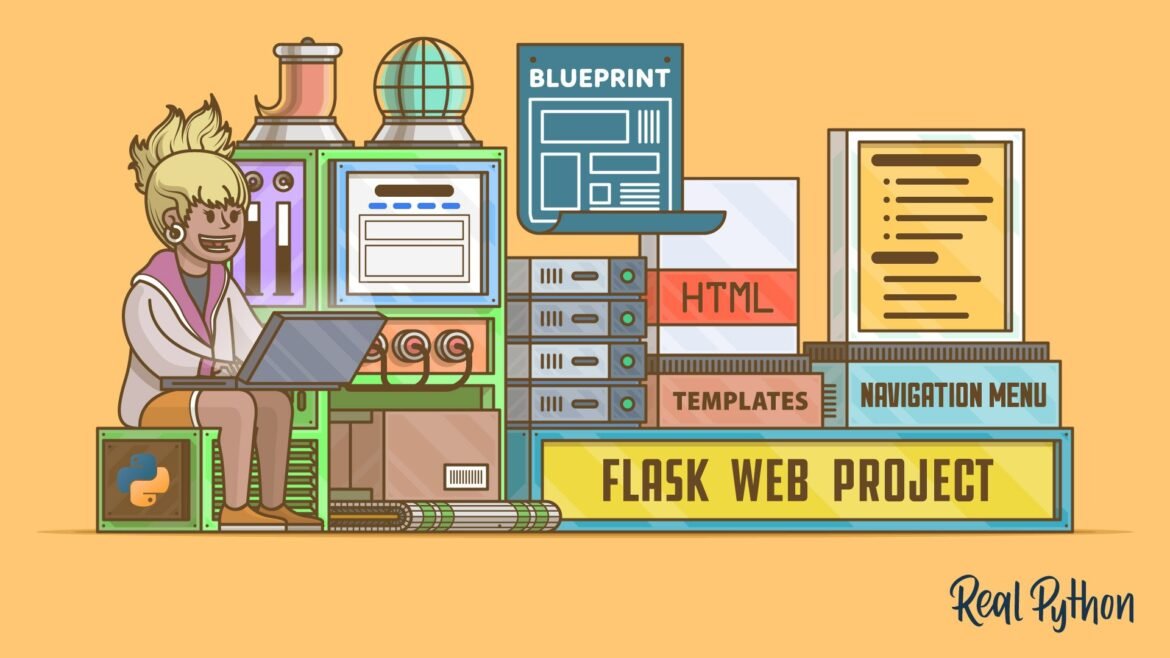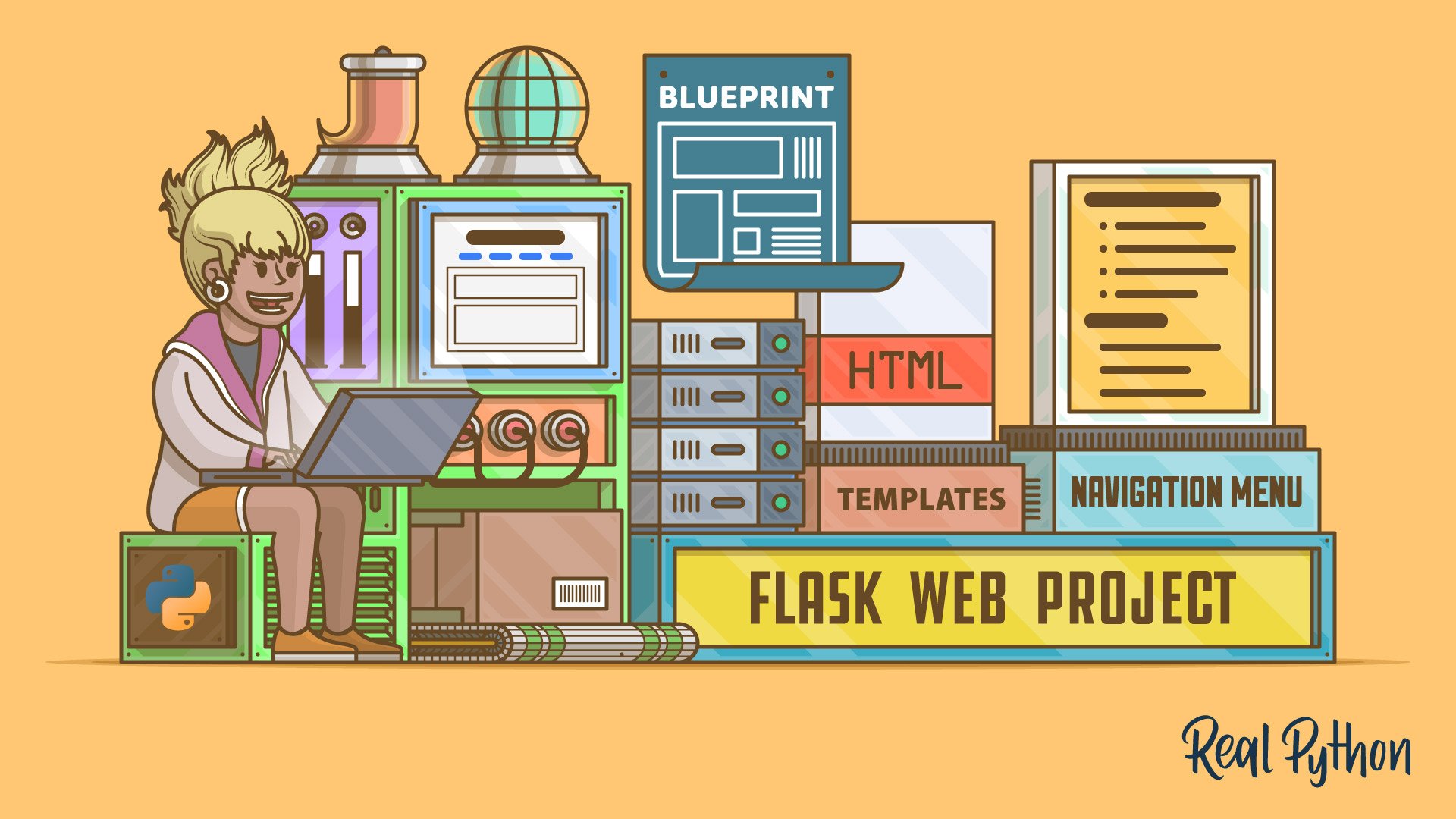
Understanding Flask Framework
Overview of Flask
Flask is a lightweight and flexible Python web framework that is ideal for building web applications, making it a popular choice among developers. Introduced in 2010, Flask provides a minimalistic approach, allowing for scalability and easy integration with other libraries. At its core, Flask is more of a toolkit than a full-fledged framework, letting developers choose the components they want to use. For example, you can easily integrate Flask with SQLAlchemy for database interactions or Jinja2 for templating.
From personal experience, Flask’s simplicity enabled me to create a functional web application within a few hours. The built-in server helped streamline testing and debugging, which is invaluable for developers working under tight deadlines.
Benefits of Using Flask
The advantages of using Flask go beyond just its simplicity. Here are some notable benefits:
- Flexibility: Developers can choose the tools and libraries that suit their project’s needs.
- Simplicity: The framework is easy to set up and get started with, allowing for rapid prototyping.
- Extensive Documentation: Flask boasts comprehensive documentation, making it easier for newcomers to learn and implement features.
- Active Community: The Flask community is vibrant and helpful, providing numerous resources, plugins, and extensions available for use.
In summary, Flask’s design philosophy empowers developers to create dynamic web applications efficiently, making it a prime choice for any project.

Setting Up the Development Environment
Installing Python
Before diving into building a web application with Flask, it’s essential to set up your development environment. The first step is to install Python, the backbone of Flask itself. Python is versatile and widely used in web development, making it a great choice.
To install Python, follow these simple steps:
- Visit the official Python website.
- Download the latest version suitable for your operating system—Windows, macOS, or Linux.
- Follow the installation instructions:
- For Windows users, ensure you check the box that says “Add Python to PATH” during installation.
- After installation, verify by running
python --versionin your terminal or command prompt.
Once you’ve installed Python, you’re ready for the next step.
Installing Flask
With Python installed, the next logical step is to install Flask. This process is quick and straightforward, thanks to the Power of pip, Python’s package installer.
Here’s how to get Flask up and running:
- Open your terminal or command prompt.
- Create a virtual environment (optional but recommended) using:
python -m venv flaskenv - Activate the virtual environment:
- On Windows:
flaskenvScriptsactivate - On macOS/Linux:
source flaskenv/bin/activate
- On Windows:
- Finally, install Flask by executing:
pip install Flask
Once installed, you can start creating your Flask applications. From my experience, using a virtual environment helps keep your projects organized and dependencies isolated, reducing potential conflicts. With Python and Flask ready to go, you’re all set to embark on your web development journey!

Creating the Web Application
Creating Routes
With Flask successfully installed, it’s time to start building the web application. The first step in this exciting journey is creating routes. A route is essentially a URL pattern that is mapped to a function in your application, allowing users to request information or trigger actions.
To create routes, you can use the @app.route decorator. Here’s a simple example:
from flask import Flask
app = Flask(__name__)
@app.route('/')
def home():
return "Welcome to my Flask App!"
if __name__ == '__main__':
app.run(debug=True)In this code snippet, the home function is linked to the root URL (/), displaying a welcome message. Personalizing routes is a fun process; in one of my projects, I added multiple routes for different pages, enhancing navigation and user engagement.
Rendering Templates
Next, let’s talk about rendering templates. While routes handle the logic, templates manage the presentation of your web application. Flask utilizes Jinja2 templating, allowing dynamic HTML rendering.
To get started, create a directory named templates, where you’ll store your HTML files. Here’s how you can render a template:
- Create a file named
index.htmlin thetemplatesdirectory:
<!DOCTYPE html>
<html lang="en">
<head>
<meta charset="UTF-8">
<title>My Flask App</title>
</head>
<body>
<h1>Welcome to My Flask Application!</h1>
</body>
</html>- Modify your route to render this template:
from flask import render_template
@app.route('/')
def home():
return render_template('index.html')Rendering templates not only enhances user experience but also helps keep your code clean and maintainable. In previous projects, I found that organizing HTML templates improved collaboration with design teams—now everyone is on the same page! As developers, leveraging routes and templates effectively will empower you to build engaging web applications.
Handling Form Data
Using WTForms
Now that your Flask application is equipped with routes and templates, it’s time to dive into handling user input through forms. A powerful library called WTForms simplifies this process, enabling developers to create and manage web forms effortlessly.
To get started with WTForms, you first need to install it:
pip install Flask-WTFOnce installed, you can create a form class that represents the fields users will fill out. Here’s a quick example:
from flask_wtf import FlaskForm
from wtforms import StringField, SubmitField
from wtforms.validators import DataRequired
class MyForm(FlaskForm):
name = StringField('Name', validators=[DataRequired()])
submit = SubmitField('Submit')This code defines a simple form with a text input for a name and a submit button. Integrating WTForms makes handling input much cleaner compared to plain HTML forms. I recall my experience while using WTForms in a small project — it saved me both time and frustration, especially when dealing with multiple form fields.
Form Validation
Beyond form creation, WTForms offers robust validation features. Ensuring user input is valid is crucial to maintaining the integrity of your application. Let’s enhance the earlier form with validation checks.
In the form class, the validators argument specifies constraints for each field. For example, the DataRequired validator enforces that the field cannot be left empty. When the form is submitted, you can validate user input with:
@app.route('/submit', methods=['GET', 'POST'])
def submit():
form = MyForm()
if form.validate_on_submit():
name = form.name.data
return f'Hello, {name}!'
return render_template('form.html', form=form)The validate_on_submit method checks if the form was submitted and if all fields are valid. If not, you can display error messages and prompt the user to correct their inputs. In one of my projects, implementing such validation greatly reduced user errors and improved overall satisfaction. Handling form data competently with WTForms empowers developers to create dynamic, user-friendly applications.

Building a Database
Integrating SQLite
As your Flask application evolves, incorporating a database to store and manage data becomes essential. SQLite is an excellent choice for beginners due to its simplicity and ease of setup. It is lightweight, serverless, and comes built-in with Python, making it the perfect companion for small to medium applications.
To integrate SQLite into your Flask app, you can use SQLAlchemy, which is a comprehensive ORM (Object Relational Mapper) that connects to various databases, including SQLite. First, install Flask-SQLAlchemy:
pip install Flask-SQLAlchemyNext, you can configure your application to use SQLite. Here’s an example of how to set it up:
from flask import Flask
from flask_sqlalchemy import SQLAlchemy
app = Flask(__name__)
app.config['SQLALCHEMY_DATABASE_URI'] = 'sqlite:///site.db'
db = SQLAlchemy(app)From my experience, creating the database was remarkably straightforward and reduced the need to worry about complex configurations that other SQL databases might require.
Database Models
With SQLite integrated, the next step is to define your database models. Models are Python classes that represent tables in your database. For example, let's create a simple model for storing user information:
class User(db.Model):
id = db.Column(db.Integer, primary_key=True)
username = db.Column(db.String(150), unique=True, nullable=False)
email = db.Column(db.String(150), unique=True, nullable=False)
def __repr__(self):
return f"User('{self.username}', '{self.email}')"This simple class defines a User table with three fields: id, username, and email. The db.Column specifies the data type and attributes, such as uniqueness and nullability.
Once the models are defined, creating the database is as simple as running:
db.create_all()In my projects, defining clear and concise database models minimized redundancy and helped maintain data integrity. Building a database with SQLite and SQLAlchemy paves the way for efficient data management in your Flask application.

Implementing User Authentication
Creating User Authentication
Once your database is set up, it’s time to add user authentication to your Flask application. This feature is vital for securing user data and providing personalized experiences. Flask provides a handy extension called Flask-Login, which makes handling user sessions straightforward.
To get started, you first need to install Flask-Login:
pip install Flask-LoginNext, you can create user registration and login functionality. Here’s a simplified example to illustrate how user authentication can be managed:
- Define a User loader function:
from flask_login import LoginManager, UserMixin
login_manager = LoginManager()
login_manager.init_app(app)
class User(db.Model, UserMixin):
# Add fields as previously discussed
@login_manager.user_loader
def load_user(user_id):
return User.query.get(int(user_id))- Set up routes for registration and login. Upon successfully logging in, users will receive a session.
From personal experience, implementing user authentication was a game changer. I remember integrating login functionality into my application and instantly seeing user engagement rise as they could now access tailored content.
Securing Routes
Once authentication is in place, securing routes is the next step to ensure that protected content is inaccessible without proper credentials. Flask-Login provides decorators to easily protect your views.
Here’s how to secure a route:
from flask_login import login_required
@app.route('/dashboard')
@login_required
def dashboard():
return render_template('dashboard.html')The @login_required decorator ensures that only authenticated users can access the dashboard; unauthenticated users will be redirected to the login page. During a past project, protecting certain routes helped me manage access control efficiently, ultimately enhancing the application’s security.
Implementing user authentication and securing routes not only protects user data but also provides a greater sense of trust, encouraging user interaction. With these systems in place, your Flask application can support a robust user experience.
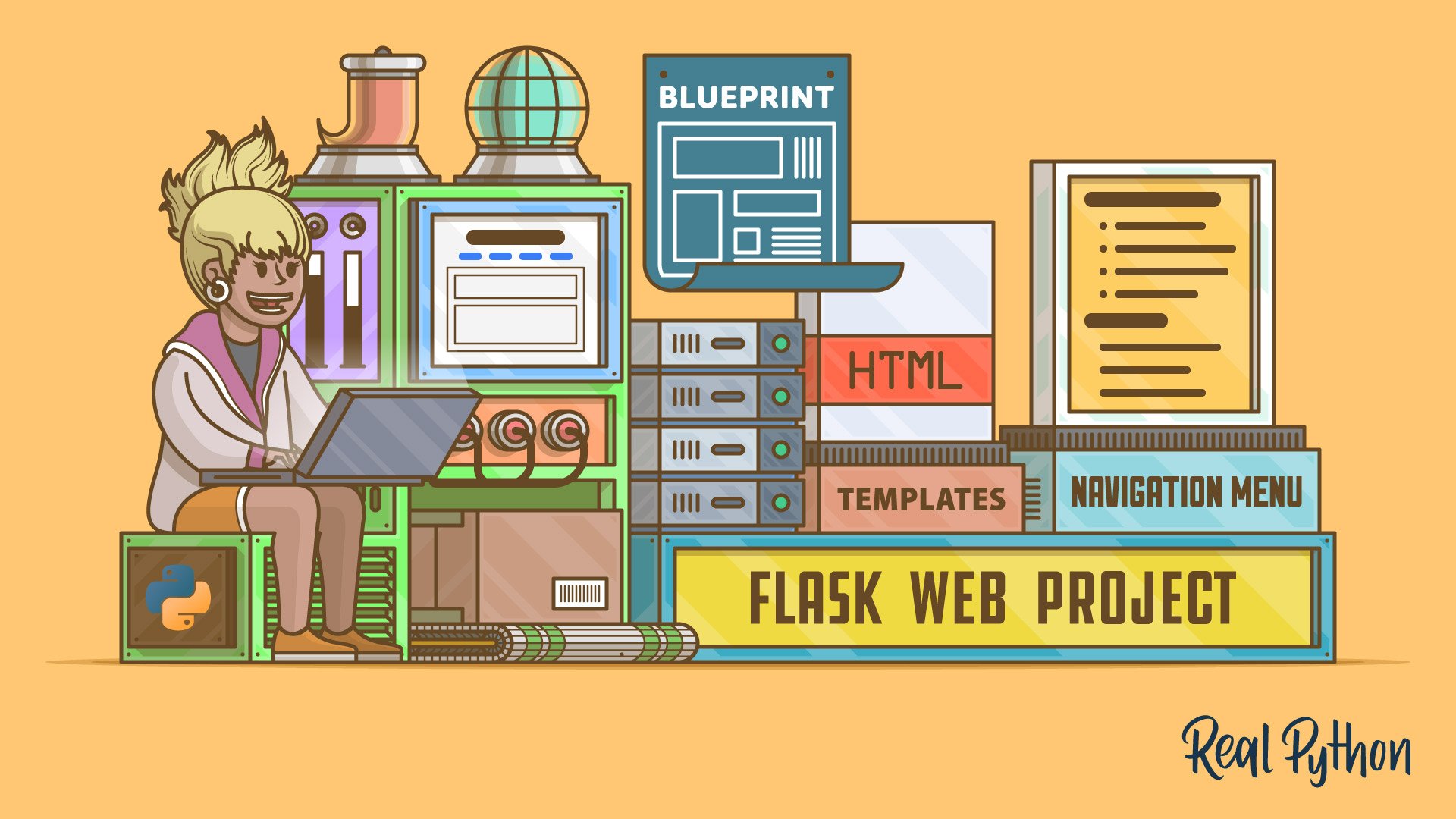
Enhancing the User Experience
Adding Bootstrap
With basic functionality in place, enhancing the user experience through design and interactivity is the next logical step in building a web application with Flask. One of the most popular ways to achieve this is by incorporating Bootstrap, a robust front-end framework. Using Bootstrap allows developers to create responsive designs that look professional and polished without much effort.
To get started, include Bootstrap’s CSS and JavaScript files in your HTML templates. You can either download them or link to a CDN. Here’s an example of how to include Bootstrap from a CDN in your template:
<link href="https://stackpath.bootstrapcdn.com/bootstrap/4.5.2/css/bootstrap.min.css" rel="stylesheet">
<script src="https://code.jquery.com/jquery-3.5.1.slim.min.js"></script>
<script src="https://cdn.jsdelivr.net/npm/@popperjs/core@2.0.7/dist/umd/popper.min.js"></script>
<script src="https://stackpath.bootstrapcdn.com/bootstrap/4.5.2/js/bootstrap.min.js"></script>From my experience, using Bootstrap's grid system facilitated rapid layout adjustments, making it simpler to accommodate both desktop and mobile users. Simple components like buttons, cards, and modals improved the overall usability and aesthetics of my application.
Implementing AJAX Requests
Enhancing user experience further can be achieved through AJAX (Asynchronous JavaScript and XML) requests, which allow for dynamic content updates without refreshing the page. This capability can greatly enhance interactivity.
To implement AJAX, you can use jQuery. Let’s say you want to submit a form and update a part of the page seamlessly. Here’s how you might approach it:
- Create an endpoint in Flask to handle the AJAX request.
@app.route('/submit_form', methods=['POST'])
def submit_form():
data = request.form['input_data']
# Process the data and respond
return jsonify({'result': f'You submitted: {data}'})- Use jQuery on the front end to make the AJAX call:
$('#myForm').on('submit', function(e) {
e.preventDefault();
$.ajax({
type: 'POST',
url: '/submit_form',
data: $(this).serialize(),
success: function(response) {
$('#result').text(response.result);
}
});
});The responsive feel that comes from AJAX greatly enhances the user experience by minimizing waiting times and creating a smoother interaction flow. In my projects, utilizing AJAX resulted in faster user feedback and greater satisfaction—keeping users engaged and coming back for more.
By combining Bootstrap and AJAX in your Flask application, you ensure a more interactive, appealing, and user-friendly experience that users will appreciate.

Deploying the Web Application
Choosing a Hosting Service
After enhancing your Flask application and ensuring it delivers an optimal user experience, the next exciting step is deploying your web application. However, before moving ahead, selecting the right hosting service is crucial. There are several options to consider:
- Heroku: This platform is incredibly user-friendly, ideal for those new to deployment. The free tier is a great starting point for small applications.
- DigitalOcean: For developers seeking more control, DigitalOcean offers scalable cloud solutions, making it suitable for more significant projects.
- AWS: Amazon Web Services provides powerful features and flexibility, but it may come with a steeper learning curve.
- PythonAnywhere: A Python-specific hosting service that allows deployment with minimal configuration effort.
From my personal experience, choosing Heroku for my first deployment made the process feel less daunting, as its extensive documentation guided me through the initial setup.
Deployment Process
Once you have selected a hosting provider, deploying your Flask application typically follows a few streamlined steps. Here’s how to get started with Heroku as an example:
- Prepare your application: Make sure your app is ready for deployment, including the required files like
requirements.txtfor dependencies andProcfileindicating how to run your app. - Set up the Heroku CLI: Install the Heroku CLI and log in to your account using
heroku login. - Create a Heroku app: Use the command
heroku create your-app-nameto set up your application on the platform. - Push your code: Deploy your application to Heroku using Git. Just run
git push heroku main. - Open your app: Finally, you can access your deployed web application with
heroku open.
Throughout my deployment journey, I found that following these steps minimized potential errors and simplified the overall process. Deploying your application not only showcases your hard work but also opens the door for users to engage with your creation. With the right hosting service and a smooth deployment process, your Flask application is ready to make waves in the web world!
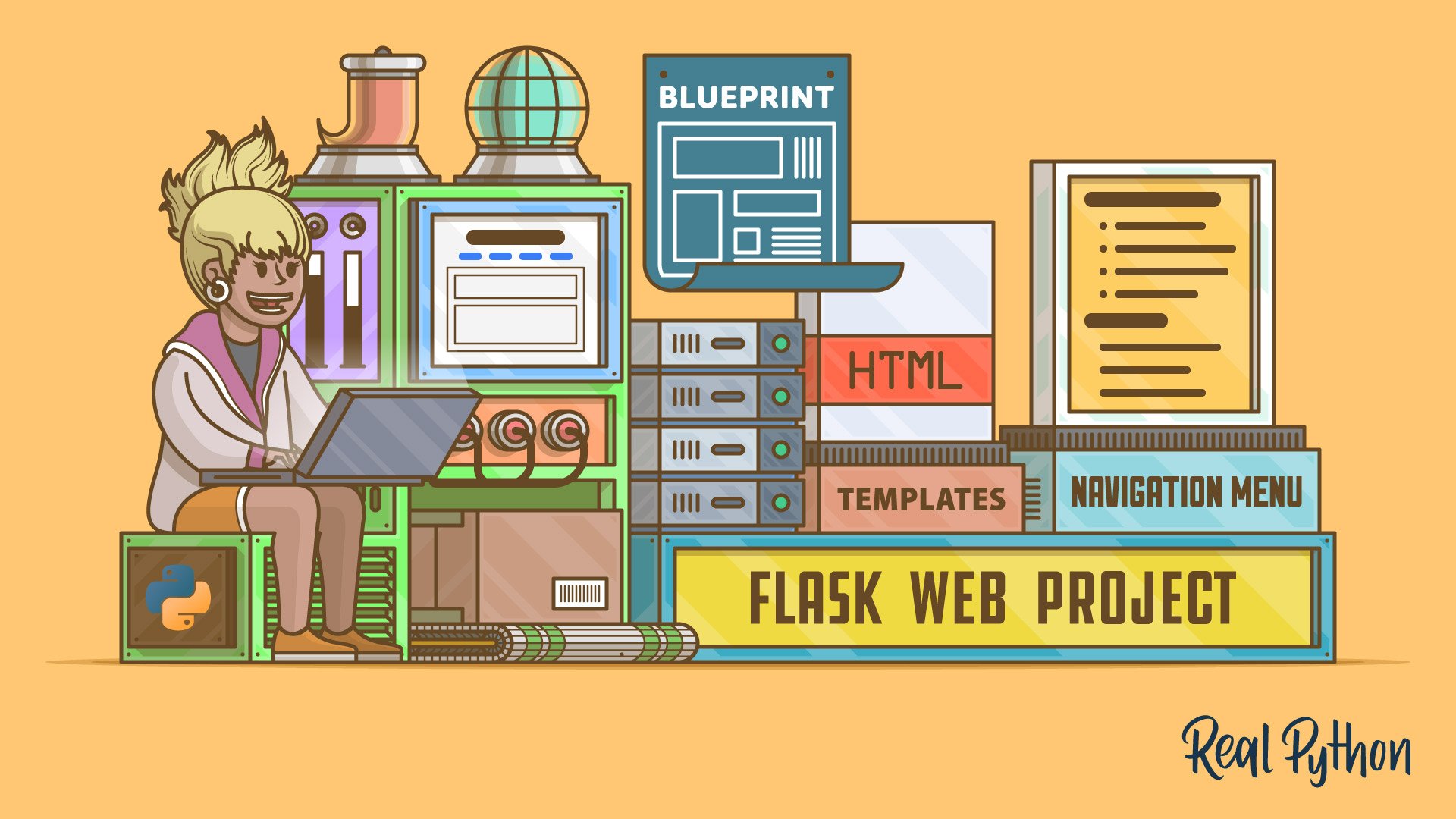
Conclusion and Further Learning
Summary of Steps
As we wrap up this guide on building a web application with Flask, let’s recap the key steps you’ve undertaken to create a robust application. It’s quite a journey, isn’t it? Here’s a quick summary:
- Understanding Flask: You learned about Flask's lightweight structure, which makes it an excellent choice for web development.
- Setting Up the Development Environment: You installed Python and Flask, setting the stage for your project.
- Creating the Web Application: You defined routes and rendered templates, laying the foundation for user interactions.
- Handling Form Data: You implemented WTForms to make handling user input more manageable and reliable with validation.
- Building a Database: You integrated SQLite and created database models for data management.
- Implementing User Authentication: You added user authentication and secured your routes.
- Enhancing the User Experience: You incorporated Bootstrap for aesthetics and implemented AJAX for a dynamic experience.
- Deploying the Web Application: You chose a hosting service and followed the deployment process.
Reflecting on this process, each stage has built upon the previous one, creating a comprehensive application.
Resources for Further Exploration
To continue your learning journey, here are some valuable resources worth checking out:
- Flask Documentation: The official Flask documentation is an invaluable resource for in-depth learning.
- Flask Mega-Tutorial: Miguel Grinberg’s tutorial offers a comprehensive guide to building applications with Flask.
- YouTube Channels: Channels like Corey Schafer and Traversy Media provide excellent video tutorials that can reinforce your learning through visual examples.
- Books: Consider reading “Flask Web Development” by Miguel Grinberg for an authoritative and detailed guide.
With these resources, you can delve deeper into Flask and expand your web development skills. Remember, the world of web development is vast and continually evolving, so keep exploring, experimenting, and building! Happy coding!